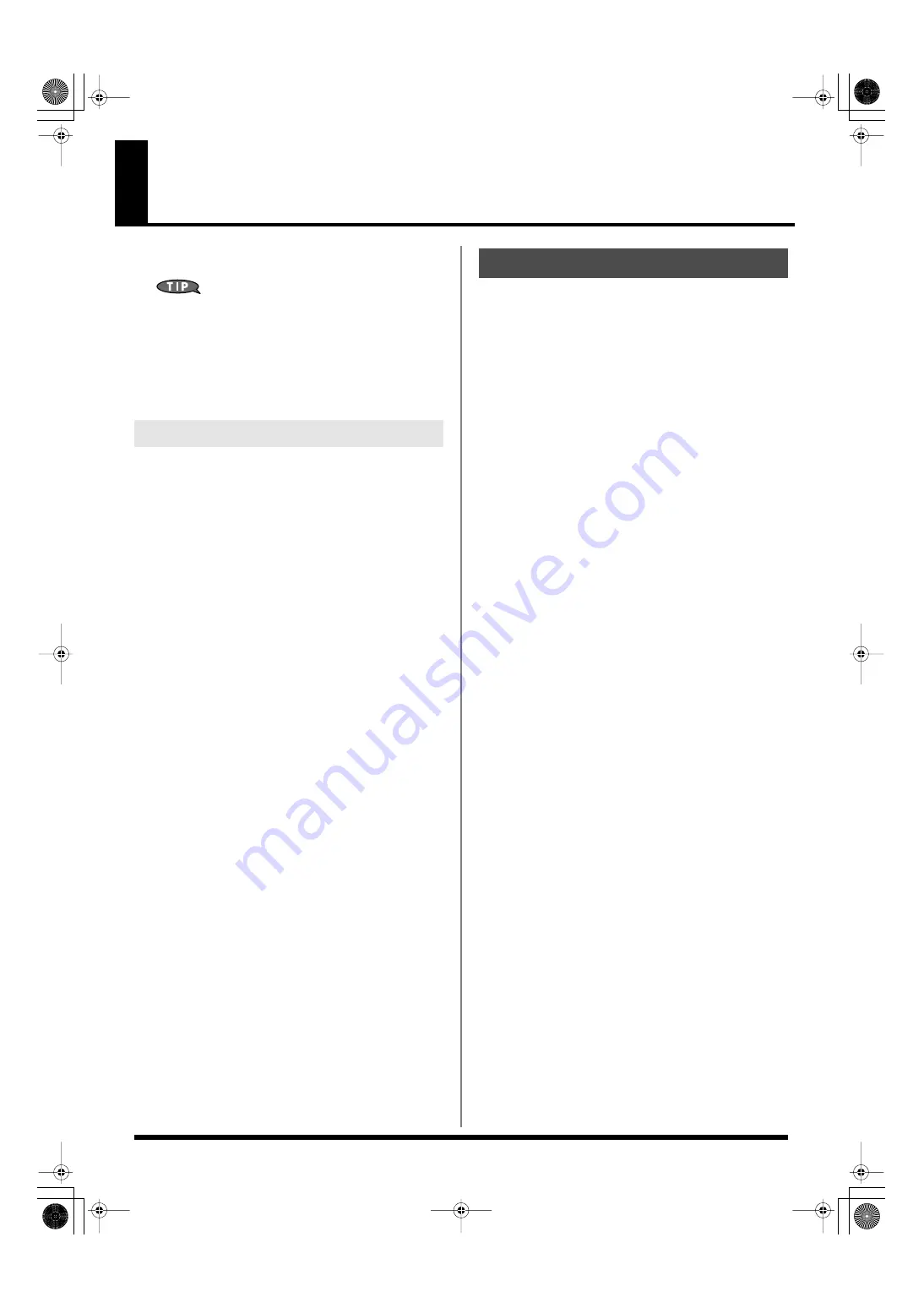
228
Recording Audio
This section explains how to use the Fantom-G’s sequencer to record
audio.
About the audio recording time
The Fantom-G has 32 MB of built-in memory, which allows you
to record approximately six minutes of mono audio or
approximately 3 minutes of stereo audio. If you want to record
for longer than this, you’ll need to install commercially
available memory (DIMM) (p. 312, p. 314).
A piece of recorded audio data is called a “sample.” You can create a
song simply by placing samples in an audio track of a song.
You can record audio either by recording directly into an audio track
of a song, or by recording only samples (sampling), or by importing
WAV or AIFF files from your computer.
Recording into a song (p. 228)
From the Song Play screen, select a track and a record-start location,
and then record.
After recording, the sample will be assigned to the record-start
location of the track.
You can use the Sampling function to record audio. The samples you
record will be added to the sample list. You can create a song by
freely placing these samples in an audio track of the song.
Importing from your computer (p. 287)
You can import WAV or AIFF files from your computer. The
imported WAV or AIFF files will be added to the sample list as
samples. You can create a song by freely placing these samples in an
audio track of the song.
When recording audio into a song, the work-flow is as follows.
1.
Select an audio track and the recording-start location
(p. 229).
2.
Perform audio recording (p. 230).
3.
Use song editing (p. 232) to edit the song.
4.
5.
Samples and Songs
Recording into a Song
Fantom-G_r_e.book 228 ページ 2009年7月2日 木曜日 午後2時55分






























