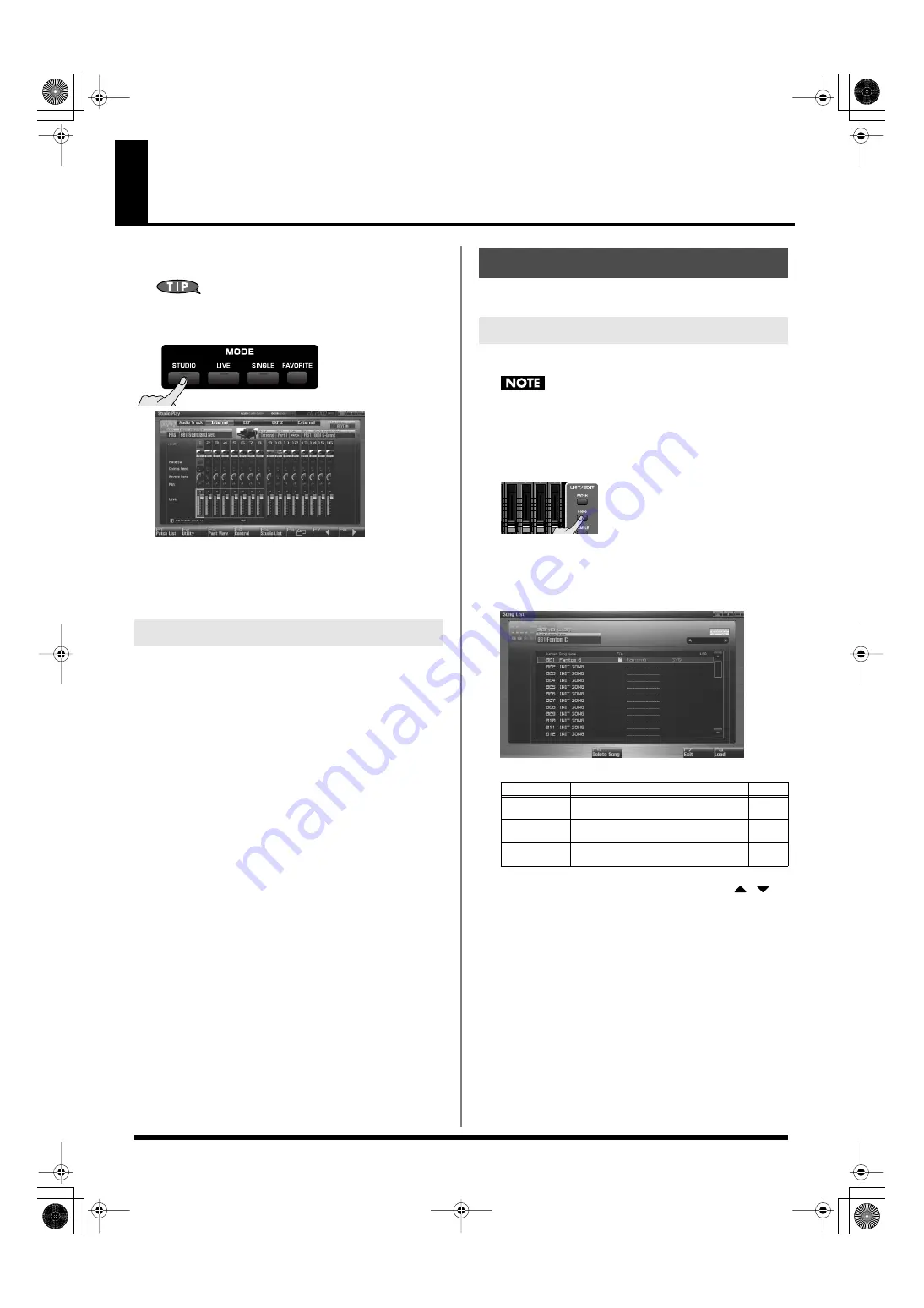
204
Playing Back a Song
This section explains how to use the Fantom-G’s sequencer to play
back a song.
We recommend that you put the sound generator in
Studio
mode
when creating or playing a song.
In Studio mode you can use up to sixteen sounds to play a
different instrument for each part, so this is the ideal mode for
playing a song that uses an ensemble of multiple instruments
such as drums, bass, and piano.
There are three ways to play back: you can play Fantom-G songs,
Standard MIDI Files (SMF), or phrases (MIDI Phrases).
You can play Fantom-G songs.
Playing Standard MIDI Files (SMF)
(p. 212)
You can copy Standard MIDI Files (SMF) from your computer to the
Fantom-G, and play them or import them into a song or phrase.
Playing phrases (MIDI Phrase) (p. 214)
You can audition phrases from within a Fantom-G project.
Here’s how to play a Fantom-G song.
Here’s how to access the Song List and load a song from the project.
When you load a song, the temporary area (p. 35) of the sound
generator will be in the state it was when you created the song.
Before loading a song, you should save the patch or live set or
studio set that you were editing.
1.
Press [SONG].
The Song Play screen will appear.
2.
Press [F1 (Song List)].
The Song List screen will appear.
F-key operations in the Song List screen
3.
Turn the VALUE dial, or use [INC] [DEC], or use
/
to
select a song.
4.
Press [F8 (Load)].
A confirmation message will appear.
5.
Press [F7 (OK)].
If you decide to cancel, press [F8 (Exit)].
Three Ways to Play Back
Playing a Song (Song Play)
Loading a Song (Song List)
F-key
Explanation
Page
F4
Delete Song
Deletes a song file from the project.
F7
Exit
Returns to the previous screen.
–
F8
Load
Loads the song file.
Fantom-G_r_e.book 204 ページ 2009年7月2日 木曜日 午後2時55分






























