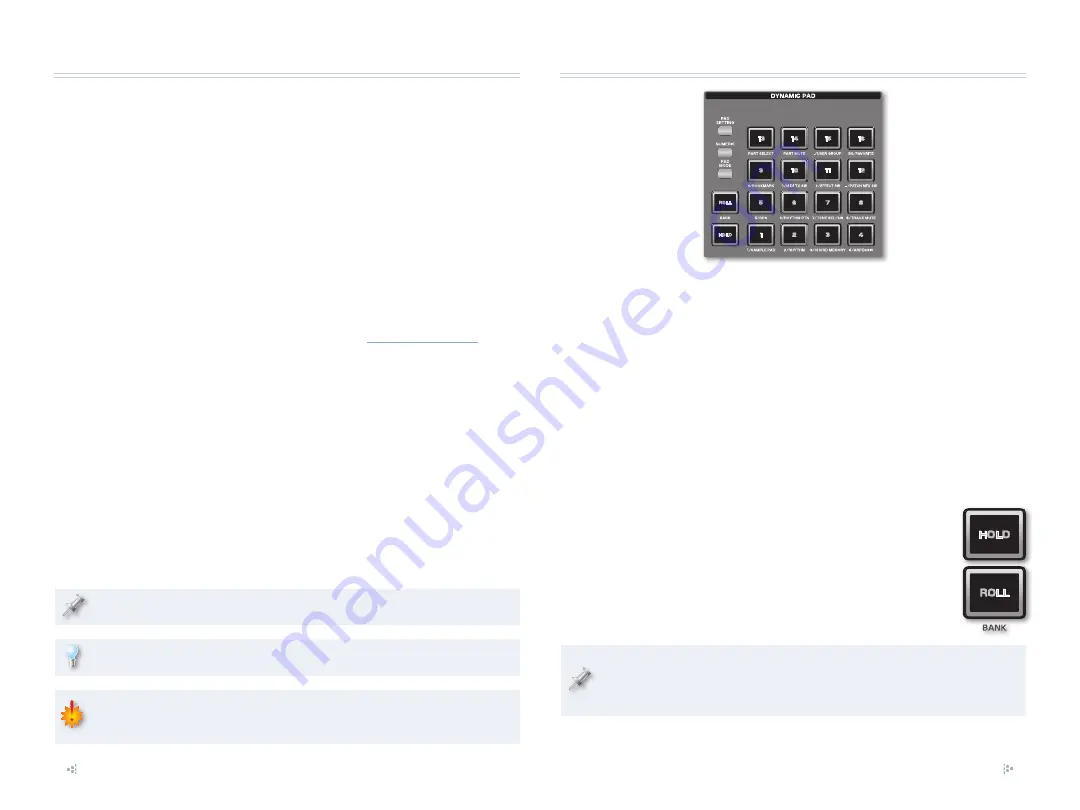
2
About the Workshop Booklets
Roland’s Fantom G6, G7, and G8—the Fantom-G family—set a new standard
for excellence in workstation keyboards, with spectacular sounds and
incredible built-in effect-processing muscle. A beautiful full-color LCD
display and innovative performance features make getting around a pleasure
and make the G6, G7, and G8 a dream to play. For recording, the Fantom-G
contains a powerful 128 MIDI/audio track sequencer. Each Fantom-G can
also host two Roland ARX SuperNATURAL™ cards whose breakthrough
modeling technology provides sounds with amazing sonic detail, expressive
possibilities, and sound-design opportunities.
Each Fantom-G Workshop Series booklet focuses on one Fantom-G topic,
and is intended as a companion to the
Fantom G6/G7/G8
Owner’s Manual
.
This booklet requires Fantom-G Operating System v1.30 or higher. You can
download the latest Fantom-G O.S. for free from
.
About This Booklet
The previous Workshop booklet introduced a variety of methods to help you
take control of the Fantom-G. If there’s one area of the Fantom-G panel that’s
absolutely packed with power user controls, though, it’s the DYNAMIC PADS
area. This booklet is all about the Fantom-G’s pads.
Understanding the Symbols in This Booklet
Throughout this booklet, you’ll come across information that deserves
special attention—that’s the reason it’s labeled with one of the following
symbols.
A note is something that adds information about the topic at hand.
A tip offers suggestions for using the feature being discussed.
Warnings contain important information that can help you avoid
possible damage to your equipment, your data, or yourself.
Introducing the Dynamic Pads
The pads in the DYNAMIC PADS area can play drum sounds—which are
called “rhythms” on the Fantom-G—and rhythm patterns, as you might
imagine. Really, though, they can do
so
much more. In fact, the pads are a
key ingredient in mastering the Fantom-G. Once you get comfortable with
them and the things they can do, you’ll be whipping around the Fantom-G
at blinding speed.
Let’s get started.
The ROLL and HOLD Buttons
The ROLL and HOLD buttons affect the manner in which the 16 pads work
when they’re playing sounds. When
HOLD is lit—
•
the pad acts as if you’re continuing to press
the pad even after you remove your finger. This can be
especially useful for playing sampled loops.
ROLL is lit—
•
the sound produced by any pad you strike
repeats, creating a drum-roll-type effect until you
release the pad or turn off the HOLD button.
These two buttons also perform some other functions, as we’ll see
later on. The ROLL button even has a second label, “BANK,” since you
can use it for changing Favorite and User Group banks.































