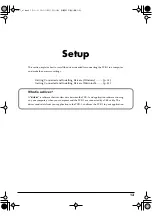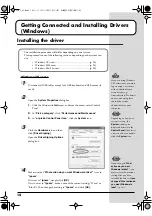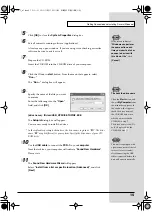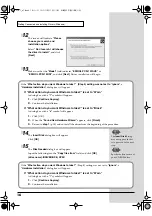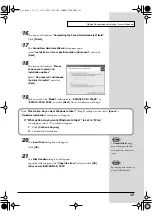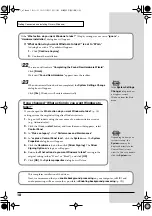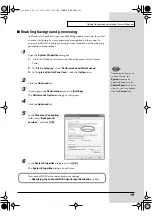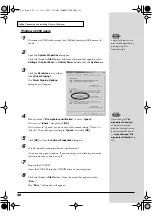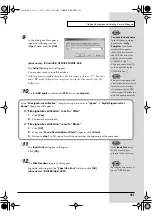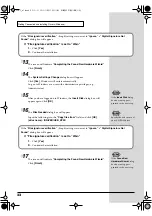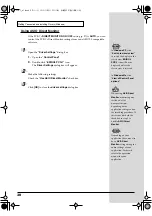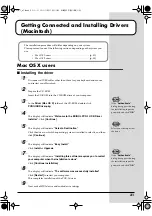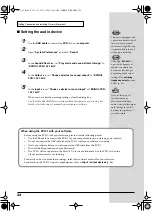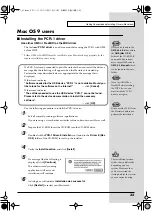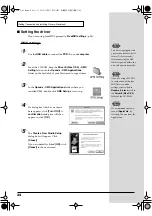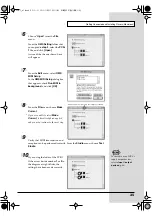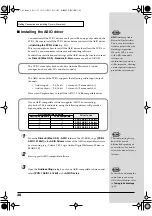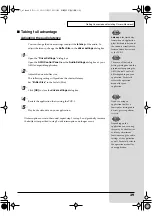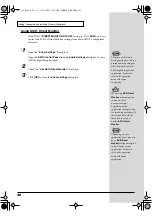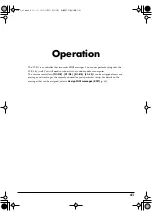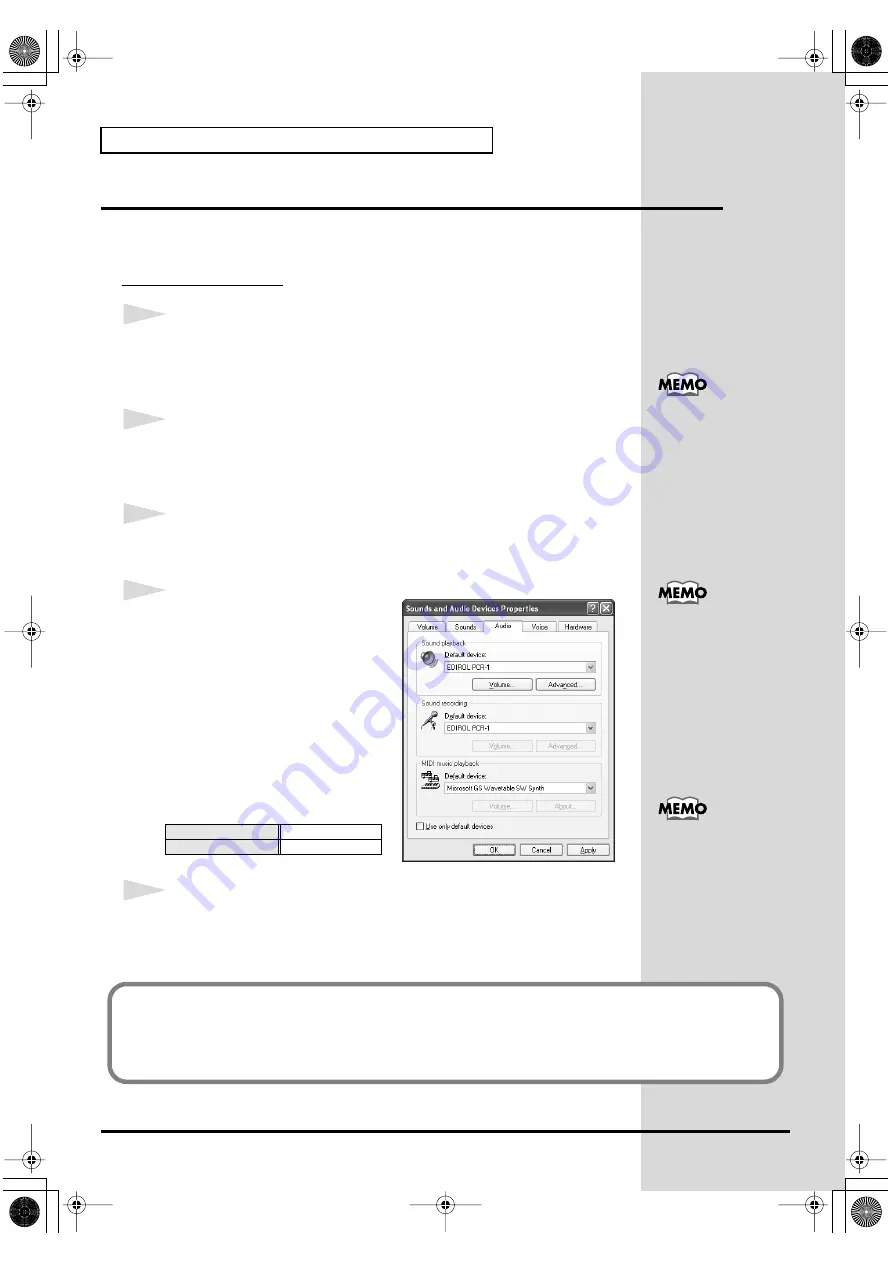
26
Getting Connected and Installing Drivers (Windows)
Settings and checking
■
Specifying the audio and MIDI input/output destination
Windows XP users
1
Open
Control Panel
.
Click the Windows
start
button, and from the menu that appears, select
Control Panel
.
2
Open the
Sounds and Audio Devices Properties
dialog box.
In
“Pick a category”
click
“Sound, Speech, and Audio Devices”
. Next, in
“or pick a Control Panel icon”
, click the
sounds and Audio Devices
icon.
3
Click the
Audio
tab.
fig.XP_J
4
For
MIDI music playback
, click the
located at the right of
[Default device]
, and select the following from the list
that appears.
5
Close the
Sounds and Audio Devices Properties
dialog box.
Click
[OK]
to complete the settings.
Sound playback
EDIROL PCR-1
Sound recording
EDIROL PCR-1
Depending on how your
system is set up, the
Sounds and Audio
Devices
icon may be
displayed directly in the
Control Panel
(the Classic
view). In this case, double-
click the
Sounds and
Audio Devices
icon.
For details on the PCR-1’s
input/output devices,
refer to
For details on adjusting the
audio latency and using
ASIO Direct Monitor, refer
to
This completes settings for using the PCR-1 with an application that uses the standard
Windows device settings, such as Media Player.
For details on how to make these settings, refer to the owner’s manual for your software.
For details on the PCR-1’s input/output devices, refer to
PCR-1_e1.book 26 ページ 2003年11月20日 木曜日 午後3時22分
Содержание Edirol PCR-1
Страница 98: ...98 MEMO PCR 1_e1 book 98...