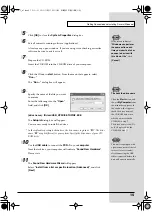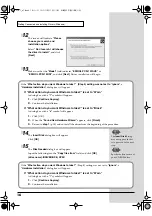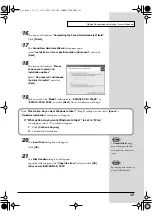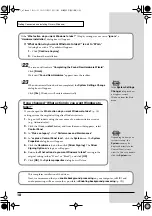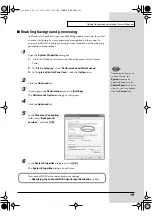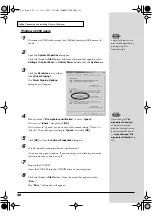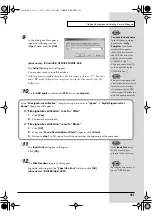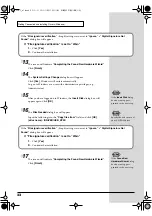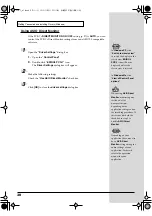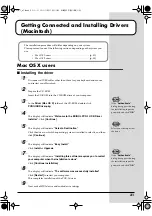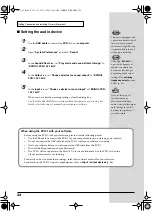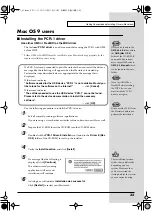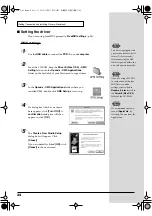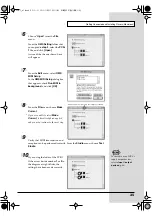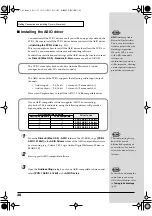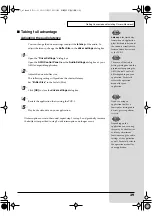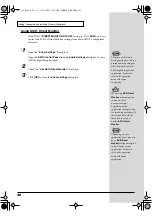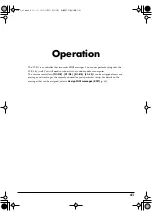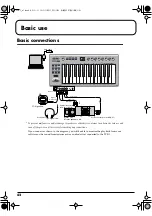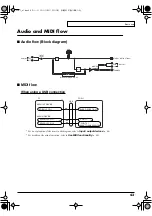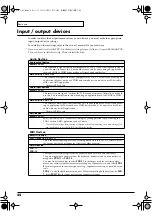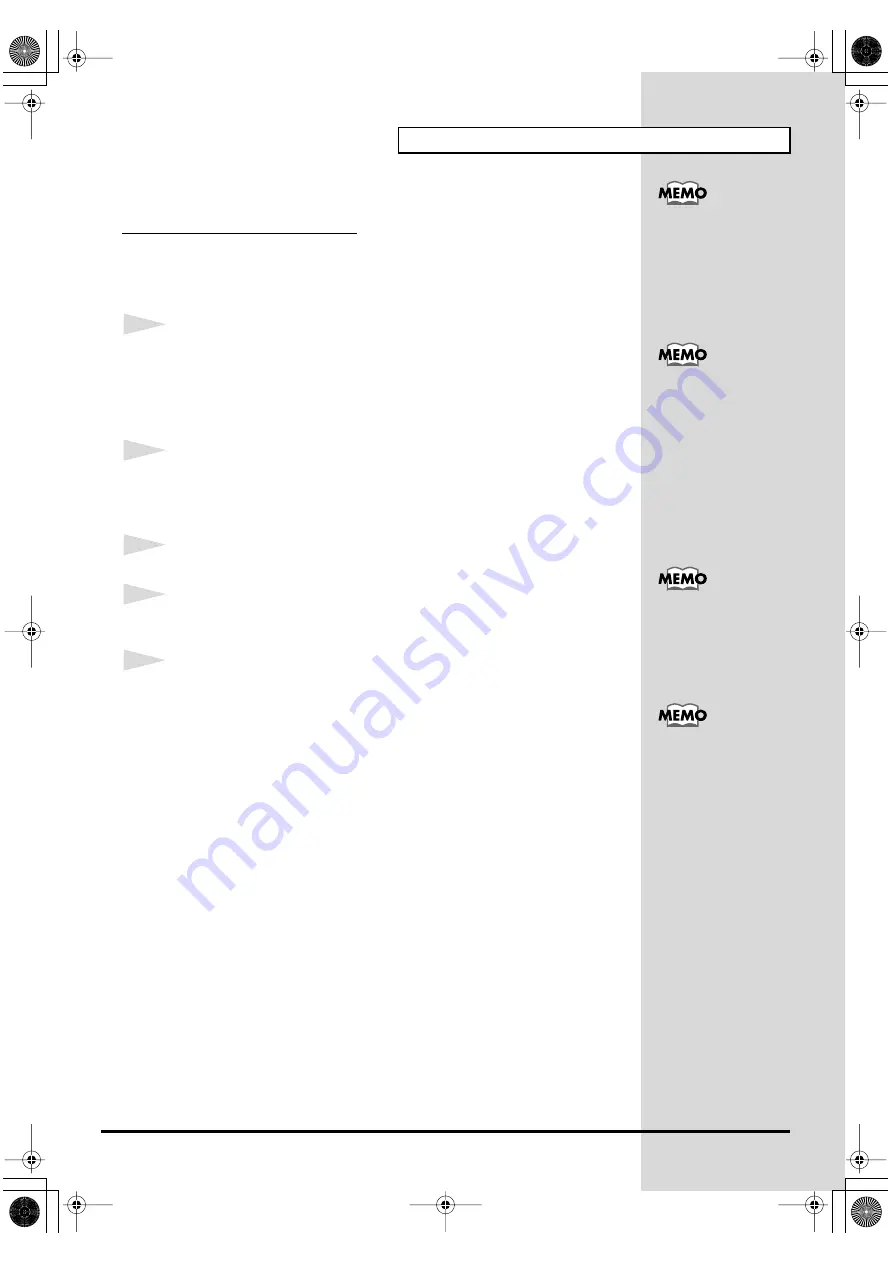
29
Getting Connected and Installing Drivers (Windows)
■
Taking full advantage
Adjusting the audio latency
You can change the driver settings to adjust the
latency
of the audio. To
adjust the latency, change the
Buffer Size
in the
driver settings
dialog box.
1
Open the
“Driver Settings”
dialog box.
1.
Open
“Control Panel”
.
2.
Double-click
“EDIROL PCR-1”
icon.
The
Driver Settings
dialog box will appear.
2
Adjust the driver buffer size.
The following setting will produce the shortest latency.
Set
“Audio Buffer Size”
to the far
left (Min)
.
3
Click
[OK]
to close the
driver settings
dialog box.
4
Restart the application that is using the PCR-1.
5
Play back audio data on your application.
If interruptions occur in the sound, repeat step 1 to step 5, and gradually increase
the buffer size specified in step 2 until interruptions no longer occur.
Latency
is the time delay
from when an application
plays back audio data until
the sound is actually heard
from an audio device such
as the PCR-1.
In
Windows XP
, click
"Switch to Classic View"
to select Classic View on
your computer. If you're
not in Classic View, the
EDIROL PCR-1 icon won't
be shown.
In
Windws Me
, click
"Show all Control Panel
Options.”
If you are using an
application that has a
function for testing audio
devices, get it to perform
its tests.
Depending on the
application you are using,
there may be a
buffer size
or
latency
adjustment
function among the audio
settings of the application
as well. For details, refer to
the operation manual for
your application.
PCR-1_e1.book 29 ページ 2003年11月20日 木曜日 午後3時22分
Содержание Edirol PCR-1
Страница 98: ...98 MEMO PCR 1_e1 book 98...