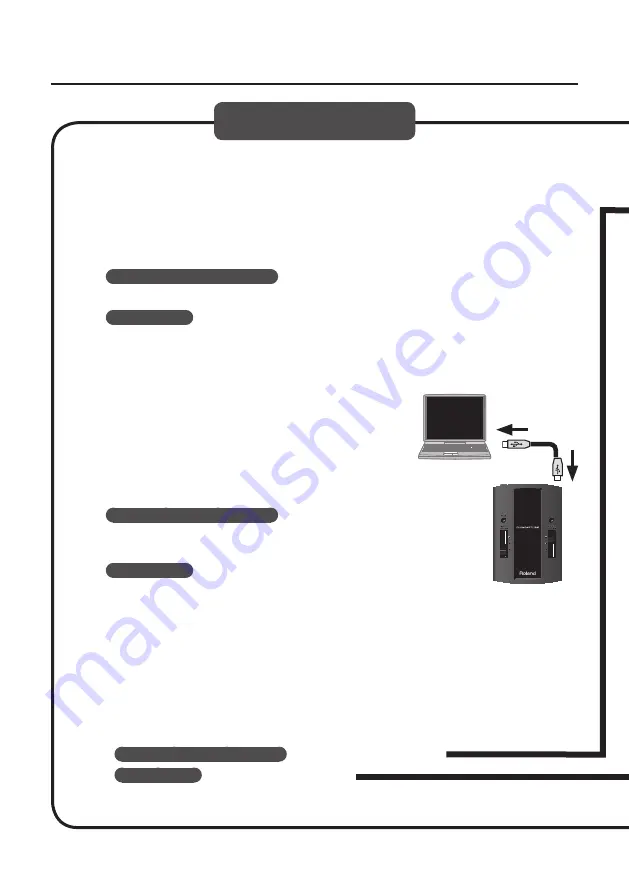
10
Driver Installation
5.
When a confirmation screen regarding user account control appears, click [Yes]
or [Continue] .
6.
When “The DUO-CAPTURE Driver will be installed on your computer .” appears,
click [Next] .
7.
Click [Next] again .
Windows 7/Windows Vista
If a dialog box regarding Windows security appears, click [Install].
Windows XP
If the “Software Install” dialog box appears, click [Continue] to proceed with the
installation.
If you cannot proceed, click [OK] to cancel the installation. Change the settings as
described in “Driver Signing Options Setting (Windows XP)” (p. 22) and try installing again.
8.
When “Ready to install the driver .” appears,
connect the DUO-CAPTURE to the computer using
a USB cable .
*
Turn down the volume on any peripheral devices before
connecting the USB cable .
It may take several minutes for the driver to be installed.
Windows 7/Windows Vista
If other messages appear, follow the instructions on the
screen. The driver will be installed automatically.
Windows XP
“Found new hardware” will appear in the lower-right corner
of the screen.
users: continue from p. 11
users: continue from p. 12
Windows
Windows XP
Windows 7/Windows Vista
Содержание DUO-CAPTURE
Страница 33: ...33 MEMO...
Страница 34: ...34 For EU Countries For China...
Страница 36: ...5 1 0 0 0 1 7 8 6 1 0 2...

























