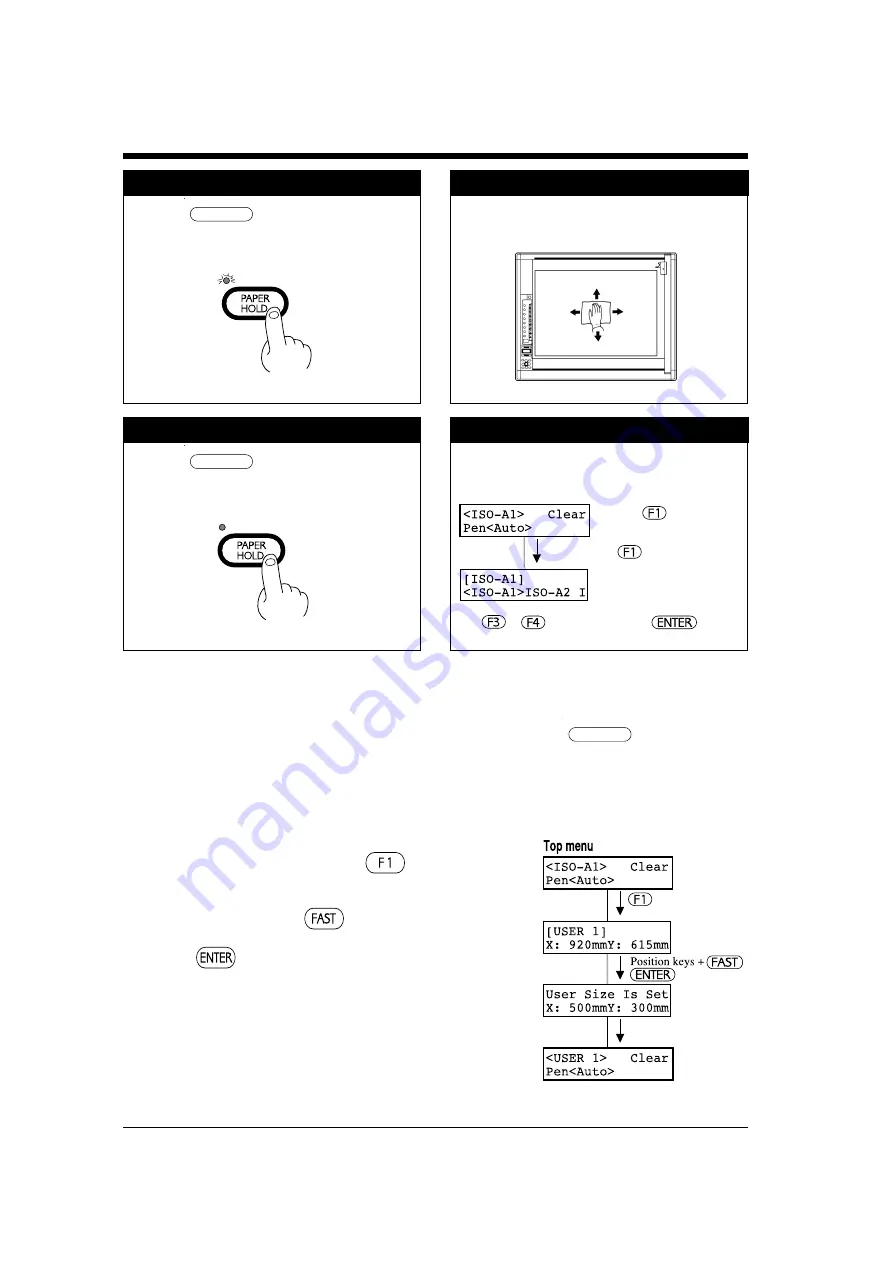
6
2
Press the
PAPER HOLD
key once to select the
position. Load the paper onto the drawing board
while the P
APER HOLD LED is
blinking
.
3
Remove bubbles and wrinkles from the paper by
wiping with a dry cloth.
4
Press the
PAPER HOLD
key one more time.
The P
APER HOLD LED
lights up
and the paper
is secured in place.
5
Set the paper size of the display menu to match
the size of the paper loaded in the DPX.
If the Sheet Tears While Plotting...
If an edge of a loaded sheet does not lie flat, it may catch on parts of the pen carriage and tear during plotting.
If an edge of the sheet is not held perfectly flat by suction even after pressing the
PAPER HOLD
key to cause the
sheet to be held, then secure the edge with commercially available drafting tape or the like.
If the sheet has been torn, then remove the sheet, taking care not to bend any of the parts on the pen carriage.
Bending of a pen carriage part may result in partially faint plots when the carriage is loaded with any type of
plotting implement other than a pencil.
When Plotting with an Oversize Sheet
1) When the screen at right is shown, press
to display either
[USER 1], [USER 2], or [USER 3].
The currently set coordinate values are displayed at this time.
2) Press the cursor keys and the
key to move the pen carriage
to the upper right edge of the sheet.
3) Press the
key.
4) When the screen at right appears, the setting for user size has been
completed. This screen indicates that a sheet size of 500 mm x 300
mm has been set.
After a for example seconds, the following menu appears.
Three user sizes -- [USER 1], [USER 2], or [USER 3] -- can be set.
These settings remain stored in memory even after the power is
switched off.
Press the key.
Top menu
Use to select [ISO-**],
[JIS-**], [ANSI-**], ([ANSI
ARCH-**],) [DIN-**],
[USER 1], [USER 2] and
[USER 3].
Use or to select a size. Press to
enable the setting.
Содержание DPX-2700A
Страница 1: ...USER S MANUAL DRAFTINGPLOTTER DPX 3700A DPX 2700A ...
Страница 10: ...viii MEMO ...
Страница 59: ...R8 991012 ...









































