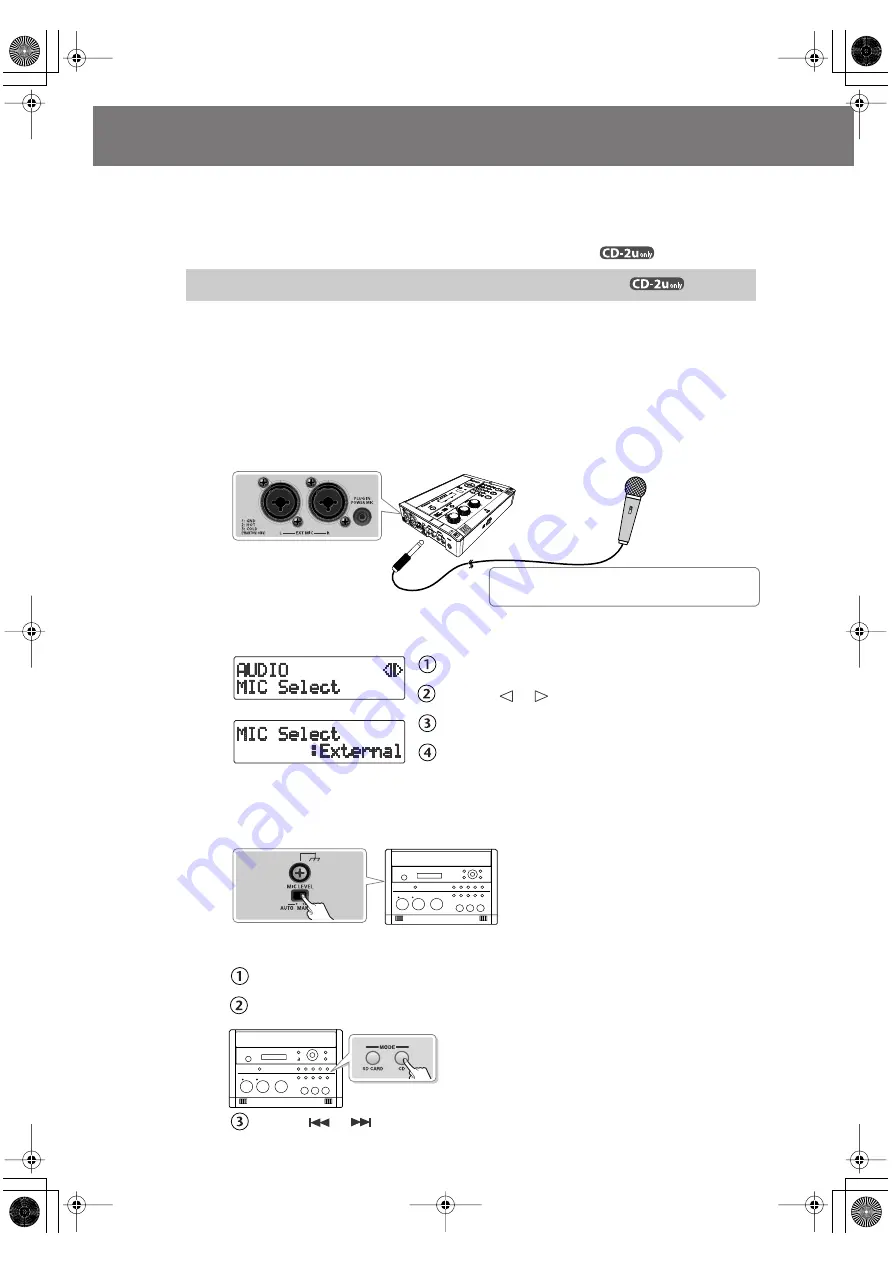
54
Recording Karaoke
Here’s how the sound of the accompaniment and the sound of your voice being input via a
mic can be recorded together to an SD memory card.
As the accompaniment for your recording, you can use the sound being input to the LINE IN
(L, R) jacks (e.g., from a digital audio player) (or the sound of a CD
).
* In order to perform this operation, you’ll need the included, dedicated AC adaptor.
1
Turn on the power
(
☞
.
2
Insert the SD memory card for recording
(
☞
.
3
Connect your mic to the EXT MIC (L, R) jacks or PLUG IN POWER MIC jack
located on the CD-2u’s side panel.
fig.connect-extmic-e.eps
4
Select the External mics.
fig.menu-overdub-e.eps
Press the [MENU] button to access the menu screen.
Use the [
] [
] buttons to choose “MIC Select.”
Press the [ENTER] button to confirm your choice.
Use the [+] [-] buttons to choose “External,”
“Ext(MONO),” or “Plug-In Power.”
5
On the CD-2u’s left side, set the [MIC LEVEL] switch to its “MANUAL”
position.
fig.rec-intmic02.eps
6
Prepare your karaoke CD.
Insert the karaoke CD (
☞
Press the [CD] button so it’s lit, and set the audio source to “CD.”
Use the [
] [
] buttons to select the song that you want to record.
If Using Accompaniment from a CD
Phone type, XLR type, TRS mini type (plug-in power mic)
Types of plugs that can be connected
CD-2u_SD-2u_e.book 54 ページ 2013年1月24日 木曜日 午前11時34分
















































