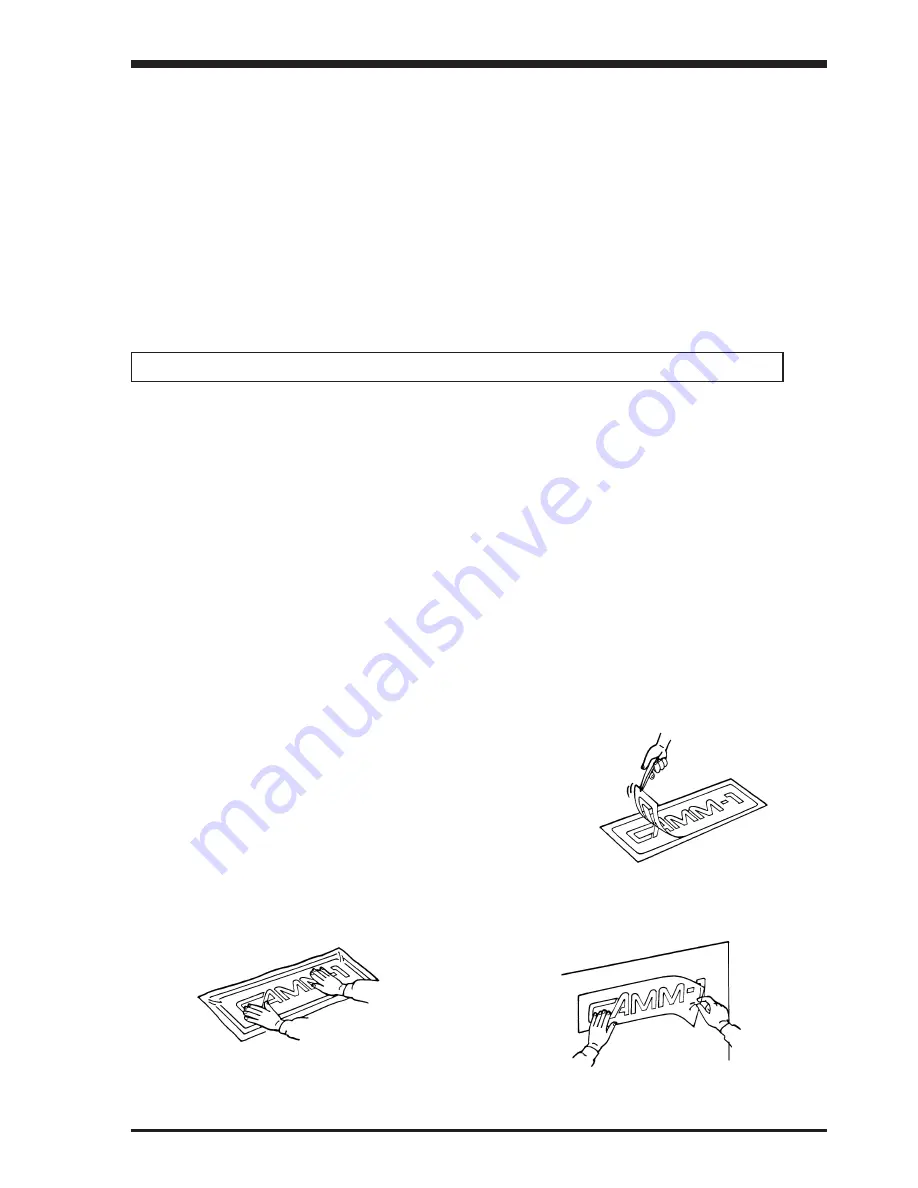
15
• Continuing Cutting
Cutting After Changing the Sheet
Follow the procedure described from "Loading the Sheet" on page 8 to "4-7 Downloading Cutting Data" on page 14.
* If the same type of sheet is used, then a cutting test is not necessary.
Continuing Cutting on the Same Sheet
Refer to "4-5 Setting the Origin Point" on page 12 to set the origin for the unused area on the sheet. Then send cutting
data from the computer to the PNC-950.
• Cutting a Thick Sheet
SW-8, one of the DIP switches located on the right side of the unit, is normally set to OFF (light).
It is recommended that SW-8 be set to ON (heavy) when cutting a thick or heavy sheet. Cutting speed slows down when
this is done, but the force used to move the sheet and the blade increases.
Remember that DIP switch settings must be made only when the power is turned OFF.
4-8 Applying the Completed Cutout
Once cutting has been completed, follow the procedure below for application instructions.
Procedure
• Make sure beforehand that the surface where the work is to be stuck is clean and free of all dust or oily
deposits.
• When applying the work to a transparent surface, such as a window, you can use a water-based pen (which
can be wiped off afterwards) to mark guidelines on the reverse side of the glass, to aid in getting the work
aligned properly.
(1)
For Flat Sheets
Refer to "Removing the Sheet" on page 11 to remove
the sheet from the PNC-950.
For Roll Sheets
Use the separate cutter or scissors to detach the work
area from the rolled sheet.
(2) Strip/Weed all unneeded portions from the completed
work.
* You should have weed boarders or rectangles
drawn around work to facilitate weeding.
(3) Stick application sheet over the completed work.
Press down firmly on the application sheet to
remove air bubbles. If you do not press firmly
enough the cut area will not stick to the surface.
(4) Carefully apply the work at the desired location, while
keeping it as straight as possible. Rub over the applica-
tion tape to make sure the work is firmly stuck in place.
Then peel off the application sheet.
• If you discover after it is stuck in place that air bubbles were trapped under the work, use a needle to punc-
ture them. Then you can smooth out the sheet out so that it sticks securely.
Содержание CAMM-1 PNC-950
Страница 1: ...ROLAND DG CORPORATION PNC 950 PNC 950 PNC 950 PNC 950 PNC 950 USER S MANUAL ...
Страница 32: ...26 Automatic backspace 10 CHARACTER SETS ...
Страница 36: ...C3070395BE V5 1 ...






























