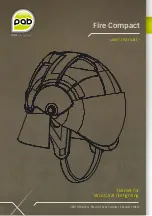28
Driver Installation and Settings
Now let’s play back some sample data to verify that the connections and settings are correct.
* Before connecting the UA-25EX to other equipment, you must turn the UA-25EX’s output
volume and the volume controls of all devices to which the UA-25EX is connected to their
minimum settings to avoid malfunctions or speaker damage.
As shown in the illustration, connect your headphones or monitor speakers so that you can hear
the sound played back from the computer.
fig.basic_e.eps
Here we will play back sample data using the standard functionality provided by your operating
system. The sample data “TTears(.mp3)” is in the included CD-ROM.
* Copyright law prohibits you from using the song data included with this product for any
purpose other than personal enjoyment unless you have obtained permission from the
copyright holder. You may not copy this data or use it in a derivative work without permission
from the copyright holder.
1
Prepare the CD-ROM.
Insert the included UA-25EX Driver CD-ROM into the CD-ROM drive of your computer.
Verifying that you hear sound
Connecting your audio playback system
Playing back the sample data
Amplified Speakers
Computer
Headphones
Front Panel
Rear Panel
UA-25EXCW_e.book 28 ページ 2009年4月13日 月曜日 午後12時33分
Содержание Cakewalk UA-25 EX
Страница 1: ...7 0 2 UA 25EXCW_e book 1...
Страница 59: ...MEMO UA 25EXCW_e book 59...
Страница 60: ...MEMO UA 25EXCW_e book 60...
Страница 61: ...MEMO UA 25EXCW_e book 61...
Страница 62: ...For EU Countries For China UA 25EXCW_e book 62...
Страница 64: ...5 1 0 0 0 0 7 0 0 7 0 2 UA 25EXCW_e book 64...