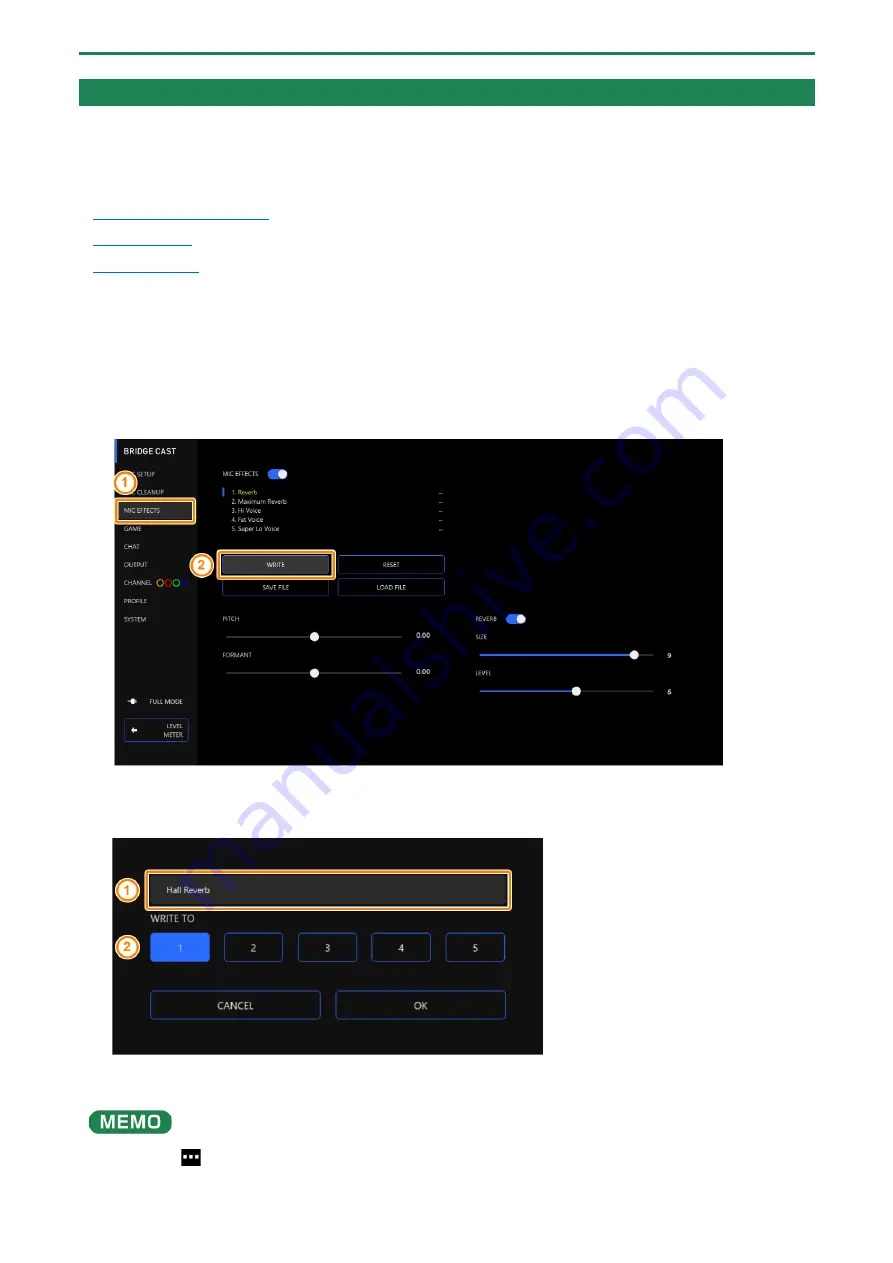
Adjusting the Mic Audio
34
Saving the Mic Effect Settings as a Preset
You can save the current mic effect settings as presets and recall them as needed.
You can save up to five presets.
*
Editable presets are preregistered by factory default.
Saving your settings as a preset
Saving your settings as a preset
*
The on/off settings for “MIC EFFECTS” are not saved.
1.
On the menu screen, click the “MIC EFFECTS” tab and then click the [WRITE] button.
2.
Input the preset name and click the save destination preset number in “WRITE TO”.
Preset names can contain up to 18 single-byte alphanumeric characters or symbols.
3.
Click the [OK] button.
This overwrites the effect settings.
You can edit the preset names later.
To do this, click
next to the preset name, input the name in the rename window and click the [OK] button.
Содержание BRIDGE CAST
Страница 1: ...BRIDGE CAST Owner s Manual...
Страница 72: ...Mixer Block Diagram PC 72 Mixer Block Diagram PC...
Страница 73: ...Mixer Block Diagram CONSOLE MOBILE 73 Mixer Block Diagram CONSOLE MOBILE...
Страница 74: ...Mixer Block Diagram CONSOLE MOBILE 74 Owner s Manual 01 2023 Roland Corporation...






























