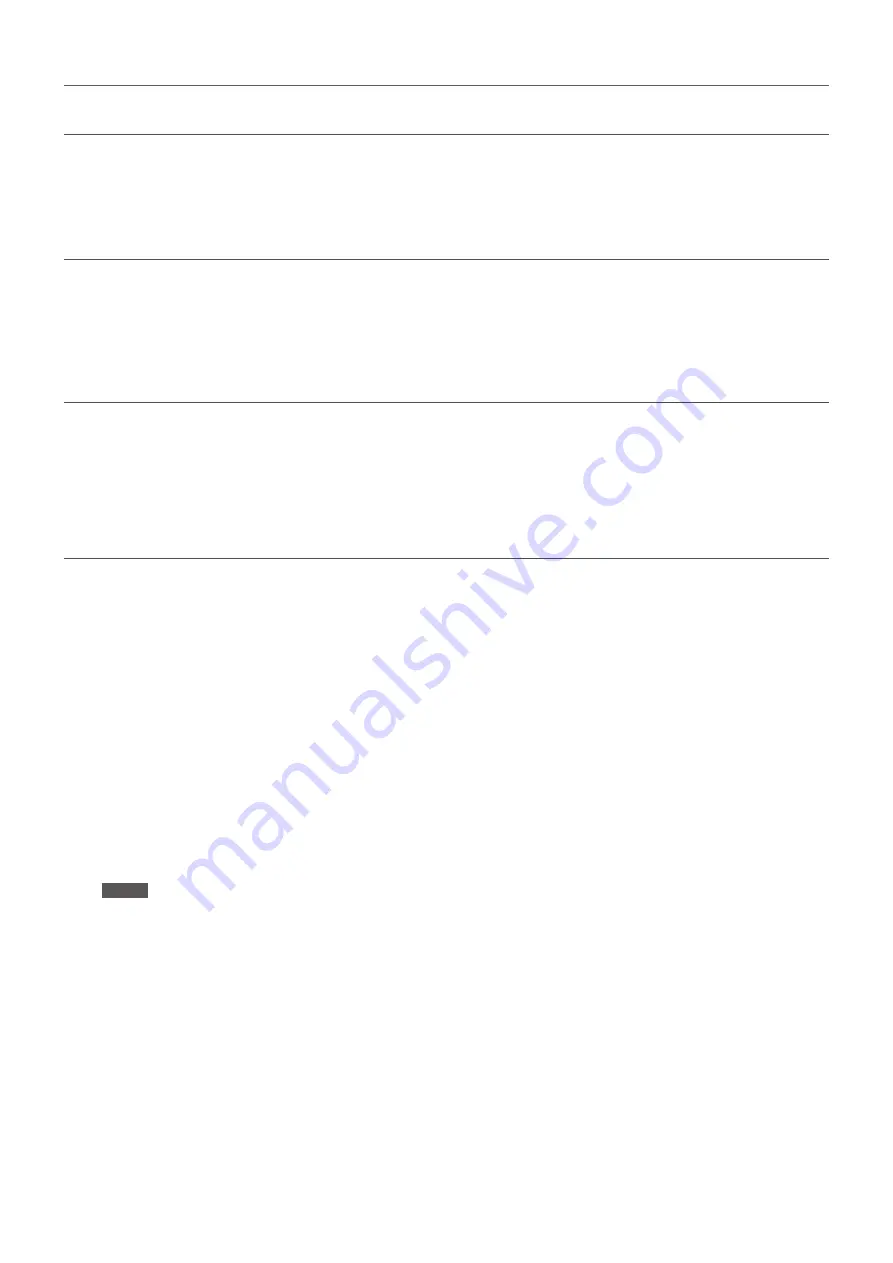
2
Roland Boutique A-01 FAQ
Q.
I cannot transmit the data using a micro USB cable.
Do not use a micro USB cable that is designed only for charging a device. Charge-only cables cannot transmit data.
Q.
When entering a pattern into the A-01, pressing the [1]–[4] buttons sometimes
does not turn steps on/off.
If you want to turn steps on/off by pressing the [1]–[4] buttons, pressing the button as quickly as possible will let you
turn steps on/off.
Q.
When I operate a control change that’s assigned to a controller of the A-01, the
sound of the internal synth also changes.
You can use control changes to control the sound of the internal synth.
(For details, refer to the A-01 Supplementary Manual.)
If you don’t want to control the internal synth, use the PATCH parameter “Synth Ctrl Src” to change the MIDI channel
of the internal synth.
Q.
How do I use the Bluetooth function of the A-01?
Here’s how to use the Bluetooth function of the A-01.
* As an example, here’s how to make settings for the iPad.
1.
In the A-01’s system setting screen, turn “Bluetooth LE” on.
2.
On the mobile device that you want to connect, turn off Bluetooth pairing.
* If the device field of your Bluetooth device does not indicate “Connected” beside the A-01’s device name, it has not
been paired, so this step is not necessary. Proceed to the next step.
* If you don’t know how to turn off Bluetooth pairing for your mobile device, refer to the source of support for your
device.
3.
Temporarily turn off the Bluetooth function of your mobile device.
* If you don’t know how to turn off the Bluetooth function for your mobile device, refer to the source of support for
your device.
4.
Turn on the Bluetooth function of your mobile device.
NOTE
In this screen, you should only turn on the Bluetooth function of your mobile device.
If you accidentally paired the A-01 by tapping its device name, the Bluetooth function might not work correctly; in
this case, make the settings again starting with step 2 where you turn off pairing.
5.
Start the app whose MIDI function you want to use; then in the settings of the app, open “Bluetooth MIDI Device.”
6.
When the A-01’s device name is detected, tap the device name.
* The name might differ depending on the app you’re using.
7.
The “Request Bluetooth Pairing” screen appears; tap the pairing.
These settings let you control music apps from the A-01 via Bluetooth.
* The next time you use your system, you simply need to turn Bluetooth on and perform step 5. If the connection is
not successful, repeat the settings from step 1.
* Some delay might occur when playing MIDI via Bluetooth.





