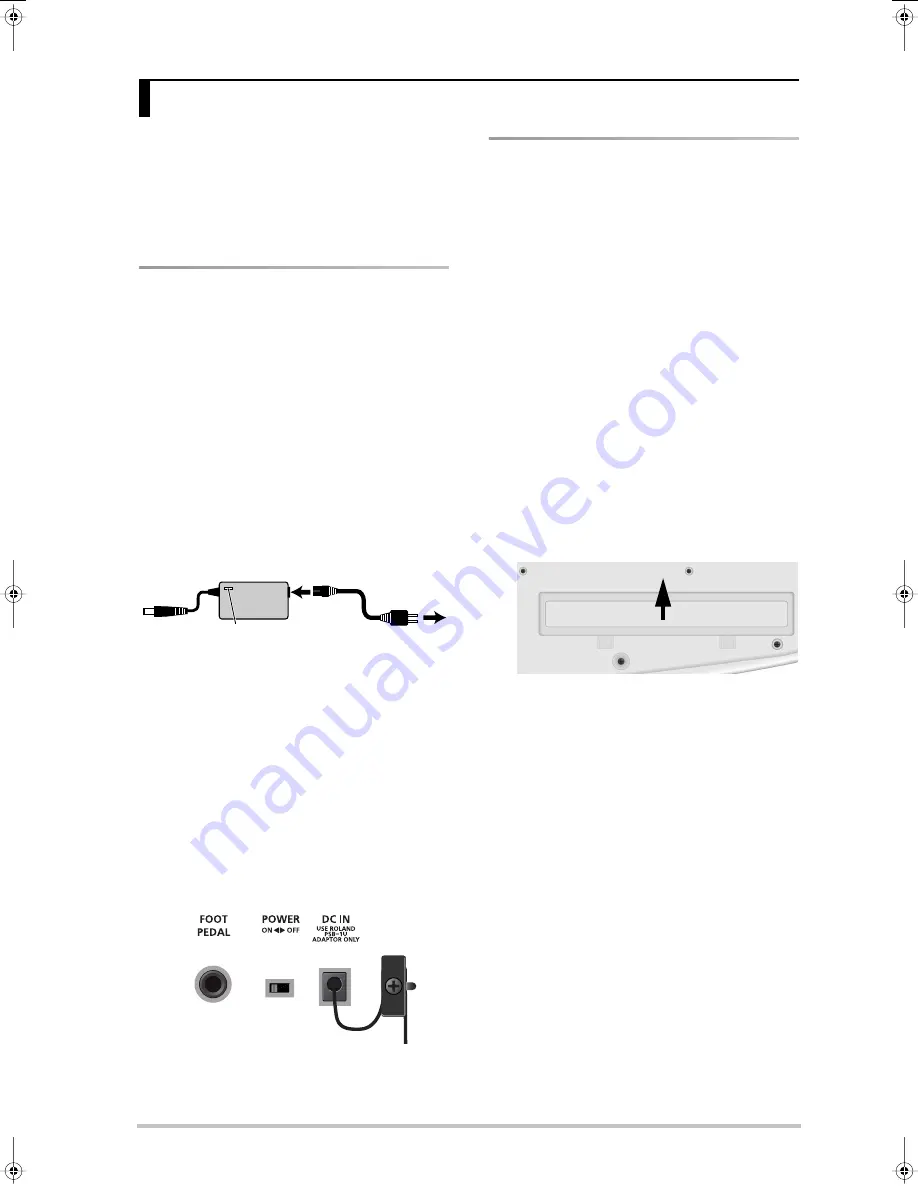
r
AX-Synth Owner’s Manual
13
ENGLISH
ENGLISH
ENGLISH
ENGLISH
ENGLISH
ENGLISH
Note:
To prevent malfunction and/or damage to speakers or
other devices, always turn down the volume, and turn off the
power on all devices before making any connections.
Note:
When audio cables with resistors are used, the
AX-Synth’s volume level may be low. If this happens, use con-
nection cables that do not contain resistors.
Connecting the AC adaptor
The AX-Synth can be powered either by 8 AA-type
Ni-MH batteries or the supplied AC adaptor.
(1) Make sure that the
[POWER]
switch is in the “OFF”
position.
(2) Turn the
[VOLUME]
knob to the lowest setting to
minimize the volume.
Note:
Be sure to use only the supplied AC adaptor. Using
any other type may cause malfunction or electric shock.
Note:
If the AX-Synth is to remain unused for an extended
period of time, unplug the adaptor.
(3) Connect the included power cord to the AC adap-
tor.
The indicator will light when you plug the AC adaptor
into an AC outlet.
Place the AC adaptor so the side with the indicator
(see illustration) faces upwards and the side with tex-
tual information faces downwards.
Note:
Depending on your region, the included power cord
may differ from the one shown above.
(4) Connect the AC adaptor to the DC IN jack on the
AX-Synth’s rear panel, and then plug the AC adap-
tor into an electrical outlet.
To prevent inadvertent disruption of power to your
unit (should the plug be pulled out accidentally), and
to avoid applying undue stress to the AC adaptor
jack, anchor the power cord using the cord hook, as
shown in the illustration.
Inserting or replacing batteries
Eight AA batteries are required to run the AX-Synth on
battery power. We recommend the use of rechargeable
AA-type Ni-MH batteries. With these batteries you can
expect about 6 hours of continuous operation, although
this depends on how the AX-Synth is being used.
Note:
If you plan to use batteries, please disconnect the AC
adaptor from the AX-Synth.
Note:
If batteries are installed, disconnecting or reconnecting
the AC adaptor’s power cord or the adaptor plug from the
AX-Synth’s DC IN socket while the power is on will cause the
AX-Synth to turn off. You must turn off the power before con-
necting or disconnecting the power cord or AC adaptor.
Note:
Avoid using new batteries together with old ones. In
addition, avoid mixing different types of batteries (e.g. regular
carbon and alkaline batteries).
Note:
When replacing batteries, be sure to insert them cor-
rectly (ensure correct polarity).
Note:
Remove the batteries whenever the AX-Synth is to
remain unused for an extended period of time.
(1) Switch off the AX-Synth.
(2) Remove the battery cover located on the bottom
of the instrument.
Note:
When turning the AX-Synth upside-down, get a
bunch of newspapers or magazines, and place them under
the four corners or at both ends to prevent damage to the
buttons and controls. Also, you should try to orient the unit
so no buttons or controls get damaged.
Note:
When turning the AX-Synth upside-down, handle
with care to avoid dropping it, or allowing it to fall or tip
over.
3. Making connections
AC adaptor
Power cord
to an AC outlet
Indicator
AX-Synth rear panel
Cord hook
(a) Press the tabs forward.
(b) Lift up.
AX-Synth_e2 Page 13 Monday, October 12, 2009 3:41 PM








































