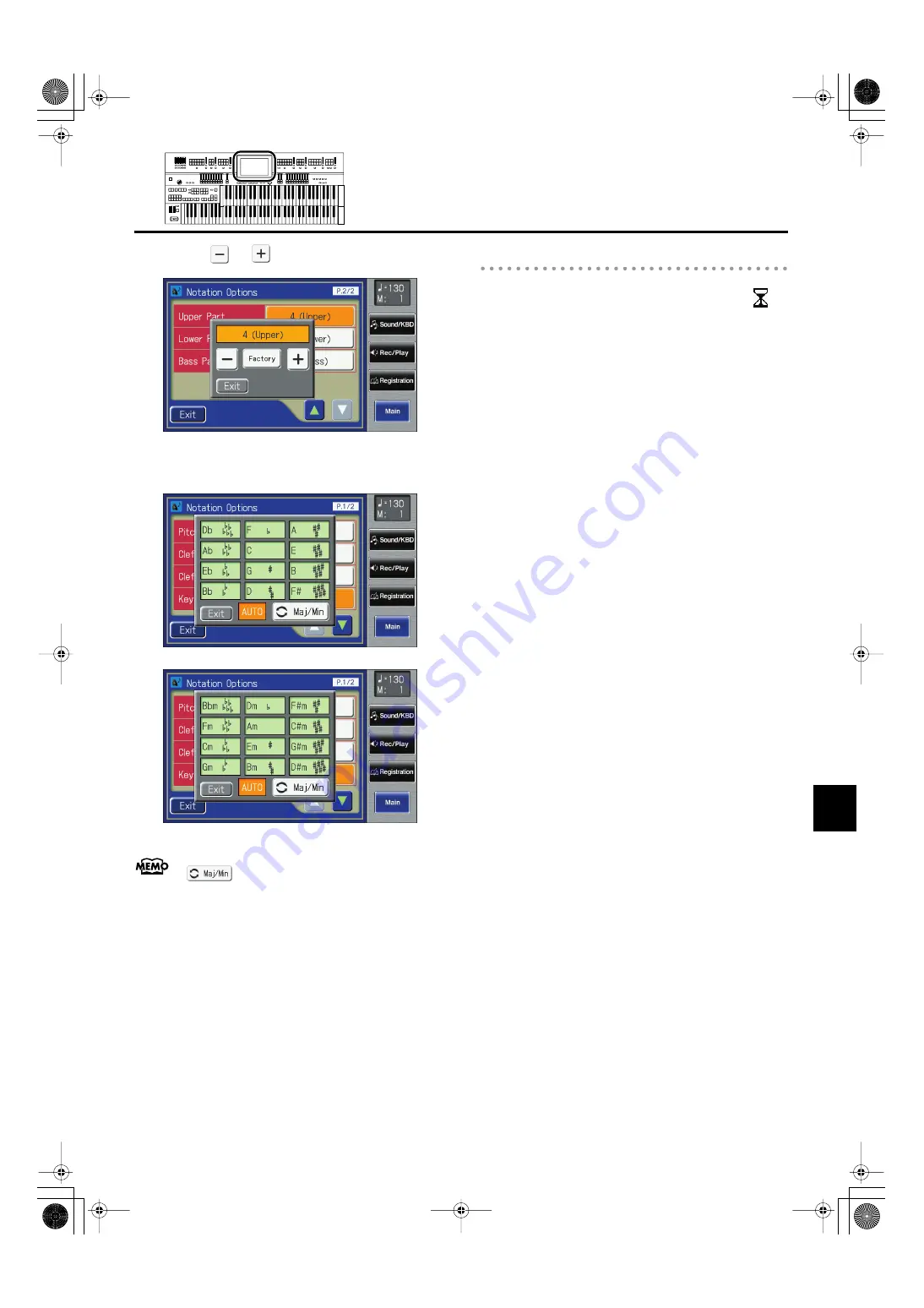
173
Recording/Playing Back What You Play
Recording/Playing Back What You Play
5.
Touch <
> <
> to change the setting.
fig.07-42.eps
When you touch Key setting button, the following screen
appears.
fig.07-41-1.eps
fig.07-41-2.eps
The Key screen is composed of two screens. Touch
<
> to switch between the two screens.
6.
Touch <Exit>.
Some Notes on a Notation Screen
• When you start playback of music files, the marks
appears. While this appears on the notation, the ATELIER
is reading data. Please wait until reading of the data is
complete.
• In the Notation screen, some lyrics or notes could extend
beyond the edges of the screen, and not be displayed.
• The notations that are presented by the display are
produced based on the music files. Viewing ease is given
priority over precise expression when dealing with
complex, high-level music. Because of this, you may find
that the notation shown in the display does not match
what is provided on commercially available sheet music.
The notation display feature is particularly unsuitable for
the display of difficult, complex musical works that
demand accurate notation. In addition, the display cannot
show notes that are briefer than a sixteenth note.
• If you select a part that does not contain performance
data, notes will not be displayed in the notation. Use
<Option> to change the part that is displayed.
• If you use the buttons located below the display to change
the displayed part while the song is playing, the song
may be played back from the beginning.
AT-800_e.book 173 ページ 2008年10月15日 水曜日 午前9時37分
















































