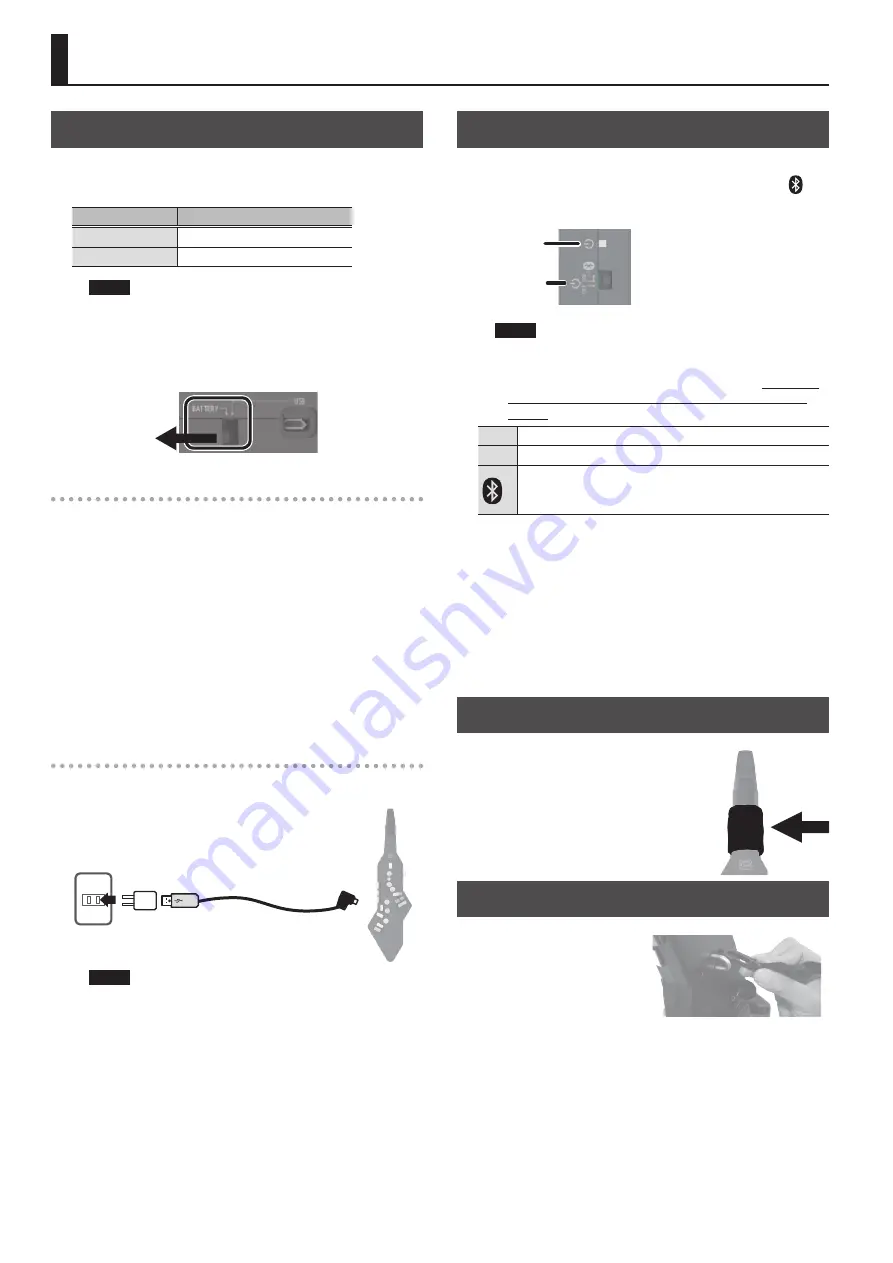
4
Before You Play
Power Supply Settings
The Aerophone GO can be powered by batteries or by a USB
AC adaptor. Set the power select switch according to the power
supply that you want to use.
Power Supply
Power Select Switch
Battery
Set to the “BATTERY” position
USB AC Adaptor
Set to the “USB” position
NOTE
If you are using the app on an Android smartphone that’s
connected via a USB cable, set the power select switch to
“BATTERY” so that the unit is powered by batteries.
Using the “USB” position might cause problems, such as the
battery of your smartphone running down.
When using batteries
Insert four rechargeable Ni-MH (AA) batteries. This allows
approximately 10 hours of playing.
* When turning the unit over, be careful so as to protect the
buttons and knobs from damage. Also, handle the unit
carefully; do not drop it.
* Battery life can vary depending on the specifications of the
batteries, capacity of the batteries, and the conditions of use.
* When the batteries run low, the power LED (orange) blinks.
* If you handle batteries improperly, you risk explosion fluid
leakage. Make sure that you carefully observe all of the items
related to batteries that are listed in “USING THE UNIT SAFELY”
(p. 10) and “IMPORTANT NOTES” (p. 11).
When supplying power from a USB AC adaptor
Connect the included power supply USB cable (type A) and USB
AC adaptor to the USB port of the Aerophone GO.
You can play without being concerned about how
much battery power you have left.
Power supply USB cable
(Type A)
USB AC
adaptor
NOTE
Use only the included power supply USB cable (type A).
When connecting or disconnecting the cable, grasp the plug
itself; do not pull the cable.
Turning the Aerophone GO on
Set the [
L
] switch to “ON.” If you’re using the Aerophone GO with
an app that’s installed on your smartphone, set this to the “ “
position.
The power supply LED indicates whether power is on or off.
[
L
] switch
Power LED
NOTE
The sensitivity of the mouthpiece is automatically adjusted
when you turn on the power (this unit takes about seven
seconds for the system to start). For this reason,
don’t bite
or touch the mouthpiece while turning on the power
switch
OFF
Power off
ON
Power on
The Bluetooth functionality is on. Use this position when
using the Aerophone GO with an app that’s installed on
your smartphone.
* The power to this unit will be turned off automatically after
a predetermined amount of time has passed since it was last
used for playing music, or its buttons or controls were operated
(Auto Off function). To prevent the power from turning off
automatically, make settings in the app to disable the Auto Off
function. To turn the power on again, set the [
L
] switch to the
“OFF” position, and then move it back to the “ON” position.
* When you turn the power switch “OFF,” the power LED blinks
and the shutdown process occurs. Do not remove the batteries
or disconnect the USB AC adaptor until the LED goes dark.
Wrapping the Band
If you continue playing for an extended
time, saliva from your mouth might drip
down across the instrument and enter the
interior from around the [
L
] switch or any
keys.
When playing the instrument, wrap the
included band around it as shown in the
illustration.
Attaching the Neck Strap
Place the strap over your neck,
and attach the hook of the
strap to the strap ring of the
Aerophone GO.
BATTERY
Содержание Aerophone Go
Страница 12: ...12 ...


































