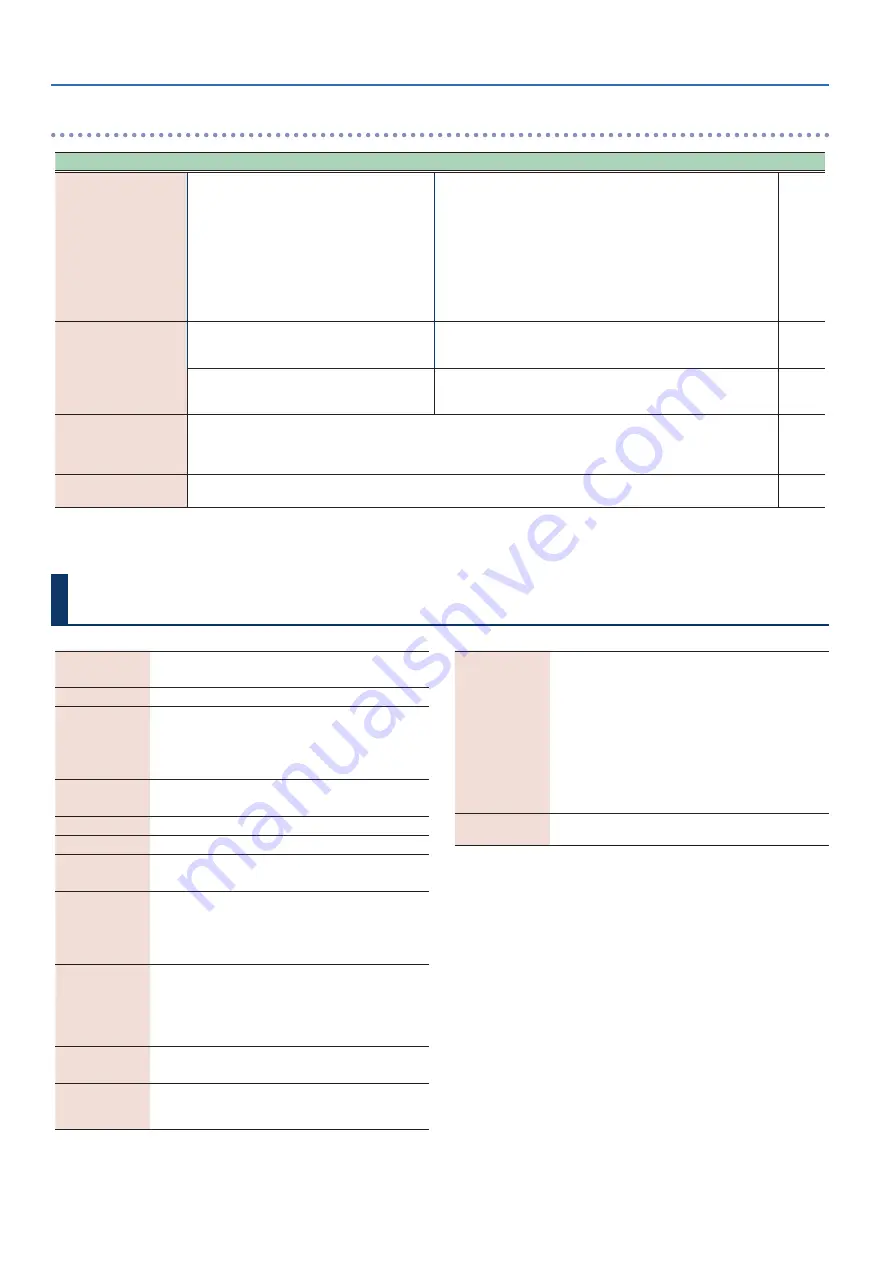
Troubleshooting
20
Main Specifications
Power Supply
AC adaptor (DC 5.7 V)
Ni-MH battery (AA, HR6) (sold separately) x 6
Current Draw
900 mA
Expected battery
life under
continuous use
approximately 6 hours (When using batteries having a
capacity of 1,900 mAh.)
* Differs depending on the conditions of use.
* Carbon-zinc or alkaline batteries cannot be used.
Sound Generator
ZEN-Core
SuperNATURAL acoustic
Parts
4 Parts (Drum:1 Part)
Preset Memory
Preset Scenes: more than 260
User Memory
User Scenes: 600
Favorite Scenes: 12
Effects
Multi-effects
Chorus
Delay
Reverb
Bluetooth
Ver 4.2
Profile Support: A2DP (Audio), GATT (MIDI over
Bluetooth Low Energy)
Codec: SBC (Support to the content protection of the
SCMS-T method)
Dimensions
133 (W) x 84 (D) x 632 (H) mm
5-1/4 (W) x 3-5/16 (D) x 24-7/8 (H) inches
Weight
(including
batteries)
1,100 g
2 lbs 7 oz
Accessories
Owner’s Manual
Leaflet “USING THE UNIT SAFELY”
AC adaptor
USB cable (USB Type-C–Type A)
Mouthpiece cap
Band
Thumb hook cover (2 types)
Water basin
Dedicated hand carry bag
Options
(sold separately)
Replacement Mouthpiece (OP-AE05MPH)
* This document explains the specifications of the product at the time
that the document was issued. For the latest information, refer to the
Roland website.
* Please be aware that in some countries or regions, it might not be
possible to use Roland Cloud at this time.
Troubles with Bluetooth functionality
Troubles
Items to check
Action
Page
“AE-20” is not shown on
your smartphone
Could this unit’s Bluetooth function be “Off”?
Turn this unit’s Bluetooth function “On.”
[MENU]
Ó
[−] [+] “Bluetooth”
Ó
[MENU]
Ó
[−] [+] “On”
Bluetooth audio function:
When you initiate pairing ([MENU]
Ó
[−] [+] “BT Audio Pairing”
Ó
[MENU]
Ó
[−] [+] “Yes”), the device name “AE-20 AUDIO” appears on
your smartphone.
Bluetooth MIDI function:
Initiate pairing from the settings of the app “Aerophone Pro Editor.”
Can’t connect to
Bluetooth audio
If your smartphone’s Bluetooth device list shows
“AE-20 AUDIO”
In your smartphone’s settings, temporarily remove the registration of
the “AE-20 AUDIO” Bluetooth device, turn the Bluetooth function off
and then on again, and execute pairing once again.
If your smartphone’s Bluetooth device list does
not show “AE-20 AUDIO”
In your smartphone’s settings, turn the Bluetooth function off and
then on again, and then initiate pairing from the AE-20 to pair it once
again.
Can’t connect to
Bluetooth MIDI
For the Bluetooth MIDI function, you’ll execute pairing not via the Bluetooth settings of your smartphone, but by using
the settings within the app “Aerophone Pro Editor.” Even if your smartphone’s Bluetooth device list shows “AE-20,” do
not tap it. If you tapped it by mistake, cancel “AE-20,” turn the Bluetooth function off and then on again, and make the
connection again.
A paired smartphone
does not connect
If connection occurs but is immediately broken, turning the smartphone’s Bluetooth function off and then on again might
make connection succeed.












































