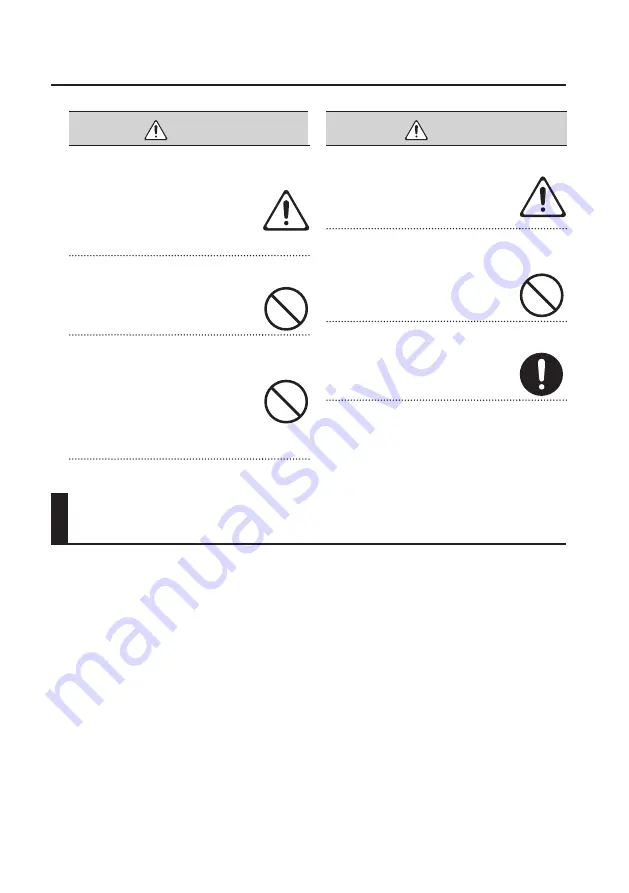
IMPORTANT NOTES
4
Power Supply
• To prevent malfunction and equipment failure,
always make sure to turn off the power on all your
equipment before you make any connections.
Placement
• This device may interfere with radio and television
reception. Do not use this device in the vicinity of
such receivers.
• Do not expose the unit to direct sunlight, place
it near devices that radiate heat, leave it inside
an enclosed vehicle, or otherwise subject it to
temperature extremes. Excessive heat can deform
or discolor the unit.
• When moved from one location to another where
the temperature and/or humidity is very different,
water droplets (condensation) may form inside
the unit. Damage or malfunction may result if
you attempt to use the unit in this condition.
Therefore, before using the unit, you must allow it
to stand for several hours, until the condensation
has completely evaporated.
• Do not allow objects to remain on top of the
keyboard. This can be the cause of malfunction,
such as keys ceasing to produce sound.
• Depending on the material and temperature of
the surface on which you place the unit, its rubber
feet may discolor or mar the surface.
You can place a piece of felt or cloth under the
rubber feet to prevent this from happening. If you
do so, please make sure that the unit will not slip
or move accidentally.
WARNING
Adults must provide supervision in places where
children are present
When using the unit in locations where
children are present, be careful so no
mishandling of the unit can take place. An
adult should always be on hand to provide
supervision and guidance.
Do not drop or subject to strong impact
Protect the unit from strong impact.
(Do not drop it!)
Do not use a CD-ROM in an audio CD player or DVD
player
DO NOT play a CD-ROM disc on a
conventional audio CD player. The
resulting sound may be of a level that
could cause permanent hearing loss.
Damage to speakers or other system
components may result.
CAUTION
Manage cables for safety
Try to prevent cords and cables from
becoming entangled. Also, all cords and
cables should be placed so they are out of
the reach of children.
Avoid climbing on top of the unit, or placing heavy
objects on it
Never climb on top of, nor place heavy
objects on the unit.
Disconnect everything before moving the unit
Disconnect all cords coming from external
devices before moving the unit.
IMPORTANT NOTES
Содержание A-49
Страница 41: ...Changing the A 49 Settings 41 Restoring the Factory Settings FACT RESET...
Страница 52: ...52 MEMO...
Страница 53: ...53 MEMO...
Страница 54: ...54 For EU Countries For China...
Страница 56: ...5 1 0 0 0 2 5 0 0 0 0 2...





































