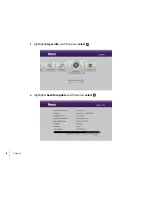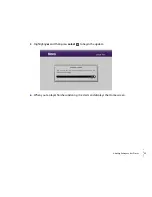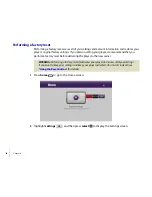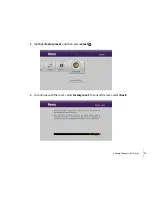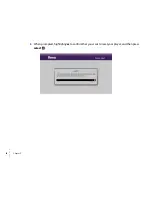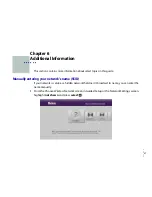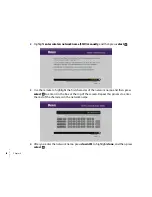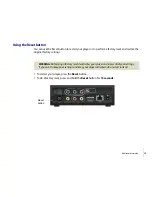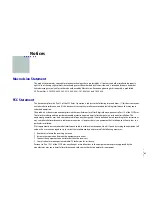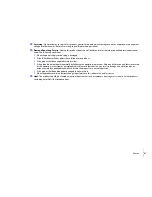46
•
•
•
•
•
•
Contracts for the International Sale of Goods shall not apply to this Agreement. Should you have any question about this
Agreement, or if you desire to contact Roku, please contact us by mail at Roku Inc., 12980 Saratoga Ave., Suite D, Saratoga, CA
95070.
Copyright © 2008-2009 by Roku, Inc. All rights reserved. Roku and the Roku logo are trademarks of Roku, Inc. Other brand and
product names are trademarks or registered trademarks of their respective holders.
Important Safety Instructions
1
Read Instructions.
All the safety and operating instructions should be read before the product is operated.
2
Retain Instructions.
The safety and operating instructions should be retained for future reference.
3
Heed Warnings.
All warnings on the product and in the operating instructions should be adhered to.
4
Follow Instructions.
All operating and use instructions should be followed.
5
Cleaning.
Unplug this product from the wall outlet before cleaning. Do not use liquid cleaners or aerosol cleaners. Use a
damp cloth for cleaning.
6
Water and Moisture.
To reduce the risk of fire or electric shock, do not expose this appliance to rain or moisture. Apparatus
shall not be exposed to dripping or splashing and no objects filled with liquids, such as vases, shall be placed on the
apparatus. Do not use this product near water for example, near a bathtub, wash bowl, kitchen sink or laundry tub; in a wet
basement; or near a swimming pool; and the like.
7
Accessories.
Do not place this product on an unstable cart, stand, tripod, bracket or table. The product may fall, causing
serious injury to a child or adult and serious damage to the product. Use only with a cart, stand, tripod, bracket or table
recommended by the manufacturer, or sold with the product. A product and cart combination should be moved with care.
Quick stops, excessive force and uneven surfaces may cause the product and cart combination to overturn.
8
Power Sources.
This product should be operated only from the type of power source indicated on the marking label. If
you are not sure of the type of power supply to your home, consult your product dealer or local power company.
9
Grounding or Polarization.
This product may be equipped with a polarized alternating current line plug (a plug having
one blade wider than the other). This plug will fit into the power outlet only one way. This is a safety feature. If you are
unable to insert the plug fully into the outlet, try reversing the plug. If the plug should still fail to fit, contact your electrician
to replace your obsolete outlet. Do not defeat the safety purpose of the polarized plug.
10
Power Cord Protection.
Power-supply cords should be routed so that they are not likely to be walked on or pinched by
items placed upon or against them, paying particular attention to cords at plugs, convenience receptacles and the point
where they exit from the product.
11
Overloading.
Do not overload wall outlets, extension cords or integral convenience receptacles as this can result in a risk
of fire or electric shock.
12
Object and Liquid Entry
. Never push objects of any kind into this product through openings as they may touch
dangerous voltage points or short-out parts that could result in a fire or electric shock. Never spill liquid of any kind on the
product.
Содержание 2500R
Страница 1: ...User Guide...
Страница 7: ...Welcome 3 Remote control Home Up Right Down Forward scan Select Up Reverse scan Play Pause...
Страница 22: ...18 Chapter 3...
Страница 26: ...22 Chapter 4...
Страница 36: ...32 Chapter 5 3 Highlight player info and then press select 4 Highlight check for update and then press select...
Страница 40: ...36 Chapter 5 5 When prompted highlight yes to confirm that you want to reset your player and then press select...