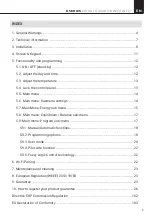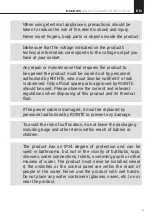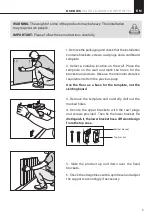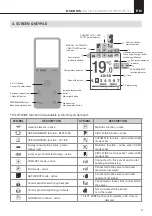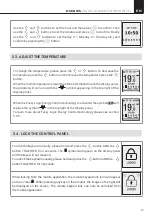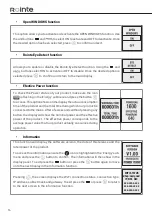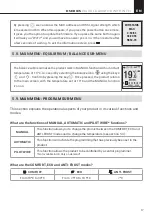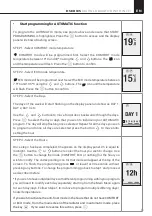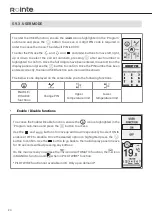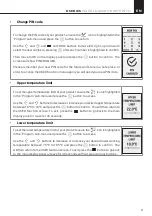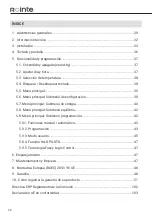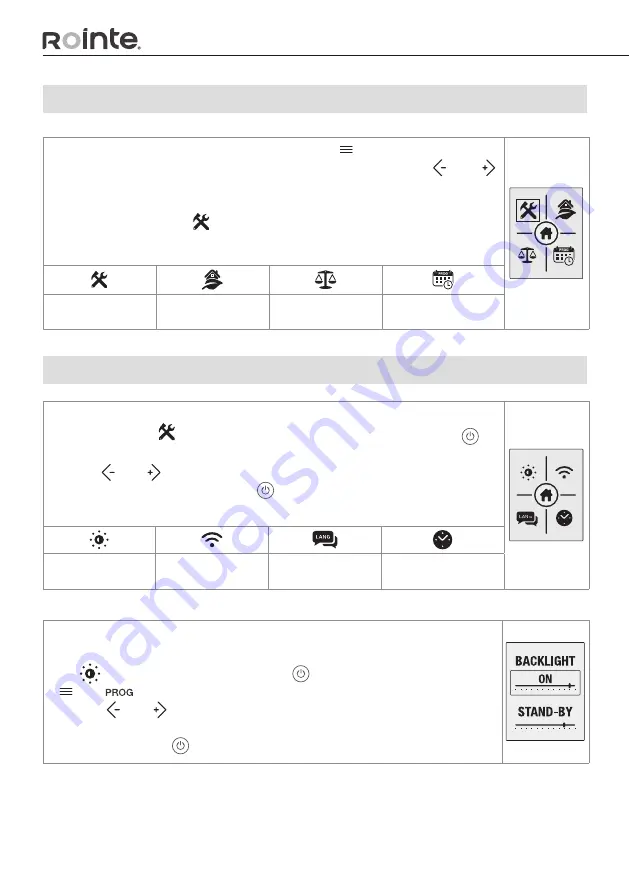
14
5.5. MAIN MENU
The Main Menu is accessed by pressing the menu
button. You can navigate
through the different options available on the menu by pressing the
and
buttons to move left and right respectively and to scroll through all 4 options.
The selected sub-menu will be highlighted with a frame, as shown in the image to
the right on the ‘Settings’
section of the display panel.
The below icons displayed on the screen take you to the following sub-menus:
Settings
Energy
Equilibrium
/ Balance
Program
5.6. MAIN MENU: SETTINGS SUB-MENU
The `Settings´ sub-menu configures the technical parameters of your product. To
access, select the
icon displayed in the Main Menu screen and press
to
confirm.
Use the
and
buttons to move across the different options on the sub-menu
to choose your parameter and press
to access.
The below icons displayed on the screen take you to the following parameters:
Display backlight
brightness
Wi-Fi settings
Language
Time
• Adjust display backlight brightness
This allows you to change the brightness of the display panel in both the STAND-BY
and ON modes separately. To change the brightness of the display panel ensure
the
icon is highlighted and press the
button to confirm. Then with the
and
buttons you can switch between the two modes.
With the
and
buttons you can increase or decrease the brightness as you
wish. The cursor indicates the intensity of the light. Once you have set the required
brightness press the
button to save and exit.