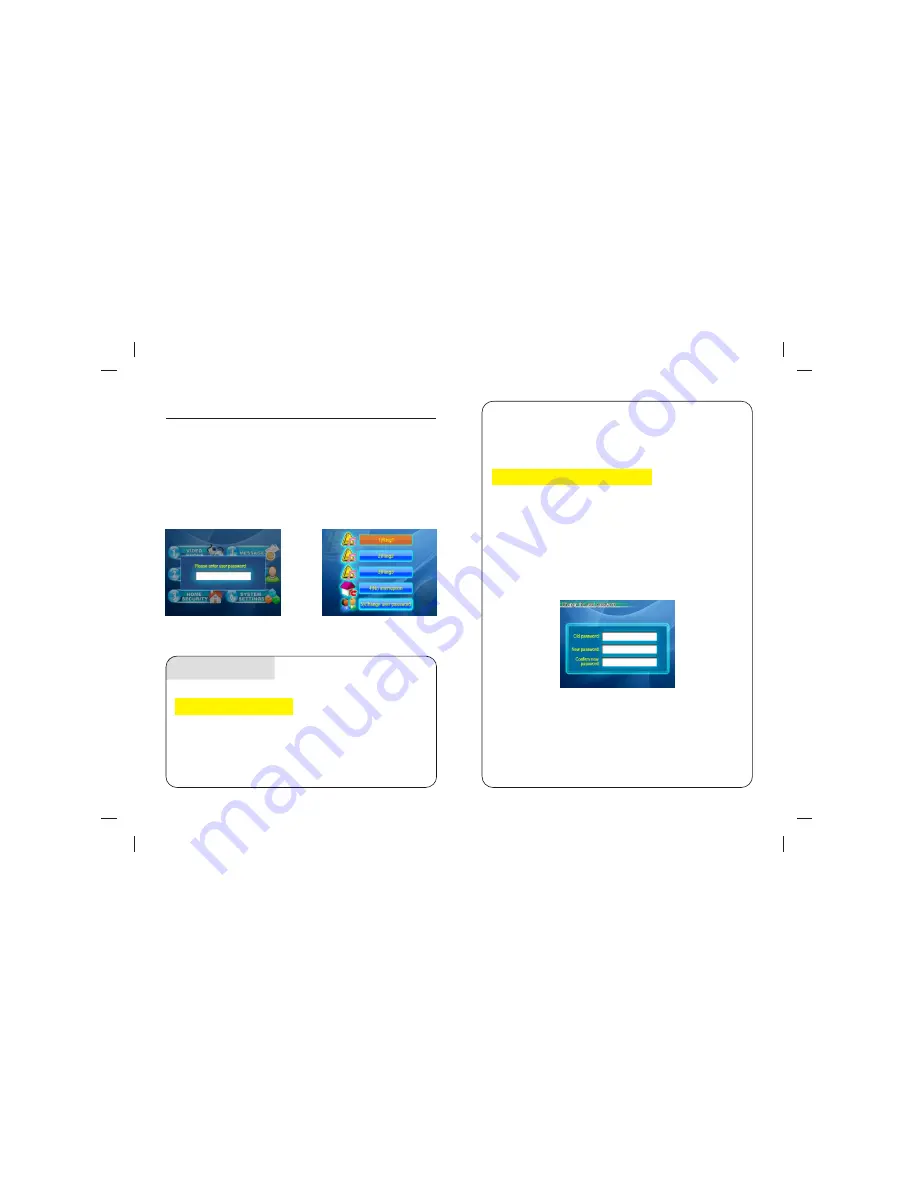
User setting
picture 1-9
picture 1-10
1.Ringtones selection
Operation
2.User password modification
picture 1-11
-15-
-16-
In picture 1-2, press number 5to choose the option. Press number
5 again to confirm the selection. Picture 1-9 will show. Enter the
correct user password. (factory default user password is 1234).
Press # to confirm and enter to the picture 1-10 user setting
interface. There are 3 ringtones, no disturb, user password
modification.
In picture 1-10, press the number of ringtone and enter the
number again to confirm the selection. The chosen icon turns
to orange and starts to ring. The selection is successful. If
select No Disturb, the indoor monitor ringtone will be turned
off and the status icon will be shown in the upper right corner
of the main interface. When the outdoor station calls the
indoor monitor, the indoor monitor will not ring.
In picture 1-10, press number 5 to choose the option. Press
number 5 again to confirm the selection. Picture 1-11 will
show. Enter the correct 4-digit password, then the cursor will
move to the lower blank NEW PASSWORD. Enter the new
4-digit password and confirm it again. Press # to confirm and
get confirm information: Password is changed successfully.

























