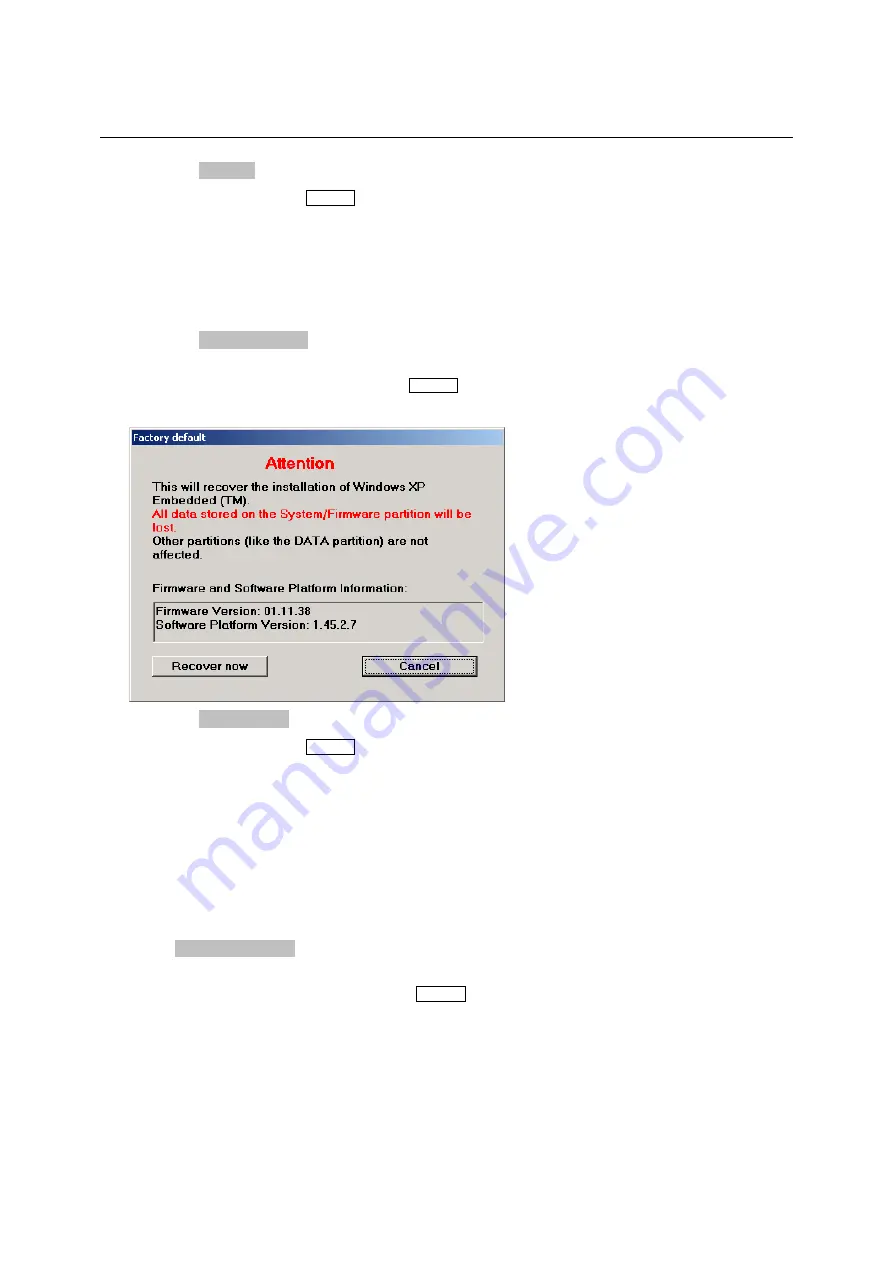
R&S SMU200A
Windows XP Recovery and Backup Partition
1007.9845.32 4.5
E-3
5. Select
the
Restore
button with the rotary knob
6. Start the recovery with the
ENTER
key
The script which is performed during recovery is displayed.
After the recovery the instrument is shut down and switched off.
Recover Factory Default
1. Select
the
Factory Default
button in the
Windows XP Recovery and Backup Partition
menu with
the rotary knob to recover the factory version of the system partition.
2. Open
the
Factory Default
menu with the
ENTER
key.
The menu shows the versions of the firmware and the software platform on delivery.
7. Select
the
Restore now
button with the rotary knob.
8. Start the recovery with the
ENTER
key
The script which is performed during recovery is displayed.
After the recovery the instrument is shut down and switched off.
Delete Backups
Up to five backups in addition to the factory default can be stored on the recovery partition. To provide
space for new backups it might be neccessary to remove older backups. The factory default cannot be
deleted.
1. Select
Remove Backup
button in the
Windows XP Recovery and Backup Partition
menu with
the rotary knob to delete a selected backup.
2. Open
the
Remove Backup
menu with the
ENTER
key
The menu shows the versions of the firmware and the software platform of the backup displayed in
the
Select Backup
window.
Содержание R&S SMU200A
Страница 1: ...Service Manual Vector Signal Generator R S SMU200A 1141 2005 02 Test Measurement 1007 9845 82 09 1...
Страница 202: ...Spare Part List...
Страница 203: ......
Страница 204: ......
Страница 205: ......
Страница 206: ......
Страница 207: ......
Страница 208: ......
Страница 209: ......
Страница 210: ...Mechanical Drawings...
Страница 211: ......
Страница 212: ......
Страница 213: ......
Страница 214: ......
Страница 215: ......
Страница 216: ......
Страница 217: ......
Страница 218: ......
Страница 219: ......
Страница 220: ......
Страница 221: ......
Страница 222: ......
Страница 223: ......
Страница 224: ......
Страница 225: ......
Страница 226: ......
Страница 227: ......
Страница 228: ......
Страница 229: ......
Страница 230: ......
Страница 231: ......
Страница 232: ......
Страница 233: ......
Страница 234: ......
Страница 235: ......
Страница 236: ......
Страница 237: ......
Страница 238: ......
Страница 239: ......
Страница 240: ......
Страница 241: ......
Страница 242: ......
Страница 243: ......
Страница 244: ......
Страница 245: ......
Страница 247: ...Block Diagrams...
Страница 248: ......
Страница 249: ......
Страница 250: ......
Страница 251: ...Circuit Diagrams...
Страница 252: ......
Страница 253: ......
Страница 254: ......
Страница 255: ......
Страница 256: ......
Страница 257: ......
Страница 258: ......
Страница 259: ......
Страница 260: ......
Страница 261: ......
Страница 262: ......
Страница 263: ......
Страница 264: ......
Страница 265: ......
Страница 266: ......
Страница 267: ......
Страница 268: ......
Страница 269: ......
Страница 270: ......
Страница 271: ......
Страница 272: ......
Страница 273: ......
Страница 274: ......
Страница 275: ......
Страница 276: ......
Страница 277: ......
Страница 278: ......
Страница 279: ......
Страница 280: ......
Страница 281: ......
Страница 282: ......
Страница 283: ......
Страница 284: ......
Страница 285: ......
Страница 286: ......
Страница 287: ......
Страница 288: ......
Страница 289: ......
Страница 290: ......
Страница 291: ......
Страница 292: ......
Страница 293: ......
Страница 294: ......






























