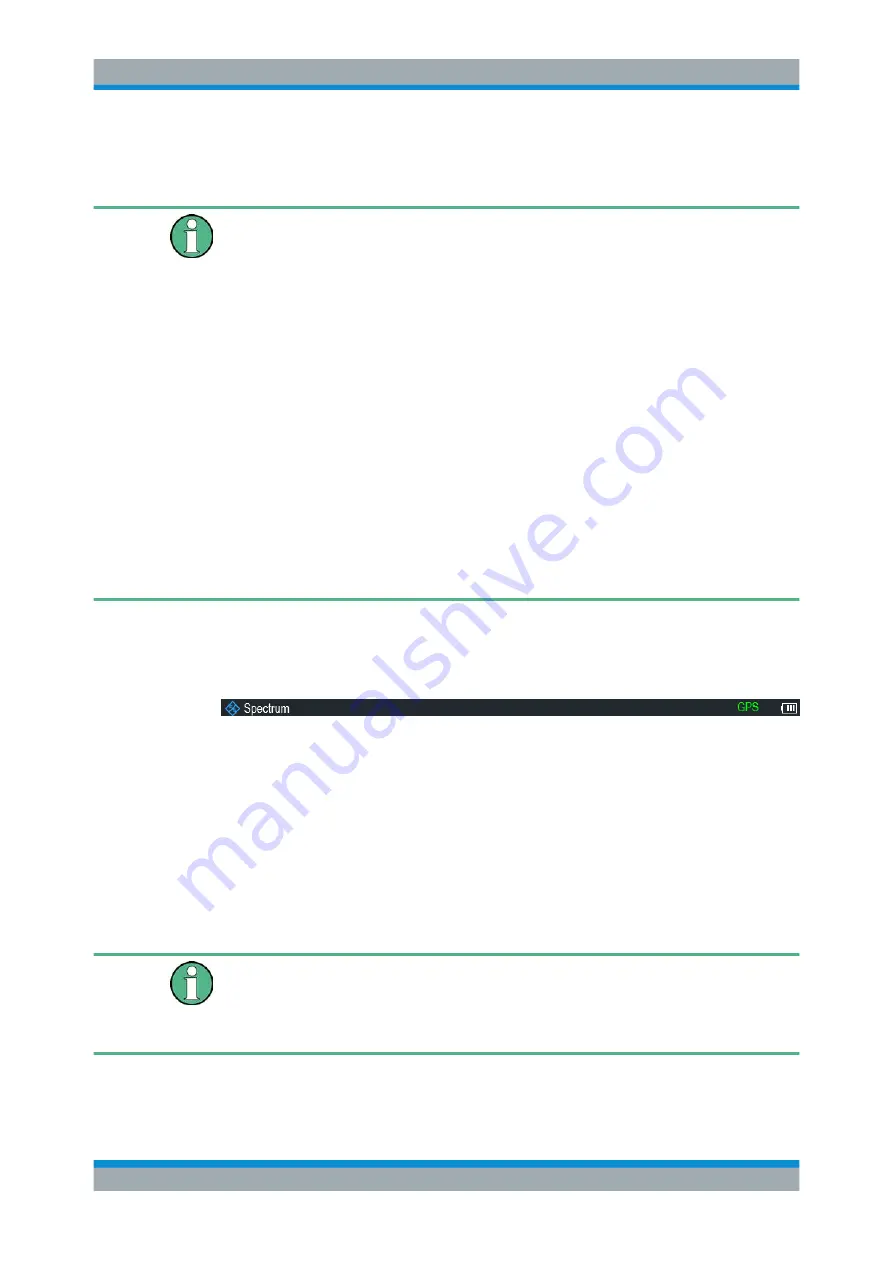
Getting Started
R&S
®
Spectrum Rider FPH
38
User Manual 1321.1011.02 ─ 06.00
A touchscreen is a screen that is touch-sensitive, i.e. it reacts in a specified way when
a particular element on the screen is tapped by a finger.
Touchscreen gesture
Special touchscreen features are provided to enhance user experience in using the
instrument:
●
Swipe horizontally in the trace window, the gesture is used to change the center
frequency.
●
Swipe vertically in the trace window, the gesture is used to change reference level.
●
Pinch and stretch to change the span parameter.
●
Double tap on the trace window to add a new marker.
●
Tab and drag on the marker icon, the gesture is used to change the marker posi-
tion.
●
Draw a "x" to delete all markers.
●
Swipe up or down vertically in the
the measurement result view display.
●
In the file manager dialog, swipe horizontally to the left or right direction to preview
screenshots.
●
In the wizard measurement mode, swipe horizontally to the left direction to skip a
wizard measurement.
3.2.3.1
Title Bar
The "Title bar" is located on top of the layout.
It is used to display static content:
●
Basic information such as R&S logo, measurement mode name (i.e. "Spectrum",
"Power Meter") and battery status.
●
Accessories name connected to the instrument, i.e power sensor, GPS receiver.
●
Standard information such as measurement standard name and channel table
name.
3.2.3.2
Measurement Result View
Special touchscreen gesture
You can swipe vertically up or down in the "Measurement result view" to hide or unhide
the measurement result view display.
See
Chapter 4.2.7, "Hide or Unhide Measurement Result View Display"
The "Measurement result view" is located below the "Title bar".
Instrument Tour
















































