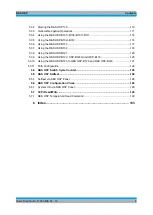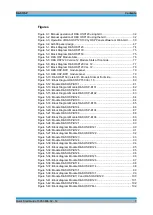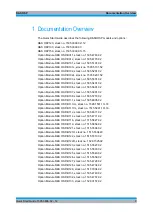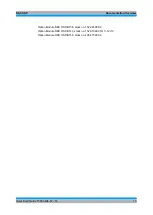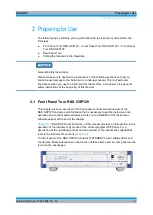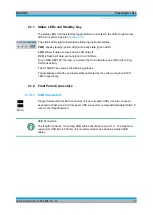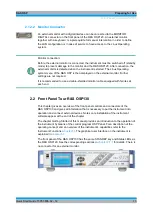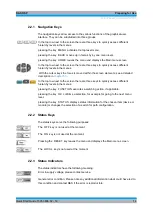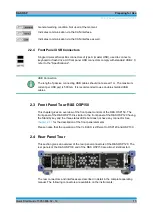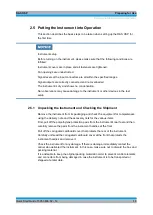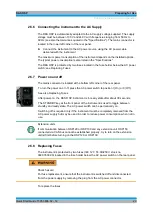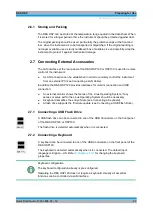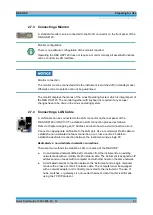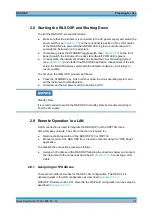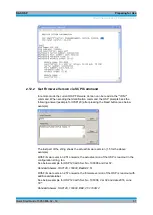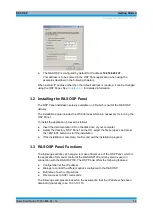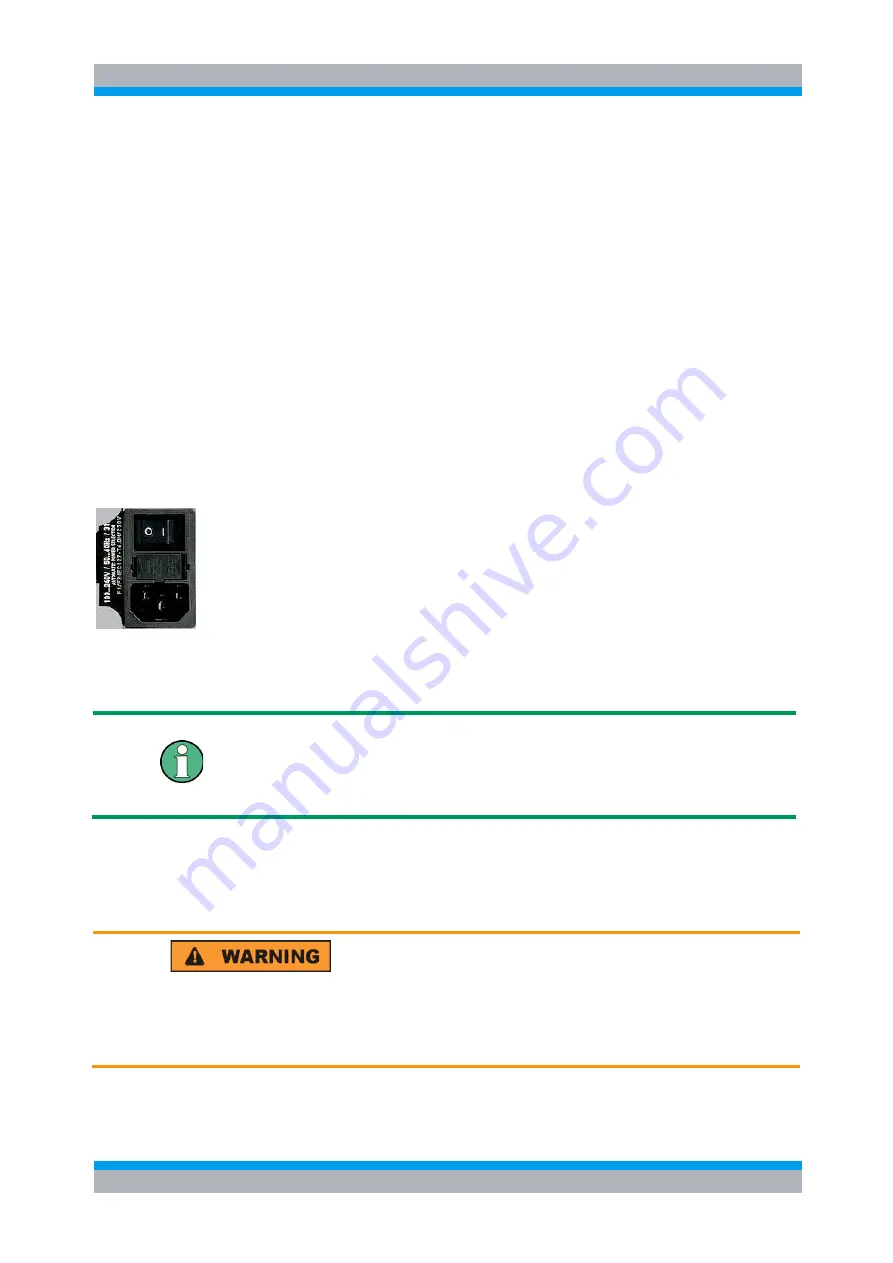
R&S OSP
Preparing for Use
Putting the Instrument into Operation
Quick Start Guide 1505.3896.62 - 14
20
2.5.6 Connecting the Instrument to the AC Supply
The R&S OSP is automatically adapted to the AC supply voltage supplied. The supply
voltage must be between 100 V and 240 V with frequencies ranging from 50 Hz to
60 Hz (see also the tolerances quoted in the "Specifications"). The mains connector is
located in the lower left corner of the rear panel.
► Connect the instrument to the AC power source using the AC power cable
delivered with the instrument.
The maximum power consumption of the instrument depends on the installed options.
The typical power consumption is also listed in the "Specifications".
The R&S OSP is protected by two fuses located in the fuse holder below the AC power
switch; see Replacing Fuses.
2.5.7 Power on and off
The mains connector is located at the bottom left corner of the rear panel.
To turn the power on or off, press the AC power switch to position I (On) or 0 (Off).
See also Replacing Fuses.
After power-on, the R&S OSP instrument is in ready state after about 30 seconds.
The STANDBY key at the front panel of the instrument is used to toggle between
standby and ready state. The AC power switch can be permanently on.
Switching off is required only if the instrument must be completely removed from the
AC power supply but may be used in order to reduce power consumption when not in
use.
Extension units
If communication between OSP120 or OSP130 and any extension unit OSP150
connected via CAN bus cannot be established properly, try to turn on the extension
unit(s) first before turning on the OSP120 or OSP130.
2.5.8 Replacing Fuses
The instrument is protected by two fuses (IEC 127- T4.0H/250V, stock no.
0020.7600.00) located in the fuse holder below the AC power switch on the rear panel.
Shock hazard
For fuse replacement, ensure that the instrument is switched off and disconnected
from the power supply by removing the plug from the AC power connector.
To replace the fuses
Содержание OSP-B011
Страница 132: ......