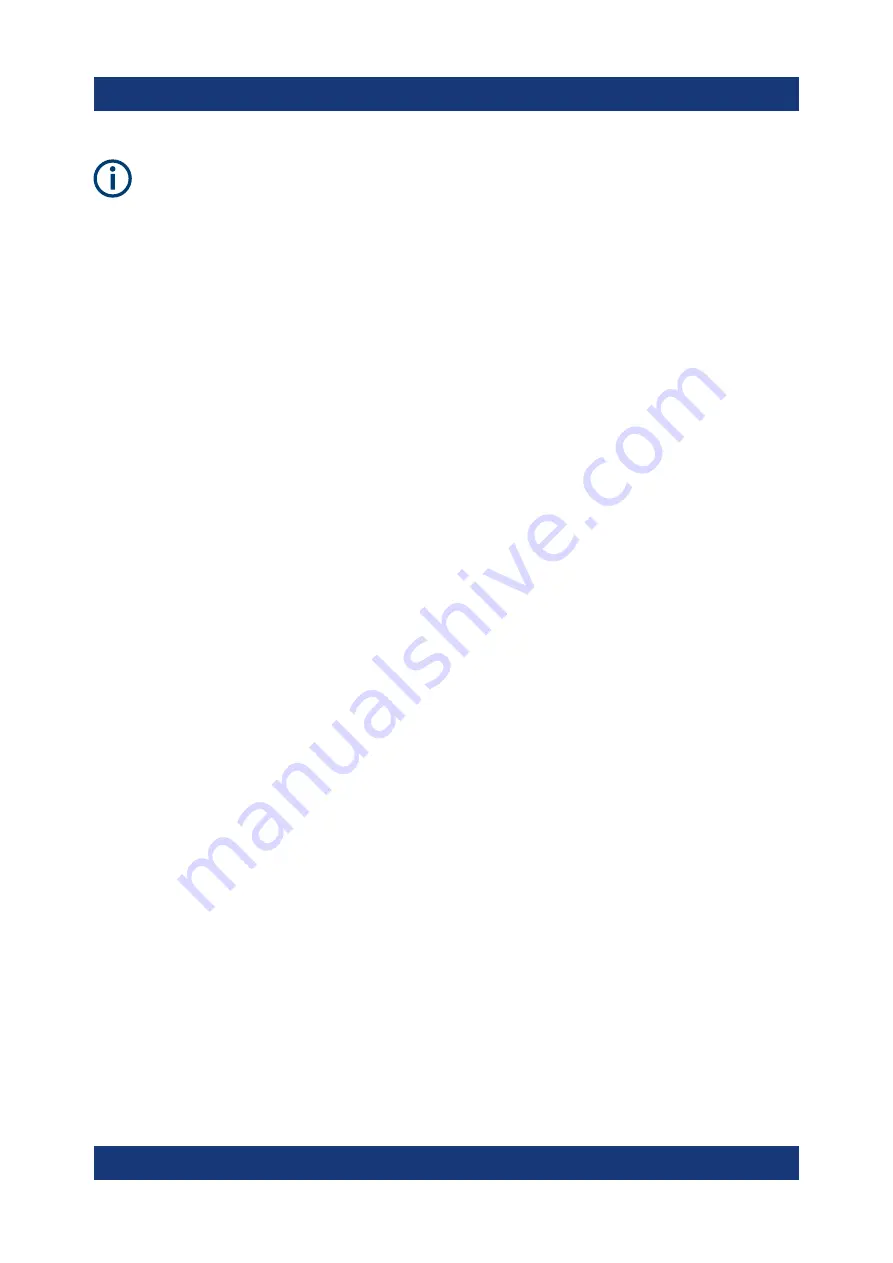
Preparing for Use
R&S
®
FSMR3000
24
Getting Started 1179.0100.02 ─ 01
Screen resolution and format
The touchscreen of the R&S
FSMR3 is calibrated for a 16:10 format. If you
connect a monitor or projector using a different format (e.g. 4:3), the calibra-
tion is not correct and the screen does not react to your touch actions prop-
erly.
The touchscreen has a screen resolution of 1280x800 pixels. Usually, the
display of the external monitor is a duplicate of the instrument's monitor.
If you configure the external monitor to be used as the
only
display in the
Windows configuration dialog box ("Show only on 2"), the maximum screen
resolution of the monitor is used. In this case, you can maximize the
R&S
FSMR3 application window and see even more details. You cannot
change the monitor's screen resolution via the standard Windows configura-
tion dialog box.
However, you can restore the default instrument resolution (1280x800) on
the monitor using the instrument function "Setup" > "Display" > "Configure
Monitor" > "Screen Resolution: Restore to default".
The R&S
FSMR3 supports a minimum resolution of 1280x768 pixels.
1. Connect the external monitor to the R&S
FSMR3.
2. Press the [Setup] key.
3. Press the "Display" softkey.
4. Select the "Configure Monitor" tab in the "Display" dialog box.
The standard Windows "Screen Resolution" dialog box is displayed.
Connecting an External Monitor






























