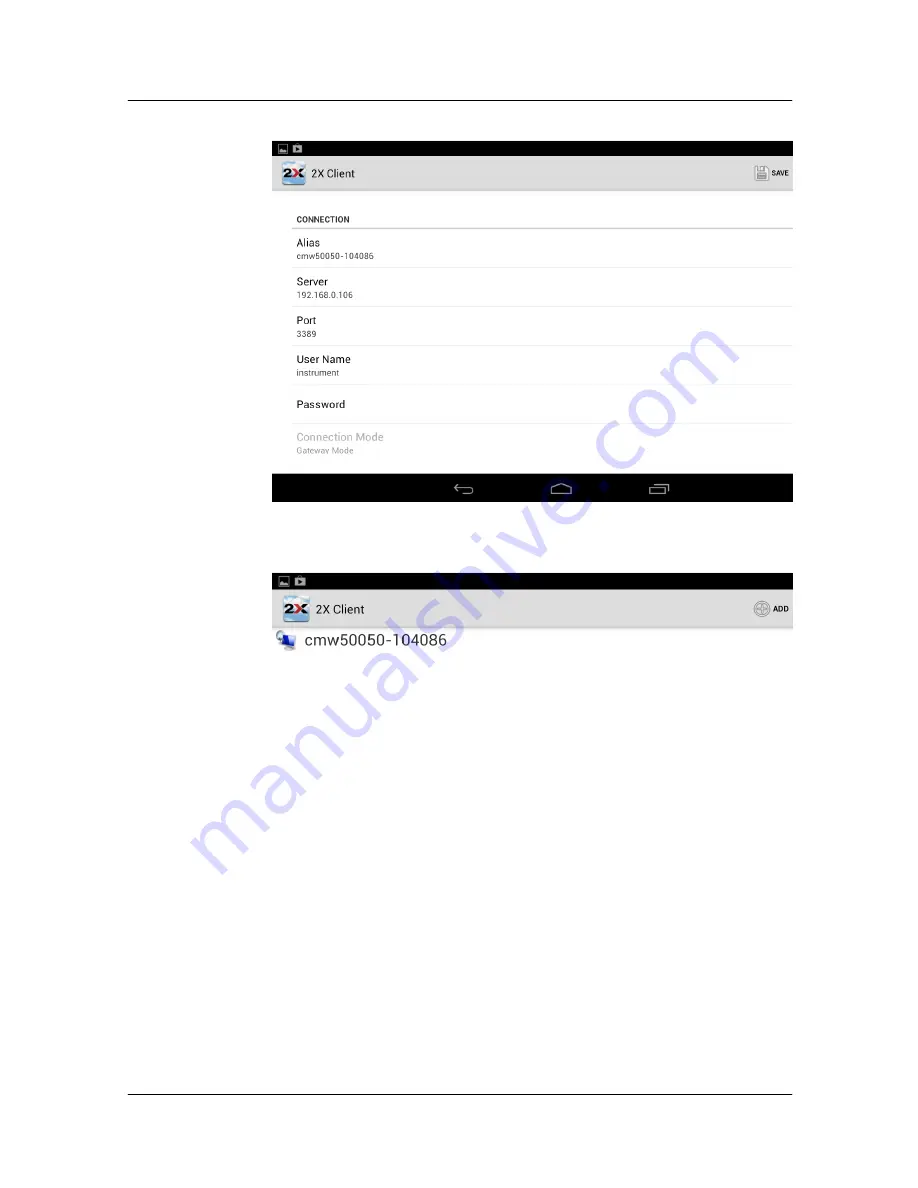
Setup
1MA236_0e
Rohde & Schwarz
Remote Operation of Windows Based T&M Instruments with Android Tablets
16
Fig. 14: 2X Client
– connection screen
5. Tap "SAVE" on the upper right corner. The new connection is shown.
Fig. 15: 2X Client
– available RDP connections
Reconfigurations:
If you have saved a faulty connection configuration, then touch and hold the displayed
connection (indicated by the hostname or IP address of your T&M instrument). At the
dialog box, tap "Edit".
The "Connection" screen is opened.
Build-up of the RDP Connection:
6.
Tap the desired connection (indicated by hostname or IP address).
The remote desktop connection with this instrument is built up.
If you have configured the user name and password in the App, the login win-
dow is skipped.
Else, the login window is displayed and a keyboard pops up (or you have to
open the keyboard via "KEYBOARD" in the upper right corner). In this case,
enter the T&M instrument 's user name ("instrument") and password (see the
user manual for your T&M instrument) to access the instrument.






















