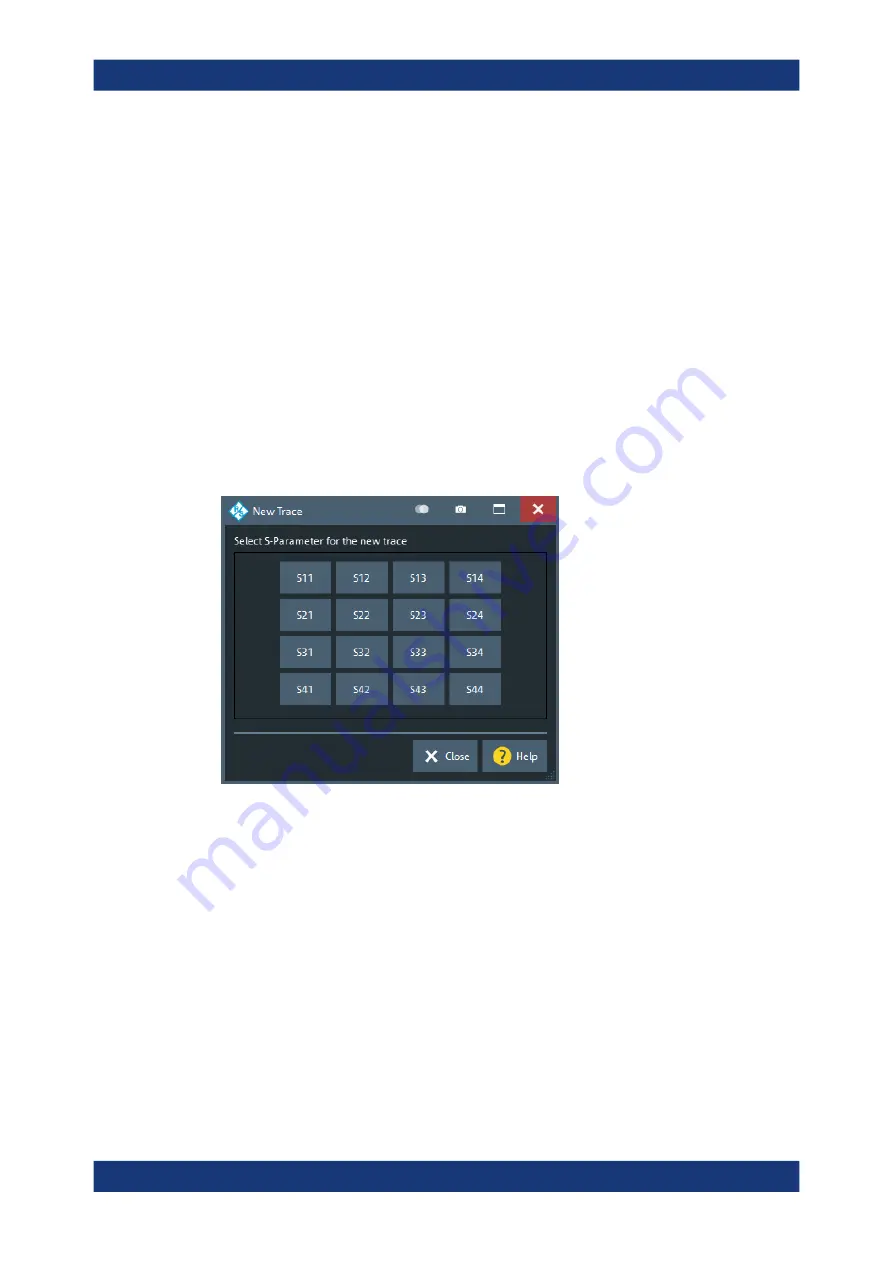
GUI Reference
R&S
®
ZNA
318
User Manual 1178.6462.02 ─ 12
●
"Show All Traces" makes all traces of the active diagram visible
Note:
●
These actions can also be performed from the context menu of the trace name
segment in the trace list (see
Chapter 5.2.1.4, "Channel List and Channel Set-
●
Use the "On" flags in the "Trace Manager" to show/hide arbitrary sets of traces
(see
Chapter 6.5.1.3, "Trace Manager Dialog"
6.5.1.2
New Trace Dialog
The "Trc+" tool bar button allows you to create a trace in the active channel.
●
Tap/click the "Trc+" button to duplicate the active trace (equivalent to
●
Drag the respective button onto the diagram area to create the trace in any other
existing diagram or in a new one.
After the button has been dropped, the "New Trace" dialog pops up and lets you
select the quantity to be measured.
If the active channel is in a non-standard measurement mode, a different "New Trace"
dialog is opened:
●
Intermodulation: see
Chapter 6.2.6.4, "Intermodulation Measurements Dialog"
●
Spectrum: see ...
●
General Frequency Converting Measurements: see ...
●
Single Tone Group Delay Measurements: see ...
●
Two Tone Group Delay Measurements: see ...
6.5.1.3
Trace Manager Dialog
The "Trace Manager" dialog allows you to perform operations on traces.
Access:
Trace – [Trace
Config] > "Traces" > "Trace Manager..."
Traces Softtool






























