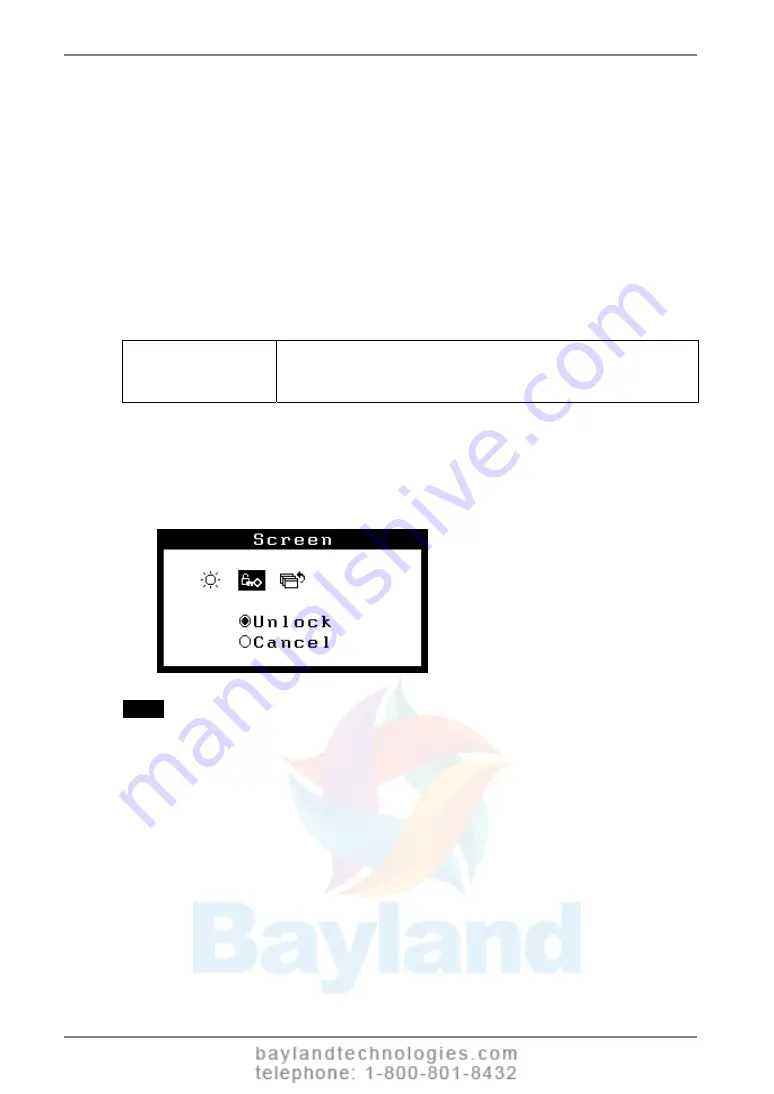
English
Power Indicator
Use the function to keep the power indicator without light while the monitor is
operational. (The power indicator is set by default to light when the power is turned
on.)
[Procedure]
(1) Select <Power Indicator> in the ScreenManager <Others> menu.
(2) Select “Disable”.
Unlock Function after Calibration
The calibration is available by using the specified optional calibration kit (p.28).
After the calibration, the functions below are automatically locked.
Locked function
•
Brightness adjustment (including the adjustment by Left and
Right Directing Switch on the control panel)
•
LUT Setting
To unlock these functions, use the ScreenManager.
[How to unlock]
(1) Select <Unlock> in <Screen> menu.
(2) Select “Unlock”.
NOTE
•
Touching <Reset> in <Others> menu, locked functions are also unlocked.
18
3. MENUS & FUNCTIONS
Содержание GS510-BL
Страница 34: ......





























