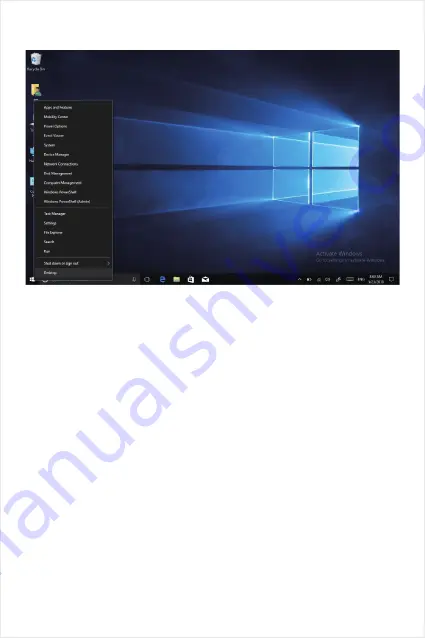
3.Quick start
- 22 -
Click the right mouse button or click the touch to start the icon, open the advanced boot interface, and
open the corresponding function.
1.Apps and features
—— Manage installed applications and drivers, update drivers and applications.
2.Mobility center
—— Adjust the screen brightness, volume size, detect battery power, and set the
direction of the screen.
3.Power options
—— Management about the power settings, on the battery power turn off screen
after how long times, PC go to sleep after how long times.
4.Event viewer
—— View Windows logs, custom views, subscriptions, application and service logs.
5.System
—— View system and hardware configuration information.
6.Device Manager
—— Manages device drivers, disable and enable devices, unknown device driver
installation management.
7.Network connection
—— Quickly start the network setup. On this page, you can set up the mobile
phone network, Wi-Fi and Ethernet.
8.Disk management
—— Local and external disk management, partitioned disk format.
9.Computer management
—— Opening computer system tools, storage, services, etc.
10.Windows PowerShell
—— CMD command runs the window.
11.Windows PowerShell(Admin)
—— CMD administrator: commands to run windows.
12.Task manager
—— Force the system to turn off the background programs and services, and check
the running state of the computer.
13.Setting
—— Open the system settings.
14.File explores
—— Open and check file.
15.Search
—— Search for a web site or application.
16.Run
—— CMD running window.
17.Shut down or sign out
—— Turn off the computer, sleep in, restart and sign off the user.
18.Desktop
—— Back to desktop.
Содержание Enduro UX15
Страница 7: ...7 21 Front camera 2MP take photos or record video or take a video call 21...
Страница 12: ...6 Personalized setting A Making Cortana as your personal assistant B Choose privacy settings for your device 12...
Страница 13: ...7 Complete setting Wait for the system to enter the desktop and do not shut down the computer 13...
Страница 20: ...C Click Desktop icon setting with the mouse left key D Tick in front of the computer icon and click OK 20...



































