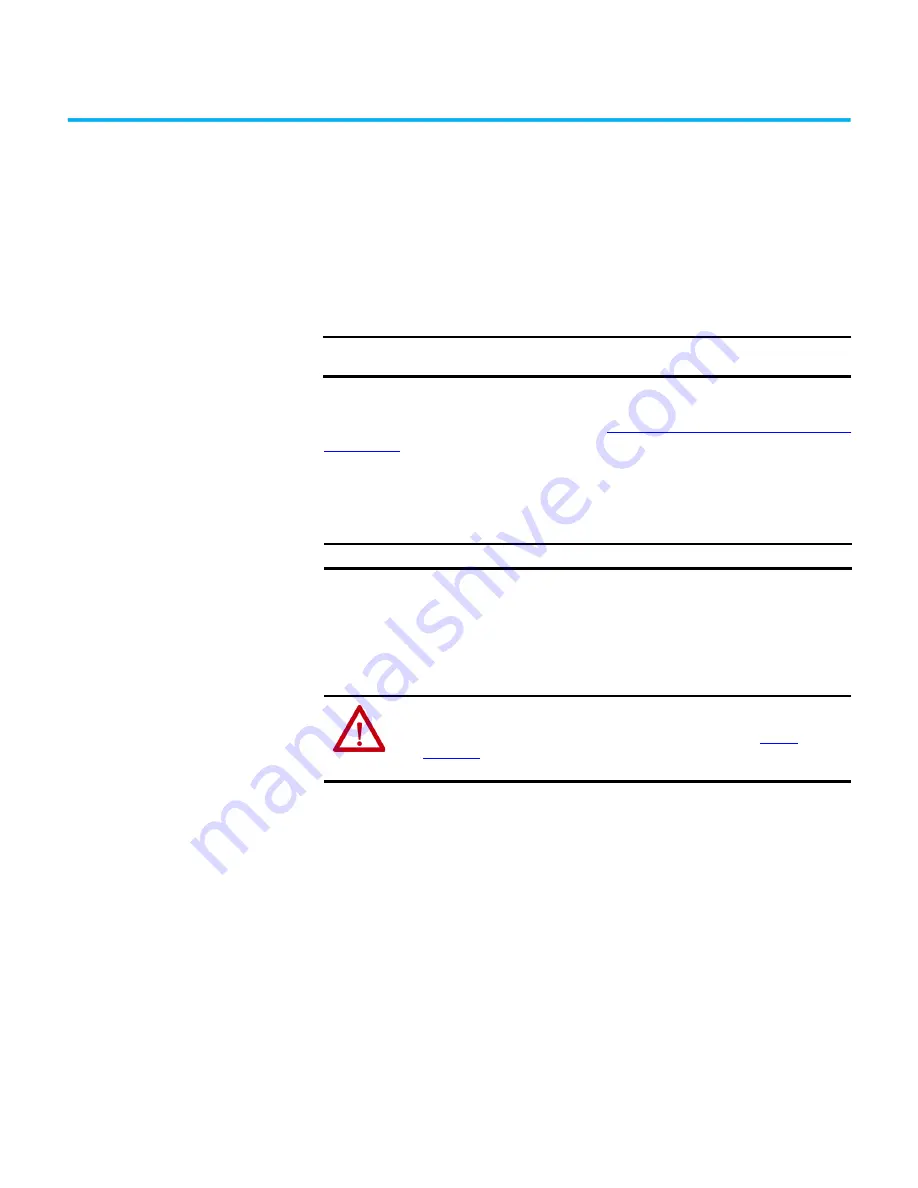
Rockwell Automation Publication 6300P-UM001B-EN-P - March 2021
43
Chapter
7
Replace Components
VersaView® 6300P panel PCs have replacement parts and upgrade accessories.
This chapter explains how to replace or add these components to the panel
PCs.
Replacement Parts
You can view a list of replacement parts at
https://ab.rockwellautomation.com/
Review the specifications of a new component before you install it to verify
that it is compatible with the computer. Record the model, serial number, and
any other pertinent information of new components for future reference.
Voltage Precautions
The computers contain line voltages. Disconnect all power to the computer
before you install or remove components.
Electrostatic Discharge
Precautions
Follow these ESD precautions:
•
Transport the computer and replacement parts in static-safe
containers, such as conductive tubes, bags, or boxes.
•
Keep electrostatic-sensitive parts in their containers until they arrive at
the designated static-free work area.
•
Cover the designated work area with approved static-dissipating
material:
- Use an anti-static wriststrap that is connected to the work surface.
- Use properly grounded tools and equipment.
•
Keep the designated work area free of nonconductive materials, such as
ordinary plastic assembly aids and foam packing.
•
Avoid contact with pins, leads, or circuitry.
•
Always hold components with a printed circuit board (PCB) by its edges
and place it with the assembly side down.
IMPORTANT
Access to internal components of the computer is restricted to qualified and
properly trained personnel.
IMPORTANT
We recommend that you use only Allen-Bradley® approved replacement parts.
ATTENTION:
Electrostatic discharge (ESD) can damage static-sensitive devices or
microcircuitry:
• Disconnect all power before you work on the computer as detailed in
.
• Observe proper packaging and grounding techniques to help prevent damage.
Содержание Allen-Bradley VersaView 6300P Series
Страница 1: ...VersaView 6300P Panel PCs Catalog Number 6300P User Manual Original Instructions ...
Страница 8: ...8 Rockwell Automation Publication 6300P UM001B EN P March 2021 Preface Notes ...
Страница 12: ...12 Rockwell Automation Publication 6300P UM001B EN P March 2021 Chapter 1 About the Panel PC Notes ...
Страница 24: ...24 Rockwell Automation Publication 6300P UM001B EN P March 2021 Chapter 3 Operate the Panel PC Notes ...
Страница 42: ...42 Rockwell Automation Publication 6300P UM001B EN P March 2021 Chapter 6 Troubleshoot the System Notes ...






































