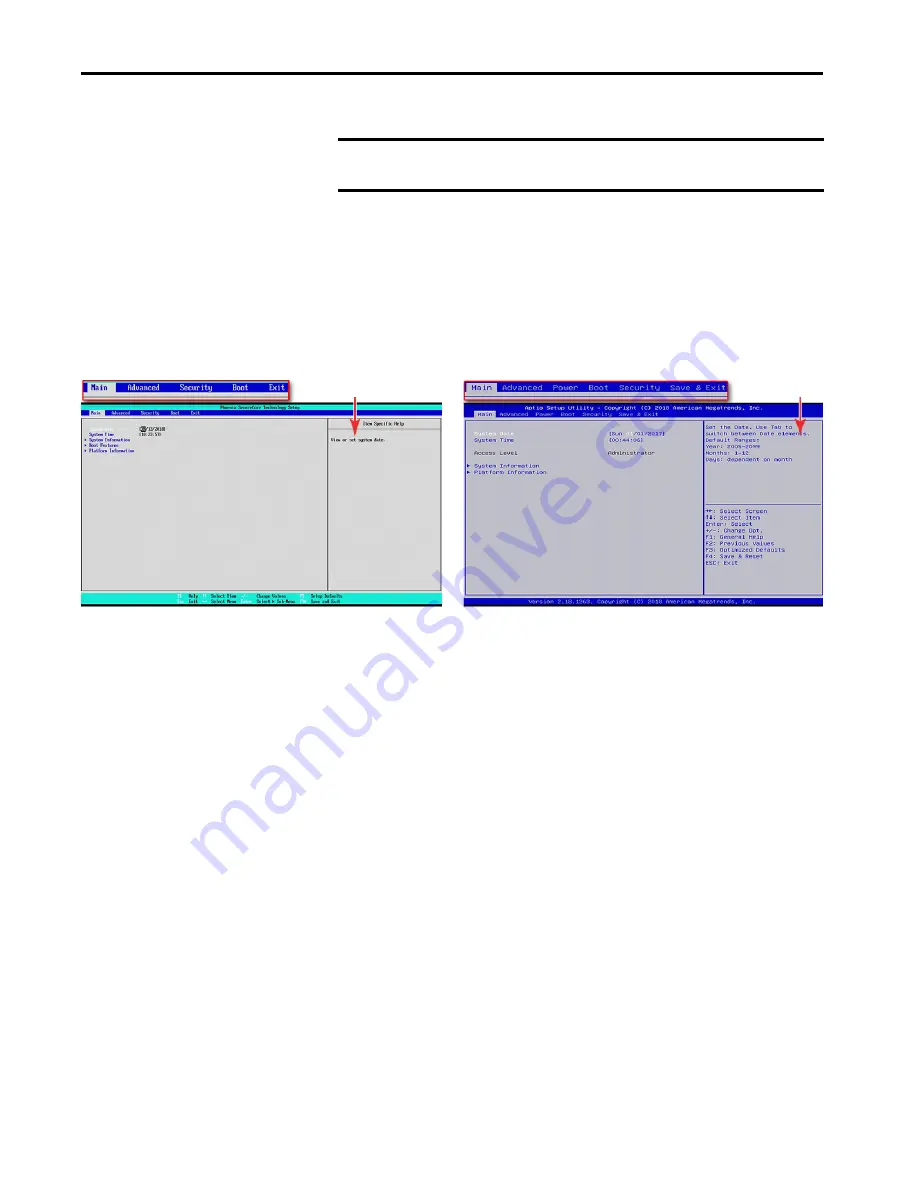
38
Rockwell Automation Publication 6200-UM001C-EN-P - July 2018
Chapter 5
Configure the UEFI (BIOS) Settings
Access the Set-up Utility
Follow these steps to access the set-up utility in your thin client or computer.
1. Start or restart your computer.
2. During POST, press F2 to access the UEFI set-up utility.
UEFI Overview
The main tab is the default screen whenever you access the UEFI interface.
Depending on the UEFI, there are other tabs with configurable menu items
Help Window
When you select a menu or submenu item, a corresponding help menu displays
to the right of the item. As you toggle between menu items, the help menu
updates automatically.
H/W Monitor
You can view various hardware parameters from the H/W Monitor menu. It
shows the temperature and system voltage measurements. This menu is
beneficial to identify possible computer issues.
Security
The Security tab of the UEFI set-up utility provides password protection for
applications where security is preferred or needed.
You can set a supervisor password that is required to access the UEFI set-up
utility. You can set a user password that is required for computer startup.
IMPORTANT
An external keyboard must be connected to the computer to perform these
steps.
UEFI for All Cat. Nos. Except 6200T-KB, 6200T-RC, and 6200T-RE
UEFI for Cat. Nos. 6200T-KB, 6200T-RC, and 6200T-RE
Help Window
Help Window
Содержание Allen-Bradley VersaView 5000 ThinManager Series
Страница 6: ...6 Rockwell Automation Publication 6200 UM001C EN P July 2018 Table of Contents Notes ...
Страница 44: ...44 Rockwell Automation Publication 6200 UM001C EN P July 2018 Chapter 5 Configure the UEFI BIOS Settings Notes ...
Страница 48: ...48 Rockwell Automation Publication 6200 UM001C EN P July 2018 Chapter 6 Troubleshoot the System Notes ...
Страница 68: ...68 Rockwell Automation Publication 6200 UM001C EN P July 2018 Appendix A Install Accessories Notes ...
Страница 70: ...70 Rockwell Automation Publication 6200 UM001C EN P July 2018 Index Notes ...
Страница 71: ......






























