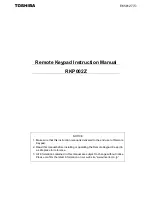Replacing the PanelView
1400e Keypad Faceplate
(Catalog Number 2711E-NK5)
(For PanelView Terminals 2711E-K14C6,
2711E-K14C7, 2711E-K14C15)
This document provides instructions for replacing the
PanelView 1400e terminal’s keypad faceplate.
The keypad faceplate should be replaced by a qualified technician
who has experience in the service and repair of solid state
equipment. In no event will Allen-Bradley Company be responsible
or liable for indirect or consequential damages resulting from the
replacement of this part.
This kit includes:
•
keypad faceplate with controller
•
6 keypad faceplate mounting screws with washers
•
18 terminal mounting nuts and washers
Tools Required:
•
No. 2 Phillips screwdriver with a long shaft
•
Torque wrench capable of 27 inch-pounds torque
•
Torque wrench capable of 15 inch-pounds torque
•
Removeable thread locker (Loctite 242, Part Number 24221)
•
Torx T-15 driver
•
Wood block to elevate terminal keypad faceplate
Save Your Terminal Configuration and Application File
Before opening the terminal, write down the terminal’s settings
(serial port, audio response, and screen saver configuration). If you
have no disk copy of the application file (as it was created in
PanelBuilder), upload the application file to a computer running
PanelBuilder and save the file on disk.
Installation Data Sheet
Description
Package Contents
Before You Begin