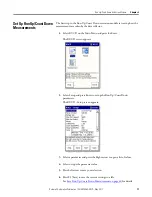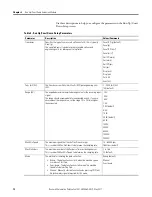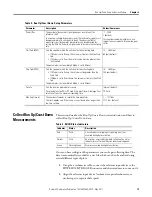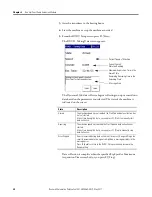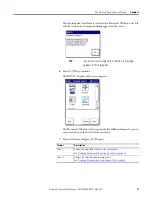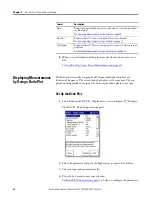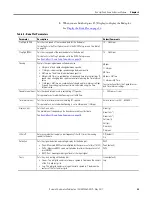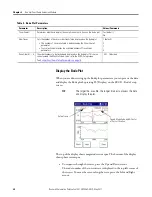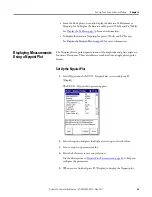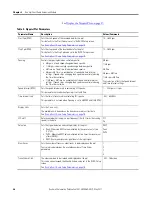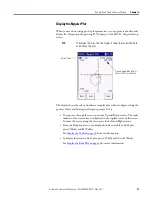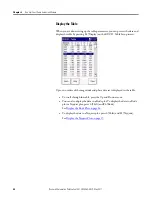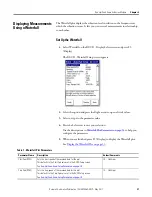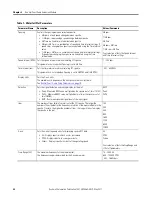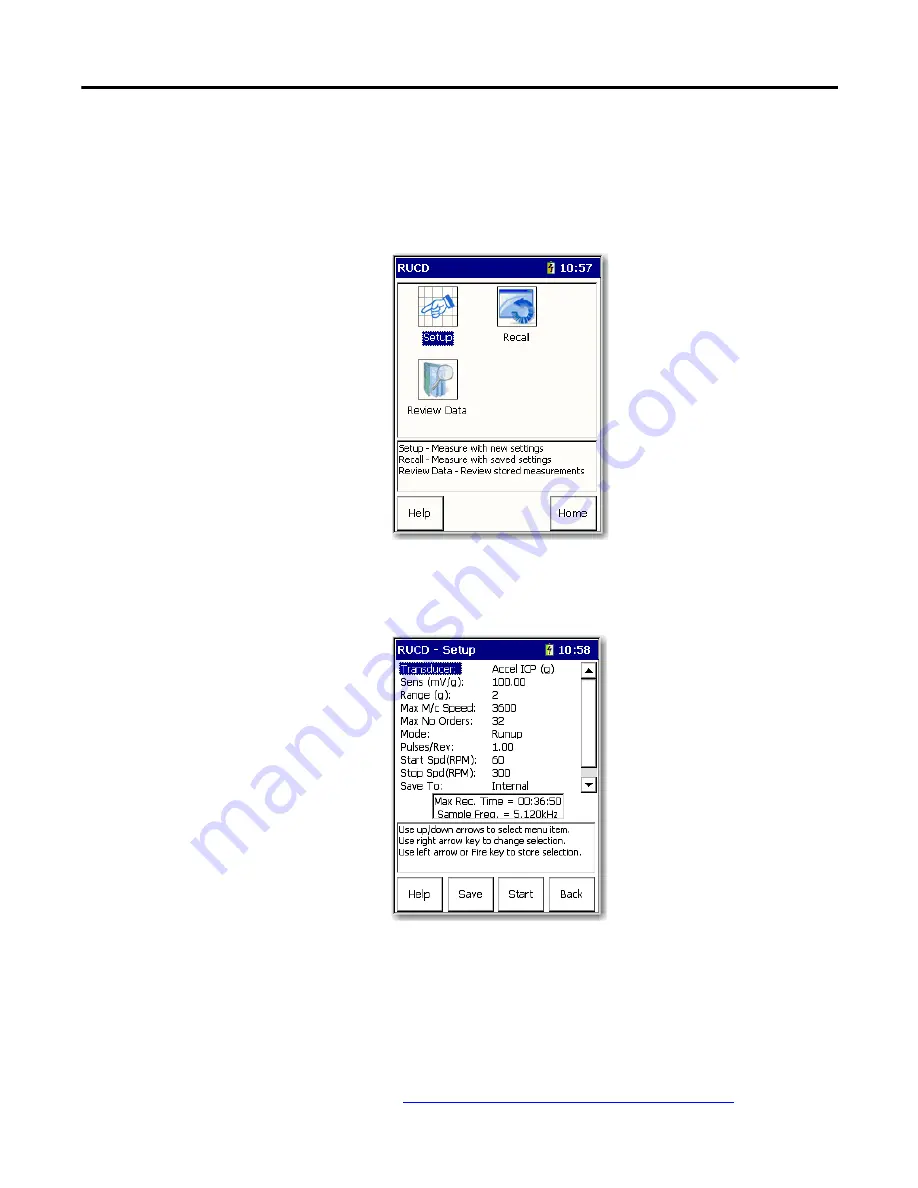
Rockwell Automation Publication 1441-UM006A-EN-P - May 2011
17
Run Up/Coast Down Extension Module
Chapter
2
Set Up Run Up/Coast Down
Measurements
The first step in the Run Up/Coast Down extension module is to setup how the
measurements are taken by the data collector.
1.
Select RUCD on the Main Menu and press the Enter.
The RUCD screen appears.
2.
Select Setup and press Enter to set up the Run Up/Coast Down
parameters.
The RUCD - Setup screen appears.
3.
Select a parameter and press the Right arrow to open a list of values.
4.
Select or type the parameter value.
5.
Press Left arrow to save your selection.
6.
Press F2 (Save) to save the current settings to a file.
Save Run Up/Coast Down Measurements on page 40
for details.
Содержание 1441-DYN25-MRUC
Страница 4: ...4 Rockwell Automation Publication 1441 UM006A EN P May 2011 Table of Contents Notes ...
Страница 49: ......