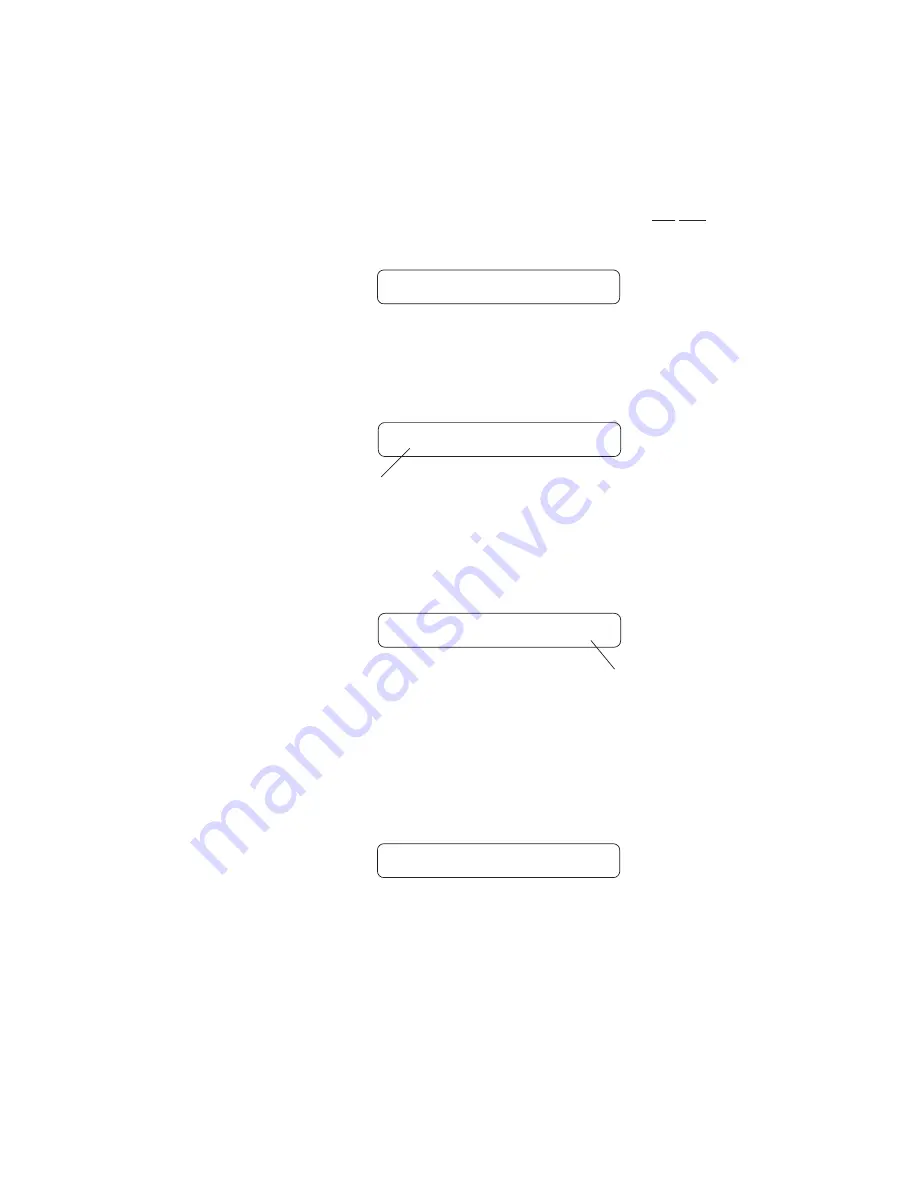
Operating the Xpression
Step 5
If "MAP" has been selected, turn the PARAMETER SELECT control one step clockwise to
display the current Program Changes mapping assignments.
XXX MAP TO XXX
Step 6
The number on the left of the display is the MIDI program number (or the number sent via a
MIDI footswitch or other MIDI transmitter). Turn the PARAMETER SELECT control to
select the MIDI program number to map to a preset.
14 MAP TO 120
Step 7
The number on the right of the display is the preset number to map to (or the preset number
that will be recalled when the MIDI program number on the left is received). Turn the PA-
RAMETER ADJUST control to select the preset number to map to.
14 MAP TO 112
* The preset number to map to can also be set to "OFF"—thereby not responding to
that program change command.
Step 8
After selecting both the MIDI program number and the preset number, press the STORE
button to save the change for each altered mapping. "STORED" will flash briefly on the
display.
STORED
MIDI Program Number
Xpression Preset Number
52
Содержание Xpression
Страница 1: ......
Страница 12: ...Using the Xpression in a preamp effects loop 9 ...
Страница 13: ...Using the Xpression with a Guitar Amplifier Head 10 ...
Страница 14: ...Using the Xpression with a Guitar Combo Amplifier 11 ...
Страница 15: ...head Bass Head bass Cabinet from bass head to bass cabinet Using the Xpression with a Bass Amplifier Head 12 ...
Страница 16: ...Using the Xpression with a Bass Amplifier Combo 13 ...
Страница 17: ...Using the Xpression with a MIDI Footcontroller 14 ...
Страница 18: ...Using the Xpression with a Phantom Powerable MIDI Footcontroller 15 ...
Страница 20: ...Classic Configuration Block Diagram Block Diagrams 17 ...
Страница 21: ...Rotary Configuration Block Diagram Block Diagrams 18 ...
Страница 73: ...Notes ...
Страница 74: ...Notes ...
Страница 75: ...Notes ...






























