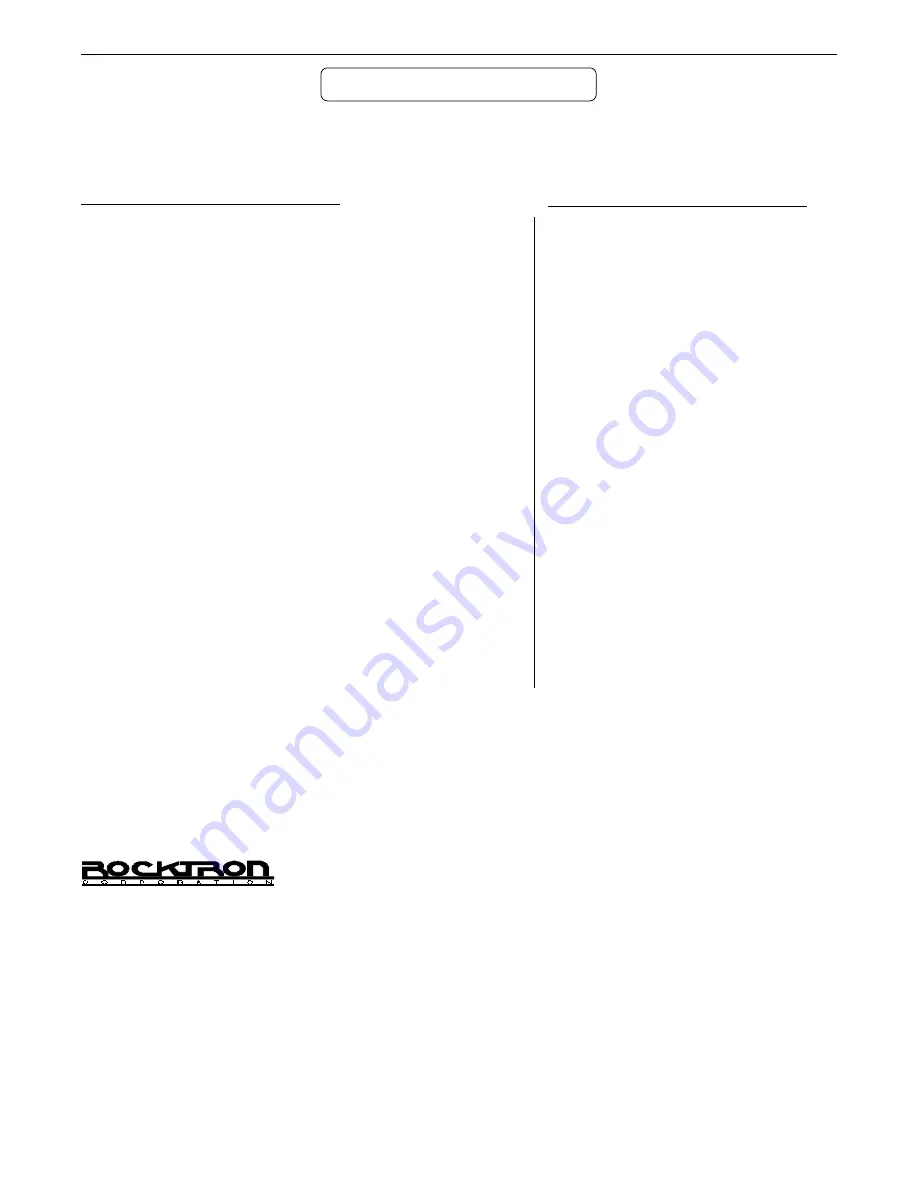
73
CONDITIONS
Input Level pot minimum
Output Level pot maximum
Input Level pot minimum
Input Level pot maximum
Peak Signal/A Weighted Noise Floor, Direct
Level = +6dB, Direct Post HUSH,
Effects Level = -
∞
1kHz, -5dB input level
22Hz to 22kHz bandwidth
Direct Level = +6dB, Direct Post HUSH,
Effects Level = -
∞
TECHNICAL DATA
Technical Data
MEASUREMENT
Maximum Input:
+20dBu
Maximum Output:
+20dBu
Nominal Input Range:
+4dBu to
(16dB Headroom)
-21dBu
Input Impedance:
470K ohms
Output Impedance:
120 ohms
Dynamic Range:
104dB (HUSH IN)
94dB (HUSH OUT)
THD+N
.009%
Dry Frequency Response
(10Hz to 100kHz) +.25, -2dB
(10Hz to 30kHz) ±.25dB
Wet Frequency Response
(20Hz - 14.5kHz) +5, -3dB
Rocktron Corporation
2870 Technology Drive
Rochester Hills, MI 48309
USA
Customer Service:
(248) 853-3055
Fax Number:
(248) 853-5937
World Wide Web:
http://www.rocktron.com
Email:
Содержание MULTVALVE
Страница 11: ...8 5 Connections Using the MultiValve within a guitar rack system ...
Страница 12: ...9 Using the MultiValve in a preamp effects loop ...
Страница 13: ...10 Using the MultiValve with a mixing console Connections ...
Страница 15: ...12 Classic Configuration Block Diagram Block Diagrams ...
Страница 16: ...13 Rotary Configuration Block Diagram Block Diagrams ...















