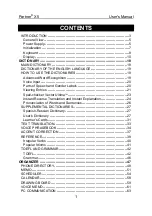Page | 2
Important Information
Besureto obey the following information so as not to harm yourself or others or damage this instrument or
other external equipment.
Power adapter:
Please use only the specified AC adapter supplied with the product. An incorrect or faulty
adapter can cause damage to the electronic keyboard.
Do not place the AC adapter or power cord near to any source of heat such as radiators or
other heaters.
To avoid damaging the power cord, please ensure that heavy objects are not placed on it and
that it is not subject to stress or over bending.
Check the power plug regularly and ensure it is free from surface dirt. Do not insert or unplug
the power cord with wet hands.
Do not open the body of the electronic keyboard:
Do not open the electronic keyboard or try to disassemble any part of it. If the device is not
functioning correctly, please stop using it and send it to a qualified service agent for repair.
Use of the electronic keyboard:
To avoid damaging the appearance of the electronic keyboard or damaging the internal parts
please do not place the electronic keyboard in a dusty environment, in direct sunlight or in places
where there are very high or very low temperatures.
Do not place the electronic keyboard on an uneven surface. To avoid damaging internal parts do
not place any vessel holding liquid onto the electronic keyboard as spillage may occur.
Maintenance:
To clean the body of the electronic keyboard wipe it with a dry, soft cloth only.
Connection:
To prevent damage to the speaker of the electronic keyboard please adjust the volume of any
peripheral device to the lowest setting and gradually adjust the volume accordingly to an
appropriate level once the music is playing.
During operation:
Do not use the keyboard at the loudest volume level for a long period.
Do not place heavy objects onto the keyboard or press the keyboard with undue force.
The packaging should be opened by a responsible adult only and any plastic packaging should be
stored or disposed of appropriately.
Specification
Specifications are subject to change without notice.