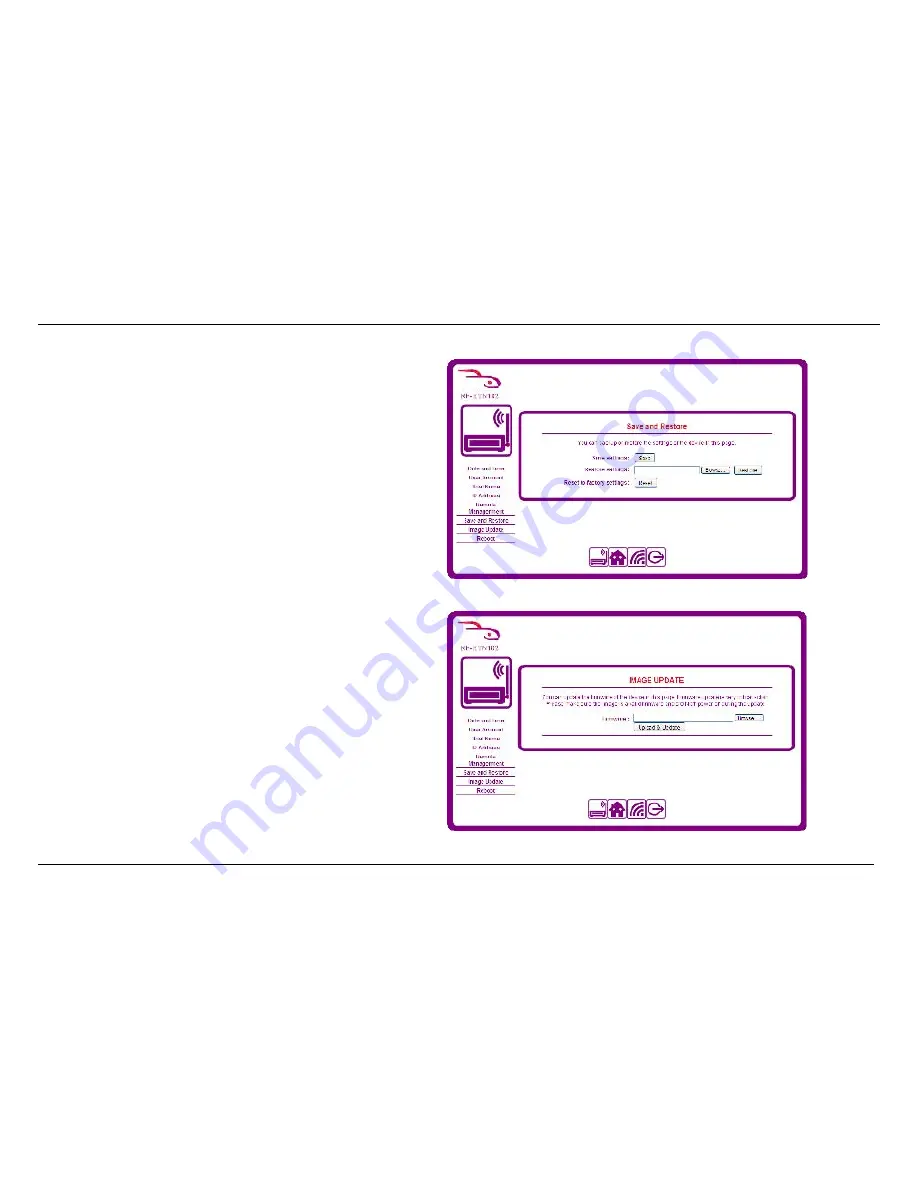
26
Backing up and Restoring Hub Settings
When you have configured the hub to your liking, you can back up the settings to
a file in case you want to make changes and you are able to easily revert back to
a trusted configuration.
To save the configuration, click the
Save
button. A window appears prompting
you to save the file named config.bin. Choose a place on your computer to save
the file and click the save button.
To restore the configuration from a previously saved configuration, click the
Browse
button, select the file on your computer in the window which appears
and click
Open
. Click the
Restore
button. The router will update the settings
according to those in the config.bin file and reboot.
To restore the hub to the factory settings, simply click the
Reset
button. Be
aware that this will cause any configuration changes you have made to be lost.
Updating the Firmware of the RF-HTN102
From time to time, RocketFish may provide firmware updates to add or improve
the existing features of your hub. If you need to update the firmware, click the
Browse
button and select the firmware file you downloaded and click
Open
. Click
the
Upload & Update
button to begin the firmware update process.
Note:
The process of updating the firmware is a sensitive one. Ensure that you
have the selected the correct firmware for your device and do not turn off the
power to the router during the update.
Содержание RF-HTN102
Страница 1: ...RocketFish RF HTN102 Wi Fi Invite Home Hub User Manual ...
Страница 8: ...8 Hardware Overview FRONT PANEL ...
Страница 9: ...9 Hardware Overview Continued REAR PANEL ...
Страница 10: ...10 ...
Страница 20: ...20 is connected to ...
Страница 25: ...25 Table is empty no restrictions are applied and any IP address on your LAN can access the hub ...
Страница 30: ...30 ...
Страница 34: ...34 Click the button to save your settings when you have finished If you wish to cancel press the button ...




























