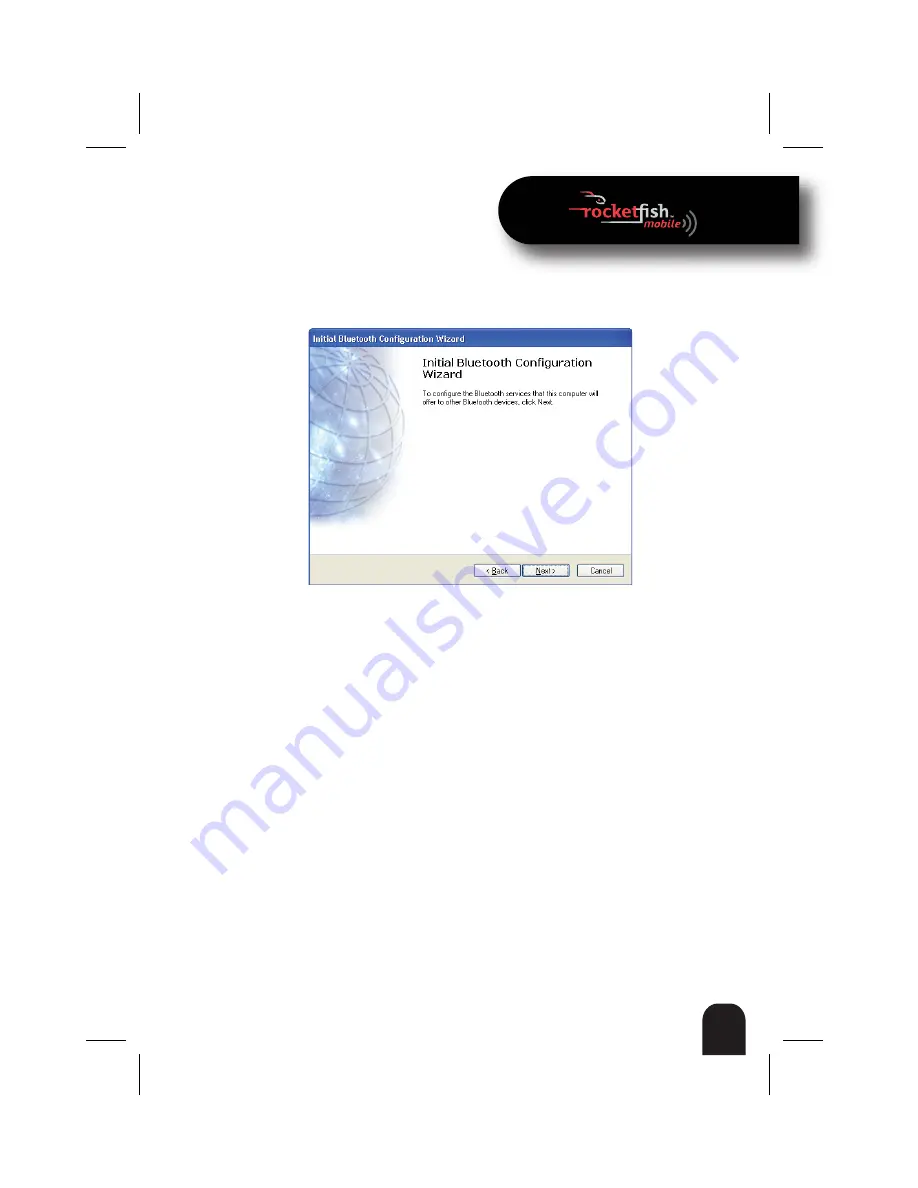
21
RF-BCDM4
7
Click
Install
. The Found New Hardware Wizard starts installing the
software. When the installation is complete, the
Initial Bluetooth
Configuration Wizard
screen opens.
8
Click
Next
, then go to “Setting up the Bluetooth software in Windows XP
or Windows 2000” on page 22.
Содержание RF-BCDM4
Страница 1: ...Micro Bluetooth 2 1 EDR Adapter RF BCDM4 UserGuide ...
Страница 35: ...35 RF BCDM4 ...
Страница 36: ...36 RF BCDM4 ...
Страница 37: ...37 RF BCDM4 ...
Страница 38: ...38 RF BCDM4 ...
Страница 39: ......






























