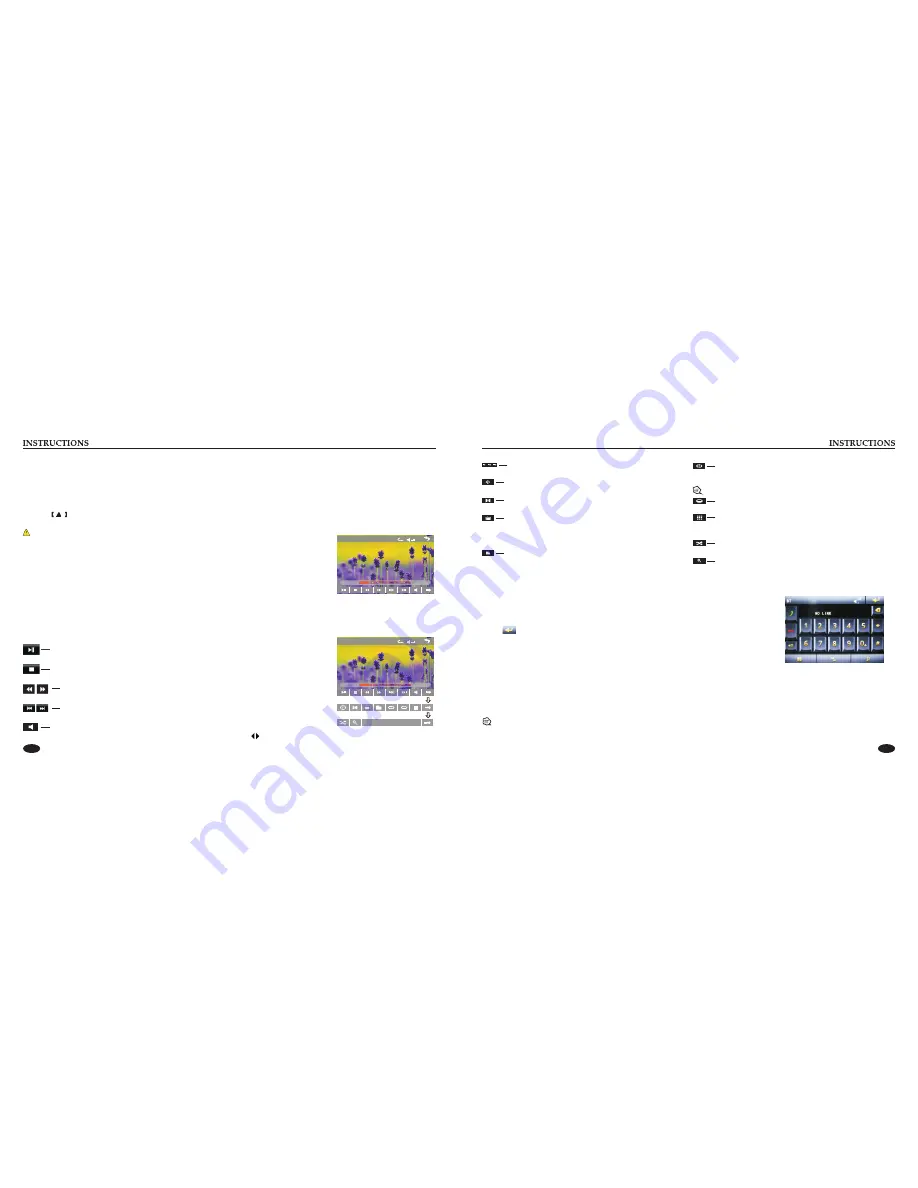
07
08
Disc Function Operation
1. Play/eject disc
Play disc
Insert the disc into the disc slot with the printing surface up, system will detect the disc and automatically take it in to read and play.
Eject disc
(1) Click
button on the panel to eject the disc.
(2) If a disc has not been took away 15 seconds after it is ejected, system will automatically take in the disc but not play.
Do not insert two discs or more.
Play/pause
Touch the button to pause, retouch it to continue to play.
Stop
Touch the button to enter into pre stop status.
The previous/next song
Touch the button to select the previous/next song.
Fast
forward
/
backward
Consecutively touch this button to select the speed of fast-forward/fast-backward.
Volume adjustment button
Touch this button and volume adjustment modulation shall pop up, touch
button to adjust the volume.
2. DVD/VCD disc playback
During playback of disc, touch the middle lower area of the screen to pop up the touch menu,
operate the touch menu to perform various playback controls. (PIC 1)
3.
After a CD is inserted, system shall access disk reading state immediately.
When there is a disk in the device, click [Disk] at the main interface so as to access disk reading state.
After the disk being read out, system shall automatically play in sequence.
4. MP3/JPEG/MPEG4 disk playing
When the disk contains readable files, such as MP3/JPEG/MPEG4 files, it shall be automatically read out and played after slipping into
DVD player.
During playing, touch the screen area and the touch menu shall pop up. Operate the touch menu for various playing.
CD Disc Playback
5. Touch Menu Function Description
PIC 1
x
20
TT 1/1 CH 1/48
00
:
09
:
43
00
:
01
:
44
x
20
TT 1/1 CH 1/48
00
:
09
:
43
00
:
01
:
44
Repeat play
In playing state, touch this button to start repeat play function:
Chapter repeat
→
Title repeat
→
Repeat All
→
Off.
During VCD playing, this function only works when PBC is off.
Access next menu
Touch it to access the next menu interface.
Time setting
Touch this button to access time setting interface.
Stereo on/off
Touch it so as to turn on/off stereo.
Return to root menu
Touch this icon, it shall return to root menu of disk in DVD state and
access PBC menu playing in VCD state. All chapters in the disk shall be
displayed on the interface, touch the chapter icon directly for playing.
Access title menu
Press this button to return to title menu of the disk. Directly click menu
bar at title menu interface for playing.
Language selection
Touch this button to select language.
Digit keyboard
Touch this button and digit keyboard shall appear, click number
buttons directly to select tracks for playing.
Switch play order
Touch this button to switch the play order.
Zoom in/Zoom out image
Touch this button to zoom in /zoom out the image.
BT Function Operation
1. Enter/exit
Touch [ BT
] icon in the main interface to enter the BT interface.
Touch icon to exit BT interface.
2. Pair/link
To use BT hand-free function, make connection first, i.e. match the host with the BT mobile phone.
Operation methods:
Set the host to be matching state, and open the BT of your mobile phone and use the mobile phone to search device, the mobile phone
shall prompt to match password with the BT when it has searched the BT device.
Input BT password (0000) to the mobile phone and confirm. The mobile phone shall prompt whether authorize to this device, please
select [Yes]. Phone and BT shall automatically connect within 20 seconds. Under any working mode, the host shall convert to BT state
if there is an incoming call. And the host shall restore to current mode after hanging up.
When the BT device matches with this device, the connection status shall display “LINK OK”, otherwise, it shall display “NO LINK”.
Содержание DD-6751
Страница 1: ......








