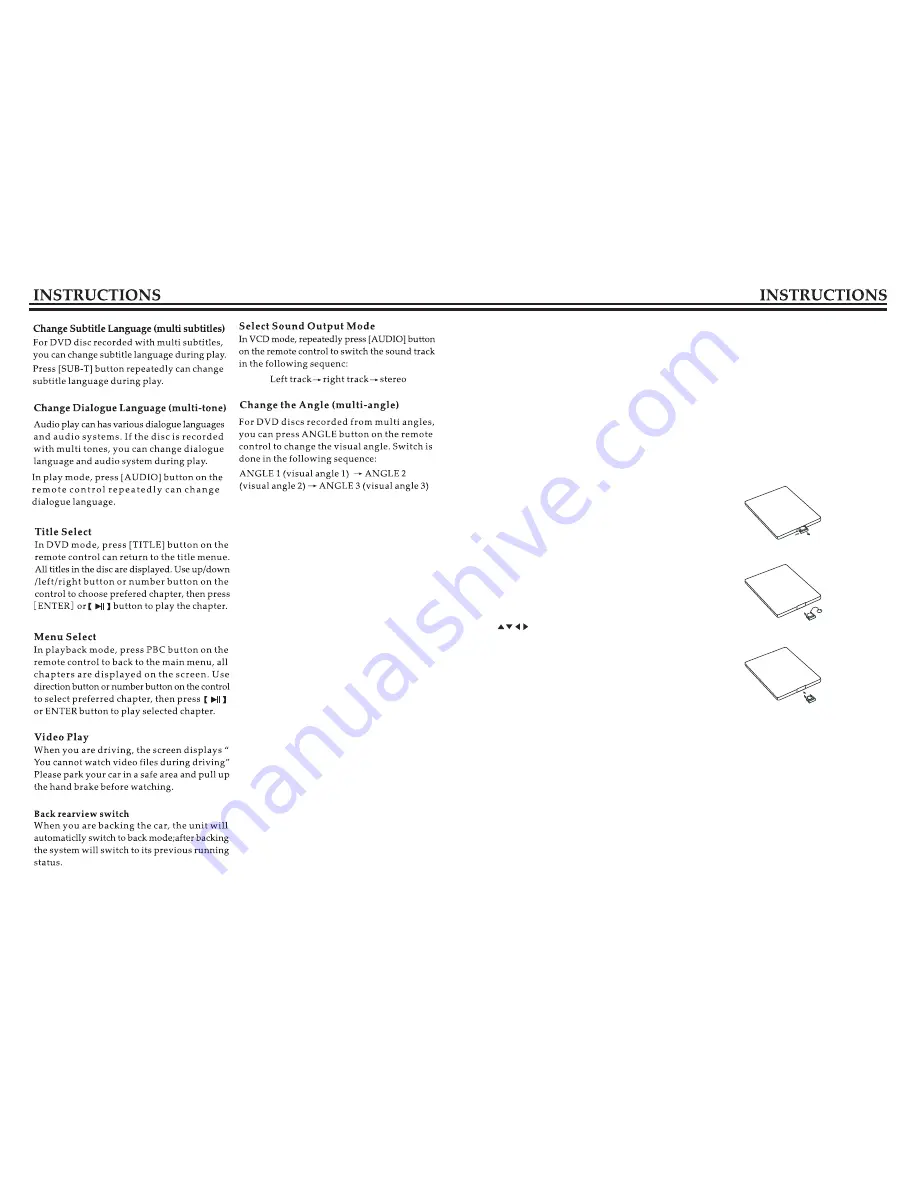
16.AMS/RPT
In radio mode, press the button to browse
memorized stations; in playback mode, press
it to choose repeated play.
17.TITLE
In DVD mode, press the button to back to the
top layer menu of the disc.
18.AUDIO
In DVD mode, press the button to switch
dialogue language. In VCD mode, press it to
choose left/right track and stereo.
19.GOTO
In play mode, after pressing this button, you
can use number button to choose songs or
timely play.
20.SUB-T
In DVD mode, press the button to change
subtitle language.
21.PBC
In VCD mode, press this button to display
song menu, work with number button to
select songs. In DVD menu, press the button
to back to the root menu.
22.
ENTER
In DVD mode, press the button to move the
cursor up, down, left and right to choose
item in set up menu, confirm the item with
ENTER button.
23.SLOW
In play mode, press the button to slow
forward play.
24.ANGLE
In DVD mode, press the button to change
recorded angle of the program.
25.SETUP
In play mode, press the button to switch
among setup items.
26.OSD
Press the button to display the title, chapter,
play time and left time.
27.ZOOM
During the play of VCD/DVD, press
the button to zoom in the image as below:
2
×
→
3
×
→
4
×
→
½
→
1
/
3
→
1
/
4
→
OFF
28.MENU
Press the button to switch between the main
interface and current mode.
Change The Battery
When the remote control becomes to control
a shorter distance or not work, please change
with a new battery. Please confirm polarity
before change.
﹒
Press the plug, at the same time pull out
the battery.
﹒
Put the battery in the battery holder.
﹒
Insert the battery holder into the remote
controller.
09
16
Содержание DD-6501BT
Страница 1: ......
Страница 3: ...Park the car in a safe place Lens is dirty 03 22...
Страница 4: ...Warn 04 21...






























