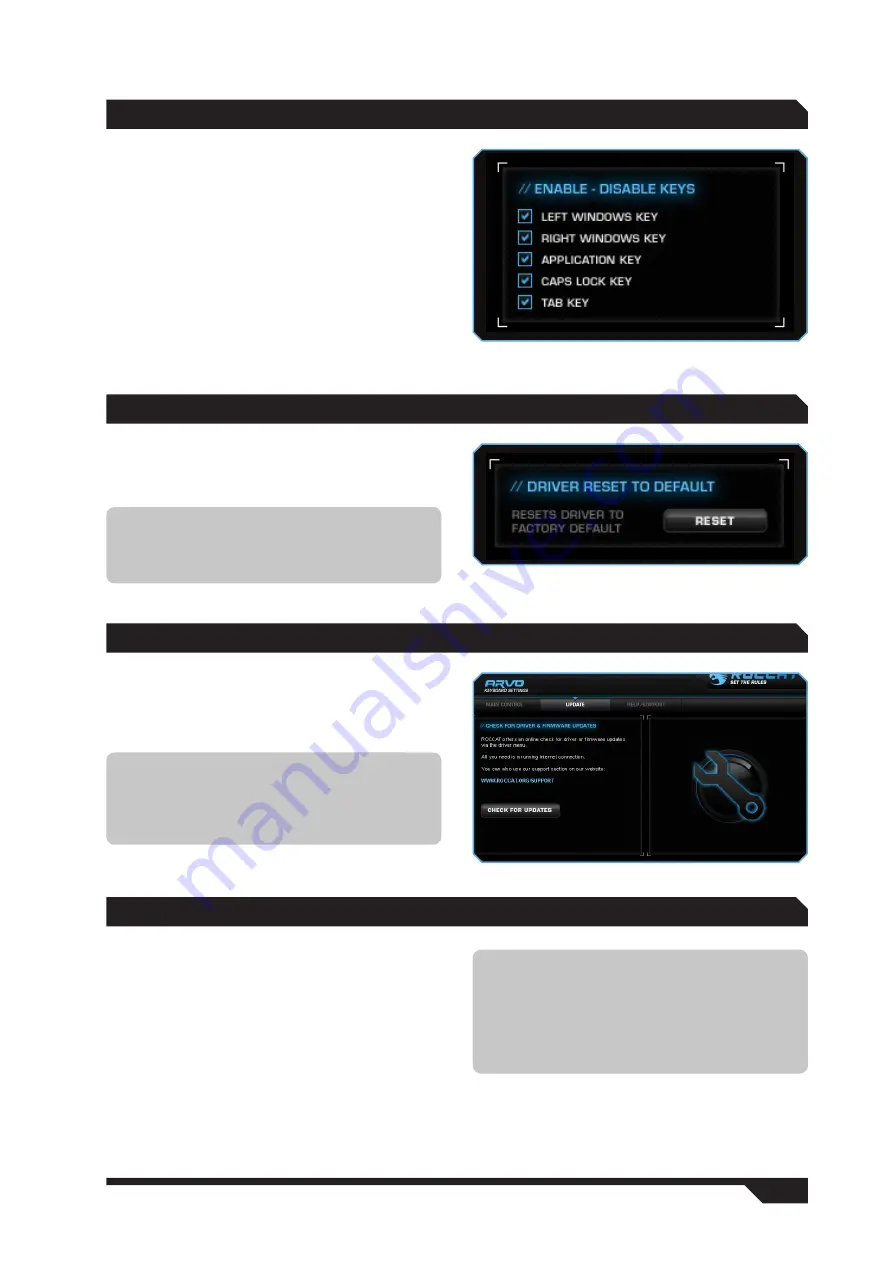
WWW.ROCCAT.ORG / SUPPORT
This option allows you to deactivate the keys
that you like to press accidentally while gaming.
Uncheck the relevant box to disable the key’s
function. You can select from the following:
Left Windows Key
Right Windows Key
Application Key
Caps Lock Key
Tab Key
ENAbLE/diSAbLE KEyS
UPdATE
You can update your ROCCAT™ Arvo Compact
Gaming Keyboard at any time. By clicking ‘Check
for Updates’, you can check whether new software
is available for your keyboard.
WARRANTy/SUPPORT
We warrant the ROCCAT™ Arvo Compact Gaming
Keyboard to be free of defects in material and
workmanship from the original date of purchase
for a period of two (2) years. If you need additional
help, just send us an e-mail. Our Support Team
will be pleased to help you with any technical
questions you might have. Send the e-mail to:
Note:
All keyboard settings will be reset if you
install a new driver on your computer. The
macros you’ve saved on your hard drive will,
however, be kept; you’ll just need to reassign
them to the macro keys.
Note:
A ROCCAT™ ID Card is included with
every ROCCAT™ hardware product. The number
on this card grants you access to our online
ROCCAT™ World insider zone – and with that
access to a whole world of valuable pro-gamer
info, fantastic server discounts and exclusive
competitions.
This option resets the keyboard back to its default
settings. Every single profile, macro and setting
saved on the keyboard will be deleted.
dRiVER RESET TO dEfAULT
Note:
You can also manually reset the Arvo
back to its original default settings by pressing
F1 and F4 at the same time while plugging the
keyboard into a USB port.












