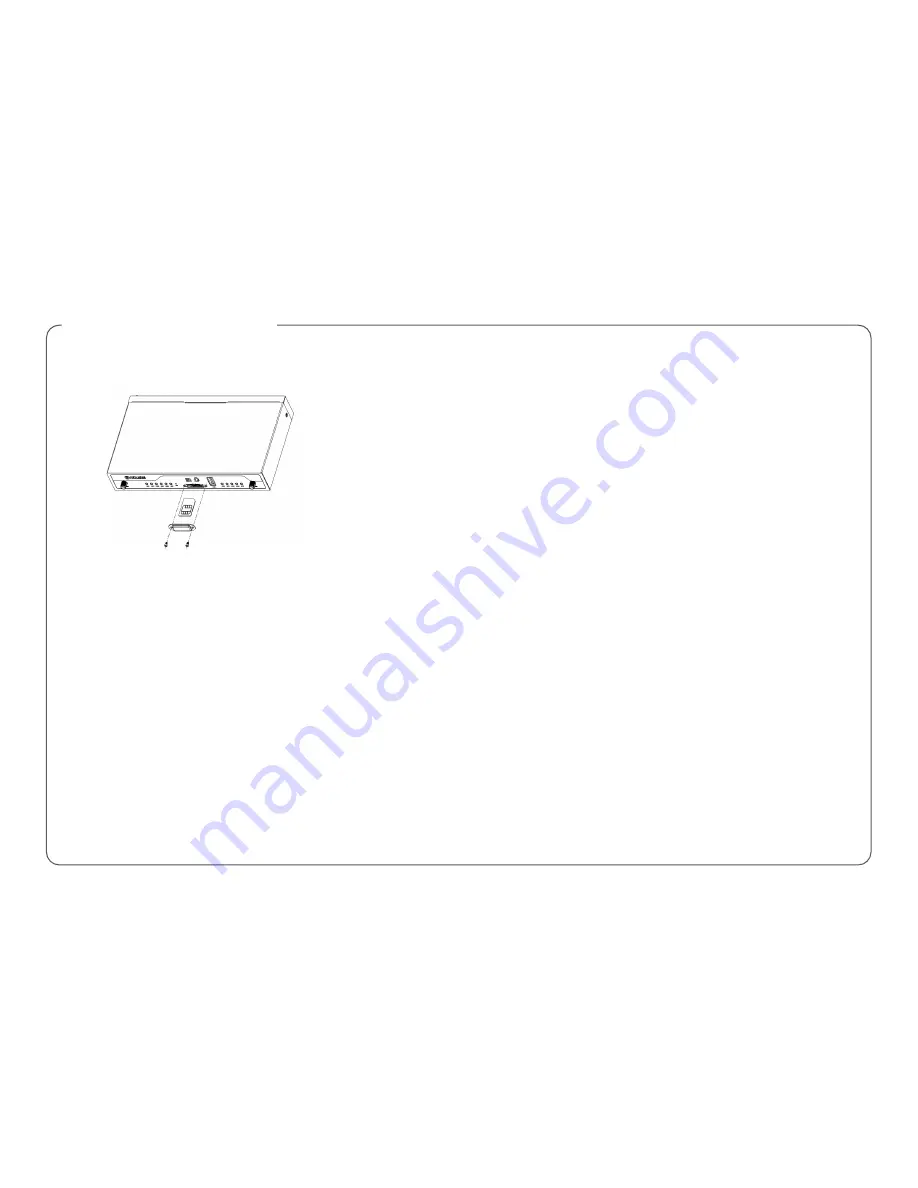
-5-
1.
Insert or Remove SIM Card
Insert SIM card
1.
Make sure router is powered off.
2.
To remove slot cover, loosen the screws associated with the cover by
using a screwdriver and then find the SIM card slot.
3.
To insert SIM card, press the card with finger until you hear a click and
then tighten the screws associated with the cover by using a
screwdriver.
4.
To put back the cover and tighten the screws associated with the cover
by using a screwdriver.
Remove SIM card
1.
Make sure router is powered off.
2.
To remove slot cover, loosen the screws associated with the cover by
using a screwdriver and then find the SIM card slot.
3.
To remove SIM card, press the card with finger until it pops out and
then take out the SIM card.
4.
To put back the cover and tighten the screws associated with the cover
by using a screwdriver.
Hardware Installation
Note:
1.
Recommended torque for inserting is 0.5 N.m, and the maximum
allowed is 0.7 N.m.
2.
Use the specific M2M SIM card when the device is working in extreme
temperature (temperature exceeding 40 °C), because the regular card
for long-time working in harsh environment will be disconnected
frequently.
3.
Do not forget to twist the cover tightly to avoid being stolen.
4.
Do not touch the metal of the card surface in case information in the
card will lose or be destroyed.
5.
Do not bend or scratch the card.
6.
Keep the card away from electricity and magnetism.
7.
Make sure router is powered off before inserting or removing the card.
2.
Attach External Antenna (SMA Type)
Attach the SMA external antenna to the router’s connector and twist tightly.
Make sure the antenna is within the correct frequency range provided by
the ISP and with 50 Ohm impedance.
Note:
Recommended torque for tightening is 0.35 N.m.
3.
Ground the Router
Router grounding helps prevent the noise effect due to electromagnetic
interference (EMI). Connect the router to the site ground wire by the
ground screw before powering on.
Note
: This product is appropriate to be mounted on a sound grounded
device surface, such as a metal panel.












