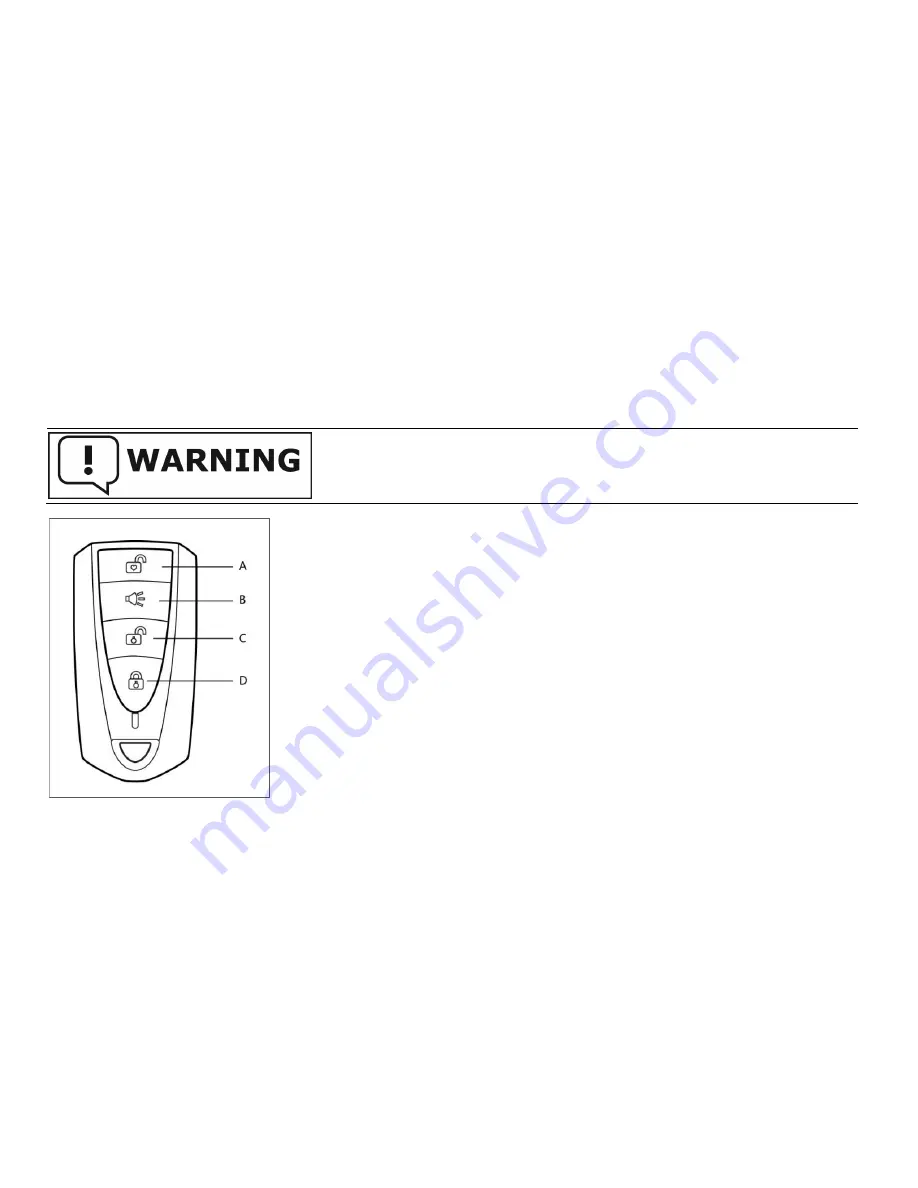
6
4. Controlling of M1 and the display device
4.1 Remote control of Robstep 1
You can control Robstep-M1 by the remote control within 10 meters.
A: the beginner mode.
Pressing this button so you can enter into the beginner model
whose speed limits within 7km per hour. If you don’t use it for more than 10minites, then
M1
will shut down automatically.
B: warning and locking mode.
Pressing the button
M1
can keep locked and give
bumming and vibrating while someone else attempts to move it. If you want to unlock it,
just press it again. However, if you keep the
M1
in the state of bumming within 18 hours,
it will turn off automatically.
C: normal mode.
You have to turn off the beginner mode when you want a normal mode.
Turn off the power and then turn it on so you can enter into the second mode with speed
limit within 15km per hour.
D: shutdown.
Press the button and
M1
will be power off. In this mode, the system will
auto enter into the state of deep shutdown if leave
M1
for more than 18 hours, as for
power saving, Then you should press the power butter in the back of the main body to restart the
M1
, And it can be power on
In some heavy
electromagnetic interference area may not reach 10 meters
Содержание Robin M1
Страница 2: ......
Страница 11: ...5 Please make sure the power is off when you conduct any maintenance or installation of M1 ...
Страница 19: ...13 ...
Страница 22: ...16 ...
Страница 40: ...34 13 Fault finding ...
Страница 47: ...41 14 5 Setting Select Setting on menu as image follow Rename Robstep on Bluetooth change handlebar mode ...
Страница 49: ...43 14 6 Self balance Click menu on android device and select Auto balance as image below ...
Страница 51: ...45 14 7 Real time graphic display Select Real time graphic display as image below ...
Страница 53: ...47 14 8 Event list Click menu and select Event list as image below ...
Страница 55: ...49 14 9 Firmware upgrade Click android menu and select Firmware upgrade as image below ...
Страница 69: ......
Страница 70: ......













































