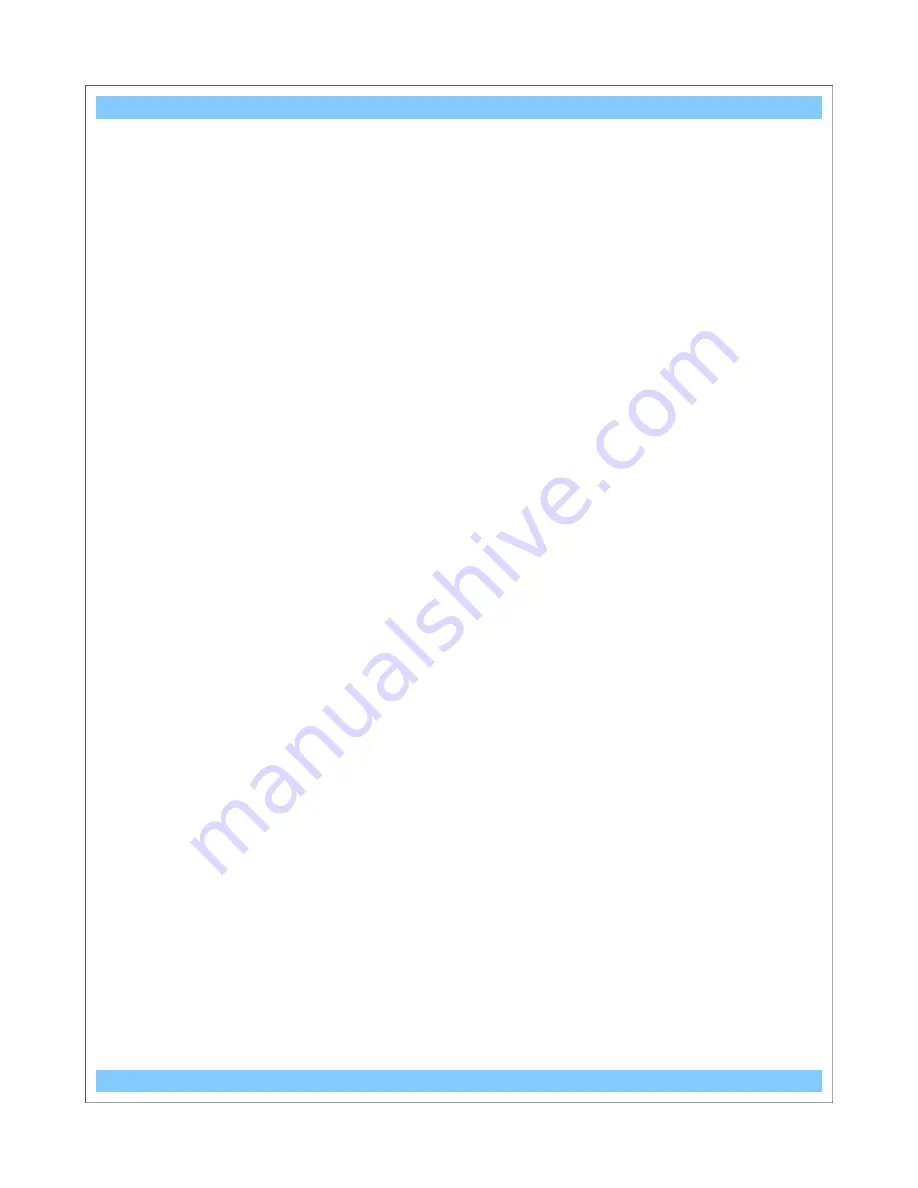
micro
Bus-Cam II
Table of Contents
1.0 Mechanical Installation.............................................................................................................3
2.0 Product Features...................................................................................................................... 4
2.1 Status LEDs.......................................................................................................................................... 5
3.0 Electrical Connections.............................................................................................................6
4.0 Remote Control Layout............................................................................................................7
5.0 Screen Layouts......................................................................................................................... 8
5.1 Standby (Live) Mode............................................................................................................................ 8
5.2 Record Mode......................................................................................................................................... 8
6.0 Image Setup............................................................................................................................... 9
7.0 Recording Setup.....................................................................................................................11
7.1 Scheduling.......................................................................................................................................... 11
8.0 Continuous Record Mode (Rewrite)......................................................................................14
9.0 Clip Length Select...................................................................................................................14
10.0 Motion Detection...................................................................................................................15
11.0 Recording Mode....................................................................................................................17
12.0 Playback................................................................................................................................ 18
13.0 System Settings....................................................................................................................19
14.0 Working with Clips--The SD Card........................................................................................21
15.0 Post Trip Delay......................................................................................................................22
16.0 Specifications & Features....................................................................................................23
2
Содержание microBus-Cam II
Страница 8: ...microBus Cam II 5 0 Screen Layouts 5 1 Standby Live Mode 5 2 Record Mode 8...
Страница 9: ...microBus Cam II 6 0 Image Setup Continued 9...
Страница 10: ...microBus Cam II 10...
Страница 11: ...microBus Cam II 7 0 Recording Setup 7 1 Scheduling Continued 11...
Страница 12: ...microBus Cam II 12...
Страница 13: ...microBus Cam II 13...
Страница 14: ...microBus Cam II 8 0 Continuous Record Mode Rewrite 9 0 Clip Length Select 14...
Страница 15: ...microBus Cam II 10 0 Motion Detection 15...
Страница 16: ...microBus Cam II 16...
Страница 17: ...microBus Cam II 11 0 Recording Mode NOTE Use only Manual and Scheduled Settings for Vehicles 17...
Страница 18: ...microBus Cam II 12 0 Playback 18...
Страница 19: ...microBus Cam II 13 0 System Settings 19...



































