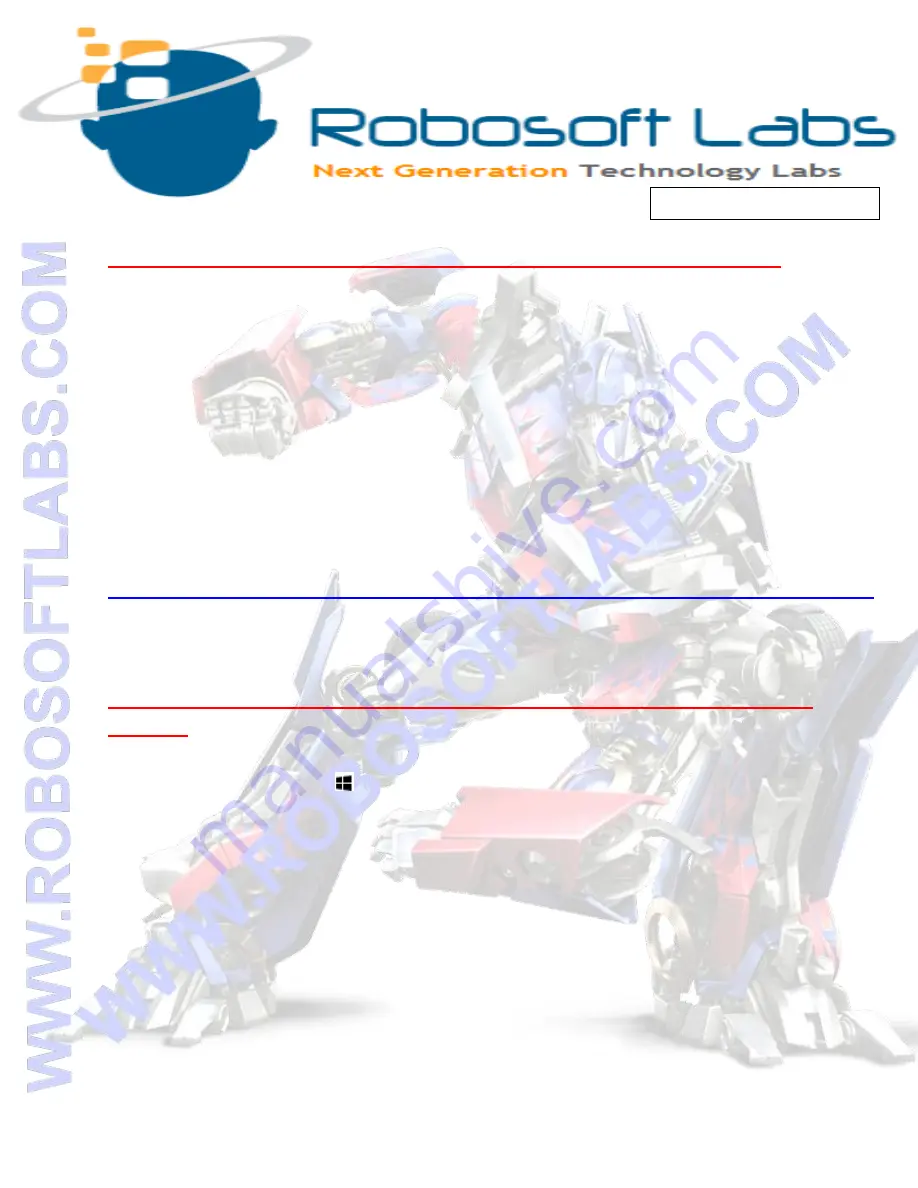
Discovering the new perspective of technical education
Attitude makes the difference
Steps to Control E-SwitchON with ANDROID APP (BlueSwitch):
1)
Switch “Bluetooth ON” In your ANDROID mobile
2)
Open “BlueSwitch” APP
3)
Click “CHOOSE DEVICE”
4)
All Paired Devices are Listed Here, Select “ROBOSOFT LABS”
5)
Connection Should be changed to “Connected” Now.
6)
Press Corresponding Switches to Control Devices
7)
“GET STATUS” button shows you which devices are ON.
ANDROID APP DOWNLOAD LINK:
https://play.google.com/store/apps/details?id=com.robosoftlabs.BlueSwitch
FROM LAPTOP:
Steps to Pair LAPTOP with E-SwitchON: (Required only ONCE per
Mobile)
1)
Select the Start button, then select
Settings
>
Devices
>
Bluetooth
2)
Turn on
Bluetooth.
3)
Search For any Device Name “ROBOSOFT LABS”
4)
Click “ROBOSOFT LABS”>
Select the device >
Pair
.
5)
Provide pairing password.
6)
“ROBOSOFT LABS” should be listed under paired devices now.











