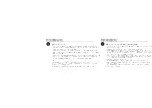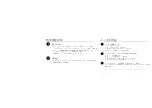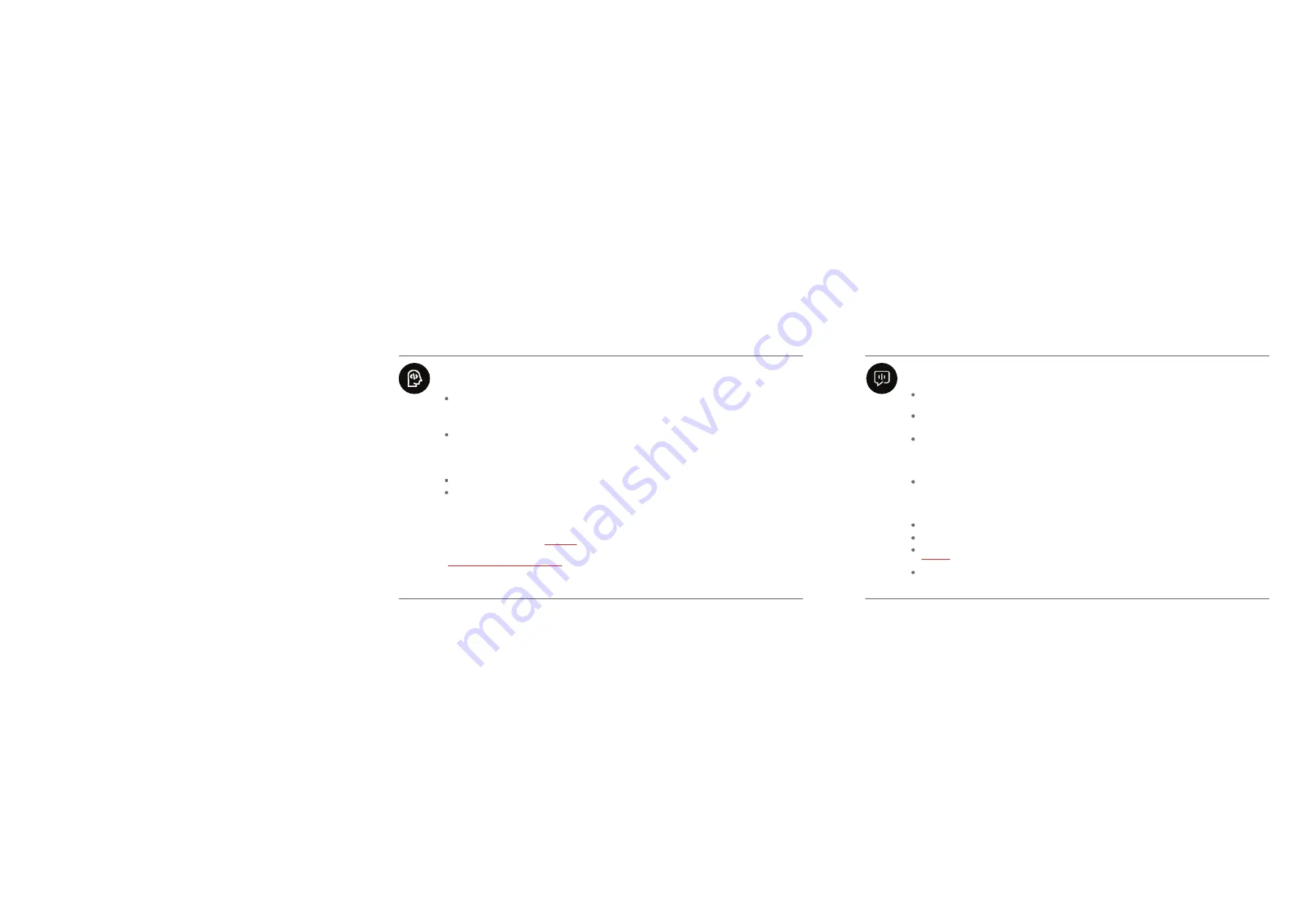
SPECIAL FUNCTION INSTRUCTION
SPECIAL FUNCTION INSTRUCTION
VOICE PROGRAMMING (
NOT BLUETOOTH CONNECTED
)
Say “Hey K One” to device. Wait for
the device to respond
“I’m here”, say “Start programming”
within 10 seconds,
then
enter Voice Programming Mode after
the robot responds with
“Programming Mode has been started.”
In the Voice Programming Mode, say
a
voice command phrase to
the robot
, such as “move forward”
or
“come back.”
After saying the voice command,
wait for the success prompt sound effect to indicate that the
command phrase
has been input successfully
,
and then continue to say the next command phrase to be executed.
Say
“cancel” to
the
robot if you need to exit Voice Programming Mode.
After inputting a set of voice command words, you can say “executing” to initiate these commands, and the device will execute,
in sequence, the motions you have programmed.
Note:
The device
will automatically
withdraw exit V
oice
P
rogramming
M
ode
if no commands are heard after 30 seconds
.
Voice command inputs have failed if you don’t hear the “success” sound effect after each command entry
.
o
rder word, otherwise, input failed
;
If voice commands aren’t being recognized, please log into the app and review the section on setting voice commands.
VISUAL VOICE PROGRAMMING (BLUETOOTH
CONNECTED
)
Open the device
app
and ensure that the robot has successfully connected with
the app
through Bluetooth
on your
mobile device, and then enter Programming Mode - Voice Programming;
Press
and hold the“Microphone” icon in the voice programming interface to enter the Voice-Input
Interface;
Then, in the Voice-Input Interface, sa“yStart programming” to the mobile device. After the system success-
fully recognizes the“Start programming” command, you can release it. At this time, the “Start program- ming”
command block you just entered is displayed on the
screen
, which means that you can start
constructing
the action
sequence
block program you want next;
Press and hold the
“Microphone” icon again to enter the Voice-Input Interface, say a voice command word to
the mobile device, such a“smove forward”, “come back” or “turn left”, etc. Release your hand to
complete the input. If the voice command word you just entered appears on the
screen
, it means that the
input is successful;
If the input is not successful, please try again;
You can input multiple action blocks according to the above method to form an interesting action program;
Finally, input“executing” in the Voice-Input Interface to let the robot execute the programmed action
program
;
In addition, you can say "Hey, K One" to the mobile device in the Voice-Input Interface, and the robot will
answer "I’m here" after inputting the command.
Содержание Interstellar Scout
Страница 15: ...USB...
Страница 17: ...Bluetooth ON OFF See you next time humanity Hey K One Th...
Страница 18: ...Bluetooth ON OFF K1 1000 3D Th Th...
Страница 19: ...10 30 Bluetooth APP Bluetooth Th Th...
Страница 20: ...APP Th Robosen www robosen com Q Q Th App Q Th Th...
Страница 21: ...Q Th Q Th Bluetooth Q 35 C...
Страница 22: ...35 www robosen com Robosen 0 35 c 32 95 F Th...
Страница 23: ...1 1 RR oo bb oo st e in cs Th 0 35 c 32 95 F DC AC...
Страница 25: ......
Страница 27: ...App App xxx 0000 xxx 0000 App App 10 APP App App...
Страница 28: ...App App 3D...
Страница 29: ...10 30 APP APP APP...
Страница 30: ...Q APP www robosen com App Q App Q...
Страница 31: ...Q Q App Q 35...
Страница 32: ...www robosen com Robosen APP APP 0 35 C 32 95 F...
Страница 33: ...1 40 1...
Страница 34: ...support robosen com Robosen A B www robosen com...