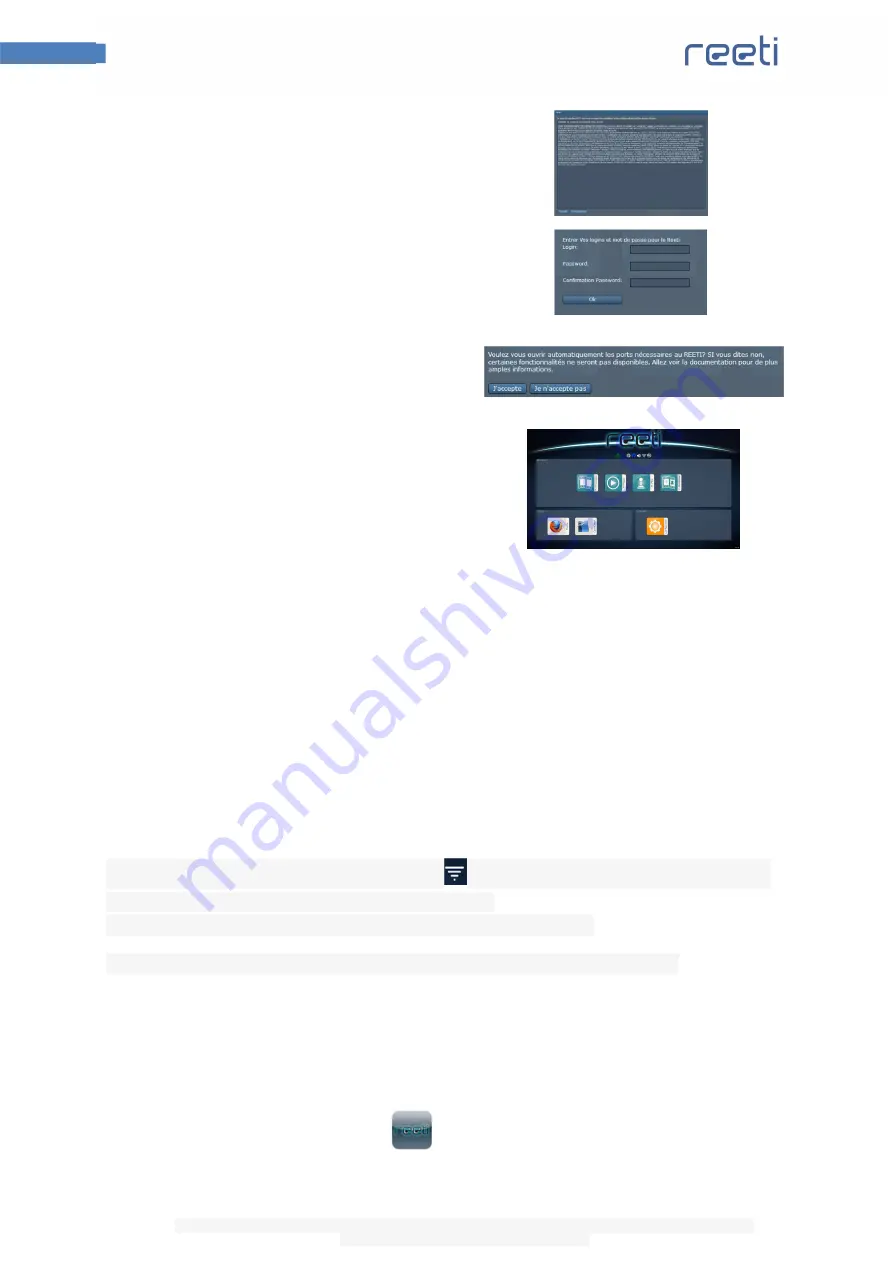
3
Quick start guide
This document is the property of Robopec. The information contained herein may not be used, reproduced or
communicated without its prior written consent.
1.
Read and accept the license
agreement to end user.
2.
Choose your
username
and
password.
3.
Accept the opening of ports
required for optimal functioning
of Reeti.
4.
Reeti is ready !
The LED on the top left tells you the state of Reeti:
-
green
, Reeti is functional
-
orange
, Reeti is configuring
-
red
, an error occurred and Reeti cannot be configured
Refer to the help and tutorials for more information on applications already installed on Reeti and
their use.
4.
Setting up Wi-Fi
To access the configuration of Wi-Fi, click the icon
on the home screen. Then select the network
you want to connect and enter the password if necessary.
By default, Reeti created its own Wi-Fi network called''ReetiAdHoc-XXX.''
This allows it to communicate with an iPad or an iPhone without Internet connection.
5.
Login with an iPad/iPhone
1.
Download the application
on the App Store.




