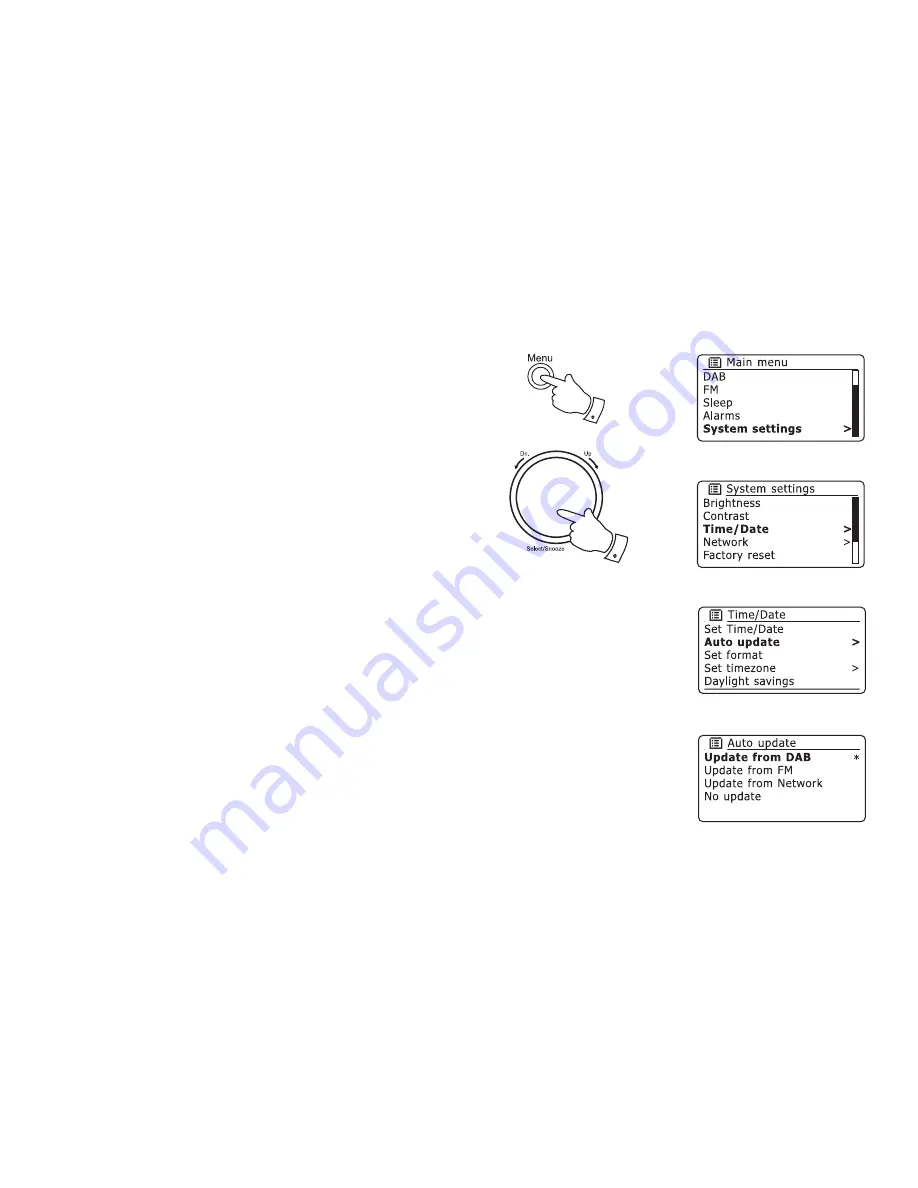
55
Automatically updating the clock
Your radio will normally update the clock automatically when connected to
the internet. If you enter a time setting manually, the radio will calculate a
local time offset so that whenever it synchronises using the internet, the
correct local time is stored in the radio. In the event of a power failure,
your radio will connect to the internet and then set the clock automatically
based on this information.
You may wish to use the radio away from the internet, in which case you
may specify that the radio sets its clock from DAB+ or FM radio broadcasts.
After a power failure the radio will then set its clock the next time that you
turn on the radio in DAB+ or FM mode.
Alternatively you may specify that the time is not automatically updated.
In this case the clock must always be set manually after a power
interruption.
1. With your radio switched on, press the
Menu
button to access the
menu for the current mode.
2. Rotate the
Tuning/Select
control until 'System settings' is highlighted
on the display. Press the control to enter the system settings menu.
3. Rotate the
Tuning/Select
control until 'Time/Date' is highlighted on
the display. Press the control to enter the time setup.
4. Rotate the
Tuning/Select
control until 'Auto update' is highlighted on
the display. Press the control to enter the auto-update menu.
5. Rotate the
Tuning/Select
control to choose an update option from
'Update from DAB', 'Update from FM', 'Update from Network' or
'No update' as required. Press the control to confi rm your choice. The
radio will then exit to the previous menu display.
2-5
1






























