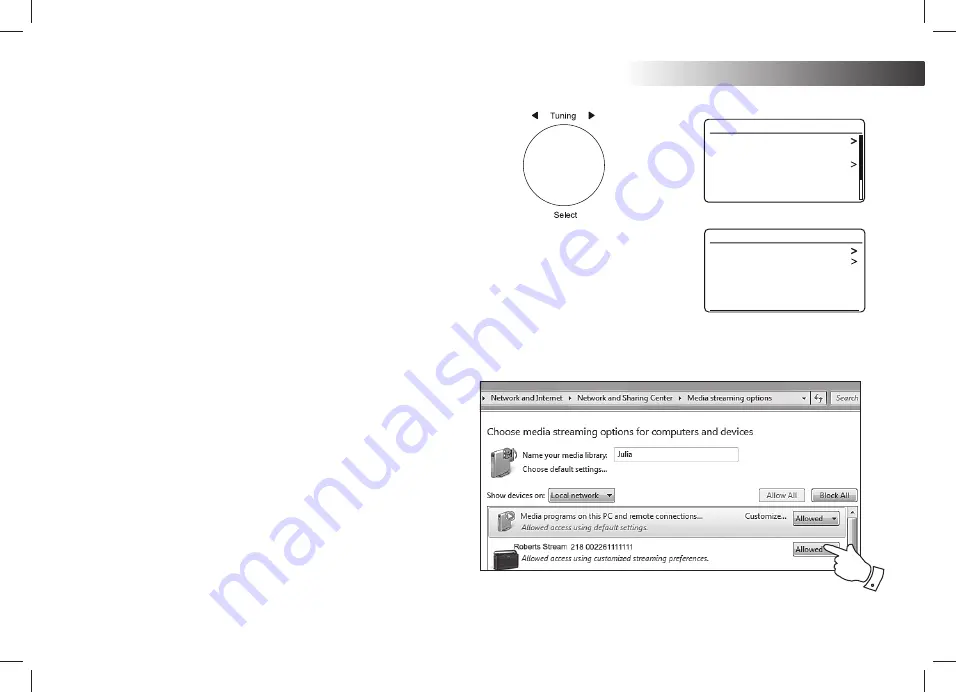
32
Music Player
Shared media
USB playback
My playlist
Repeat play: Off
Shuffle play: Off
Clear My playlist
Music player
JENNY: Jenny’s music
HOME_PC: Mum’s music
Shared media
Allowing a device to connect to Windows Media Player 12
7
Set up UPnP access on a Windows PC - cont.
4. Rotate
Tuning
until
'Shared media'
is highlighted and press
the control to select. The radio will scan for all available UPnP
servers. It may take a few seconds for the radio to complete its
scan. The radio will display
'<Empty>'
if no UPnP servers are
found.
5. After scanning, select your UPnP server using the
Tuning
control. If you allowed automatic connection previously, your
radio should now connect and you may skip to the next page.
If you did not permit automatic connections, your radio will then
normally display
'Unauthorised'
at this stage.
6. Your PC may prompt you that there has been a connection
to your UPnP server. Whether prompted or not, in order that
WKHUDGLRPD\DFFHVVWKHPXVLF¿OHV\RXZLOOQHHGWRFOLFNWKH
'Library'
tab in WMP 12 and select the
'Stream…'
item to open
the
'Media Streaming'
window. Select
'Automatically allow devices
to play my media' then select 'Automatically allow all computer
and media devices'
.
Alternatively
select
'More Streaming options'
to enable sharing
on a 'per device' basis.
7. In the
'More streaming options'
window, the radio may be listed as
a blocked device. Click on the button shown to select
'Allowed'
.
1RWH,I\RXDUHXVLQJ0LFURVRIWV:LQGRZV¿UHZDOOVRIWZDUH
WKLVVKRXOGEHFRUUHFWO\FRQ¿JXUHGE\:03,I\RXDUHXVLQJ
WKLUGSDUW\¿UHZDOOVRIWZDUH\RXPD\QHHGWRPDQXDOO\FRQ¿JXUH
it to allow your unit and WMP 12 to communicate (see the
'Troubleshooting' section on page 67).
8. On the radio, select the named server again using the
Tuning
control. If WMP 12 is now able to communicate with your radio
you will be presented with some media selection options on the
display.






























