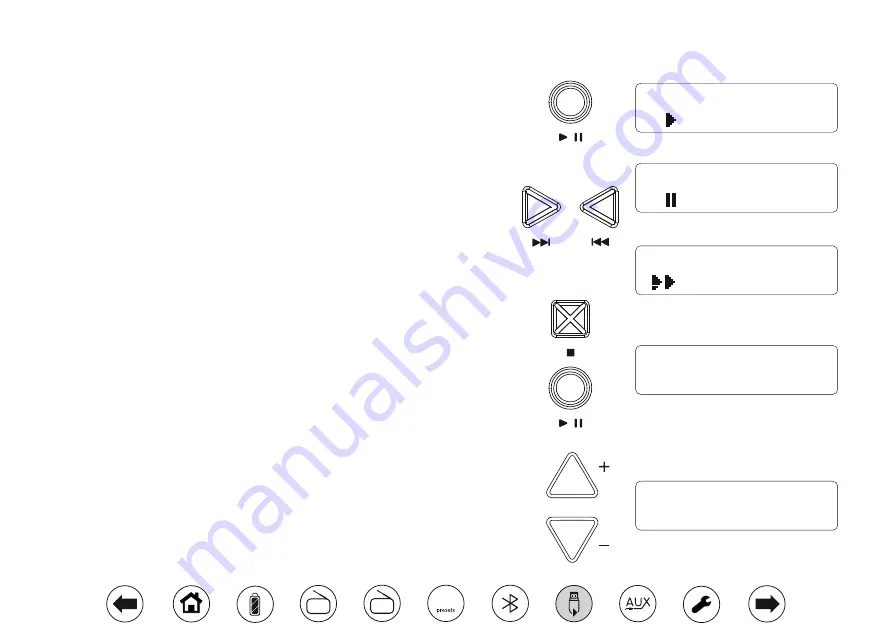
18
Controlling playback
1. Press
Play/Pause
to start playback. The display will show the current file information
on the upper line and the elapsed play time on the lower line.
2. To pause playback press the
Play/Pause
button. To resume playback, press the
Play/Pause
button again.
3. While the USB device is playing or in stop mode press either the
Next
or
Previous
buttons to change to the desired file. The file number will be updated in the display.
If there is more than one folder when all files in the current folder have been played
the next folder will be played.
4. To search a file
apply a long press
on the
Next
or
Previous
buttons and release
the buttons when the desired part of the current file is reached.
USB Bookmark
The USB Bookmark feature on your Opus radio allows you to stop the playback of
the USB and then to continue playback from the same point at a later time. Even if
you change the mode or put the unit into standby the next USB operation will start
from the point where playback was previously stopped.
Note:
If the mains power is
removed and restored the Bookmark setting will be cancelled and the USB will then
play from the beginning.
1. To stop playback, press the
Stop
button once. The current file number and
'Resume'
will show on the display. You can then select an alternative mode. When you return
to USB playback mode, press
Play/Pause
to resume playback from the point that
the USB was stopped.
2. If you wish to cancel the Bookmark function press the
Stop
button a second time
when the radio is in USB mode.
To skip to another folder
1. Whether the USB memory device is playing or in stop mode, press the
Tuning/
Album Up
or
Down
buttons to skip to the next or previous folder. Press
Play/
Pause
button if required. The first file of the next or previous folders on the USB
memory will be played.
Tuning / Album
TITLE: The Magic
00:00:22
TITLE: The Magic
00:00:48
FILE 002
Resume
FILE 035
FOLDER 004
TITLE: The Magic
00:00:22




























