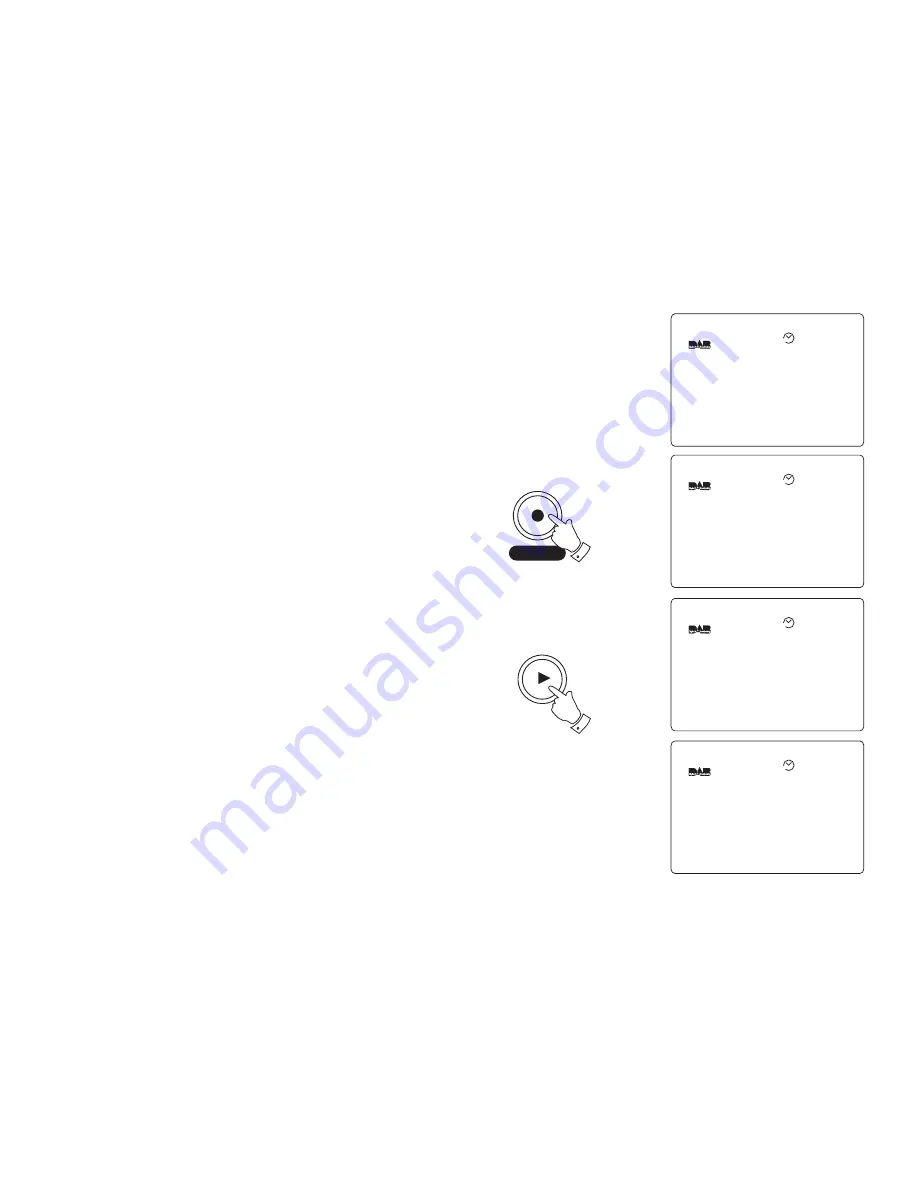
If you need any further advice, please call our Technical Helpline on :-
020 8758 0338 (Mon-Fri)
12
Pause Plus - record (SD card)
Your radio is supplied with a 32MB SD card which will give typically 30
minutes record time but can be over 1 hour depending on program type.
1.
Insert the SD card into the slot located on the top right side of your
radio. The display will show SDCard Inserted.
2.
Press and hold in the Record button until the display shows
Recording.
3.
The display will show the recording duration together with the
remaining record time available.
4.
Press the Record button to stop the recording.
Note: Record function is provided for personal use only
Pause Plus - play (SD card)
1.
Ensure that an
SD card is inserted into the slot located on the top
right side of your radio. The display will show SDCard Inserted.
2.
Press the Play button to commence playback of previous recording.
3.
When the playback has finished the display will show Warning End
of File.
4.
Press the Play button twice, after a few seconds your radio will
return to normal radio mode.
Information
SDCard Inserted
14:46
18-May-2004
AUTO
Recording
BBC Radio 5 Live
Recording 0:01:00
Rec Available 0:52:00
14:50
18-May-2004
AUTO
Playback
BBC Radio 5 Live
Playback 0:01:00
Duration 0:59:00
14:56
18-May-2004
AUTO
Warning
End of File
14:57
18-May-2004
AUTO
Play
Record
2
2
Содержание Gemini 1
Страница 54: ...53 ...




























